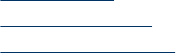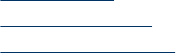
1. Touch Setup.
2. Select Network.
3. Do one of the following:
• To display wired (Ethernet) network settings, select View Network Settings,
and then select Display Wired Summary.
• To display wireless network settings, select View Network Settings, and then
select Display Wireless Summary.
• To print the network configuration page, select View Network Settings, and
then select Print Network Configuration Page.
Turn the wireless radio on and off
The wireless radio is on by default, as indicated by the blue light on the front of the
device. In order to stay connected to a wireless network, the radio must stay on.
However, if your device is connected to a wired network or you have a USB
connection, the radio is not used. In this case you might want to turn the radio off.
1. Press Setup.
2. Touch Network.
3. Select Wireless Radio, and then select Yes to turn the radio on, or No to turn the
radio off.
Change advanced network settings
The advanced network settings are provided for your convenience. However, unless
you are an advanced user, you should not change any of these settings. The
advanced settings include Link Speed, IP Settings, and Memory Card Security.
This section contains the following topics:
•
Set link speed
•
To view IP settings
•
To change IP settings
Set link speed
You can change the speed at which data is transmitted over the network. The default
is Automatic.
1. Press Setup.
2. Press Network.
3. Select Advanced Setup, then select Link Speed.
4. Press the number next to the link speed that matches your network hardware:
• 1. Automatic
• 2. 10-Full
• 3. 10-Half
• 4. 100-Full
• 5. 100-Half
Chapter 10
128 Configure and manage