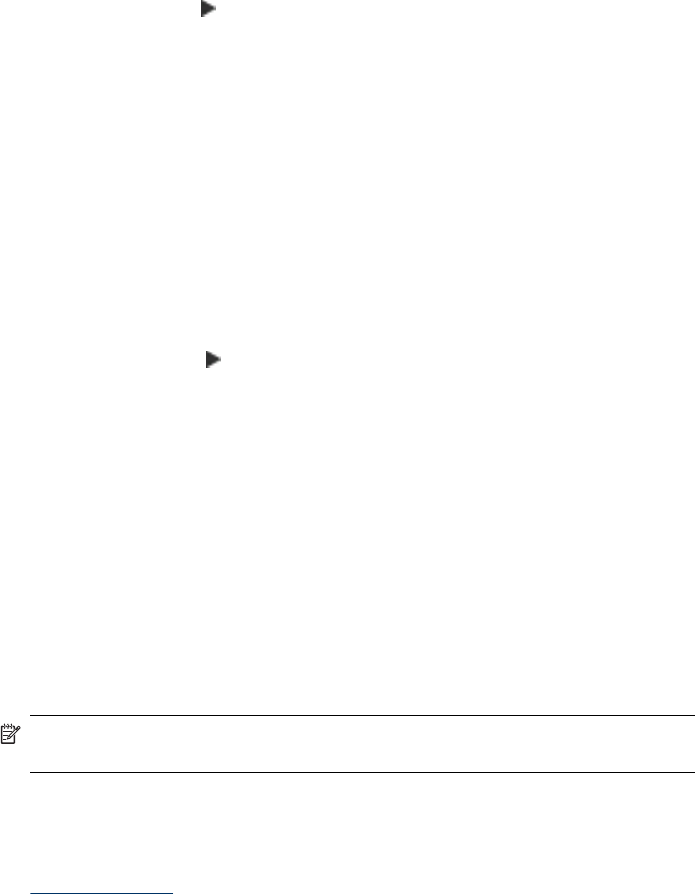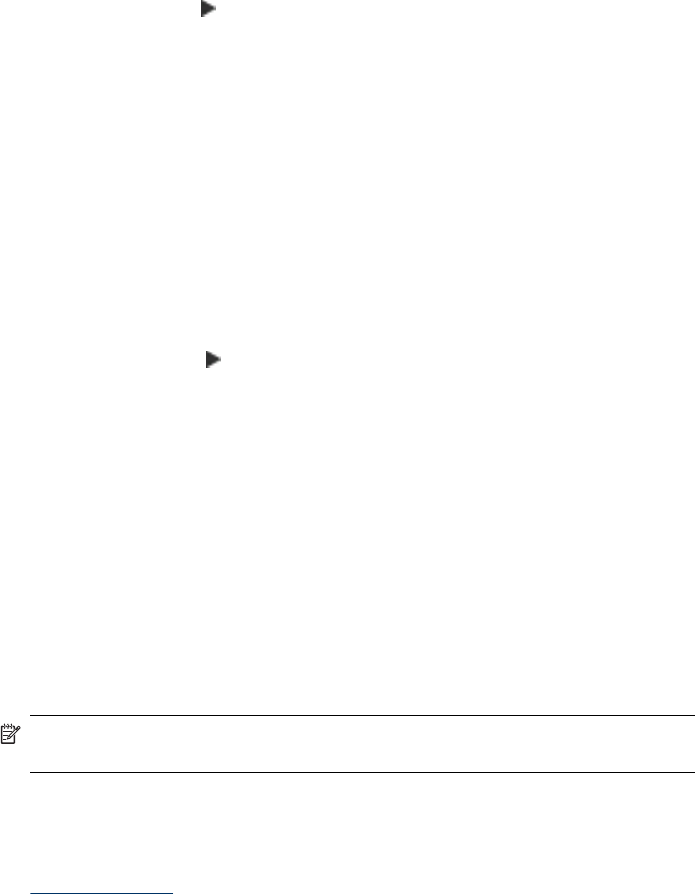
To set the paper size from the device control panel (color display)
1. Touch COPY and then select Copy Paper Size.
2. Select the appropriate paper size.
3. Press START COPY Black or START COPY Color.
To set the paper size from the device control panel (two-line display)
1. In the Copy area, press COPY repeatedly until Copy Paper Size appears.
2. Press the right arrow,
, until the appropriate paper size appears, and then press OK.
3. Press START COPY Black or START COPY Color.
Set the copy paper type
You can set the paper type on the device.
To set the paper type for copies from the device control panel (color display)
1. Touch COPY, and then select Paper Type.
2. Select the appropriate paper type.
3. Press START COPY Black or START COPY Color.
To set the paper type for copies from the device control panel (two-line display)
1. In the Copy area, press COPY repeatedly until Paper Type appears.
2. Press the right arrow,
, until the appropriate paper type appears, and then press
OK.
3. Press START COPY Black or START COPY Color.
Change copy speed or quality
The device provides three options that affect copy speed and quality:
• Best (3 stars) produces the highest quality for all paper and eliminates the banding
(striping) effect that sometimes occurs in solid areas. Best copies slower than the
other quality settings.
• Normal (2 stars) delivers high-quality output and is the recommended setting for
most of your copying. Normal copies faster than Best and is the default setting.
• Fast (1 star) copies faster than the Normal setting. The text is comparable to the
quality of the Normal setting, but the graphics might be lower quality. The Fast
setting uses less ink and extends the life of your ink cartridges.
NOTE: Stars that indicate copy quality are available on some models with a two-
line display.
To change the copy quality from the device control panel (color display)
1. Make sure you have paper loaded in the input tray.
2. Load your original, using the scanner glass or the ADF. For more information, see
Load the originals
3. Touch Copy, and then select Quality.
Change copy speed or quality
109