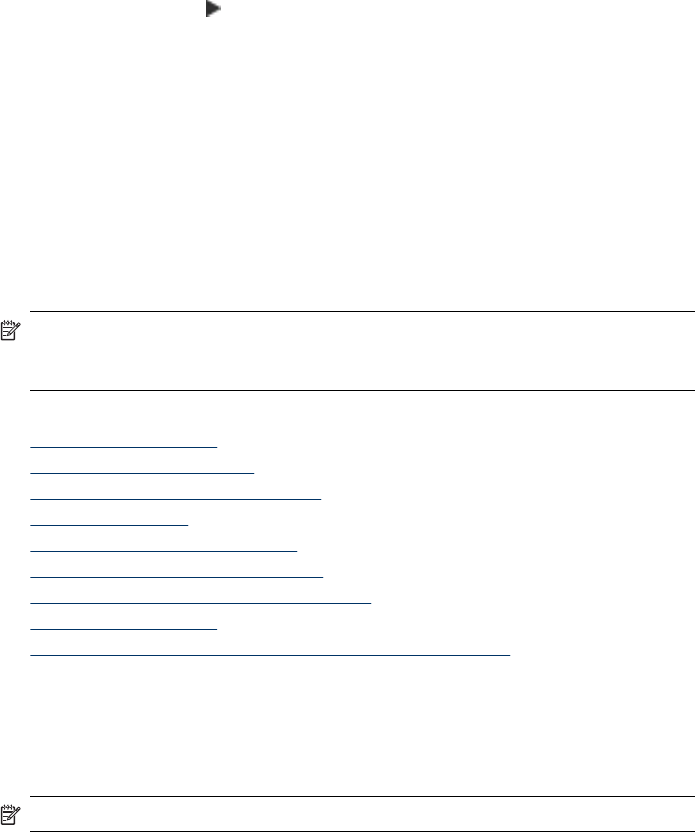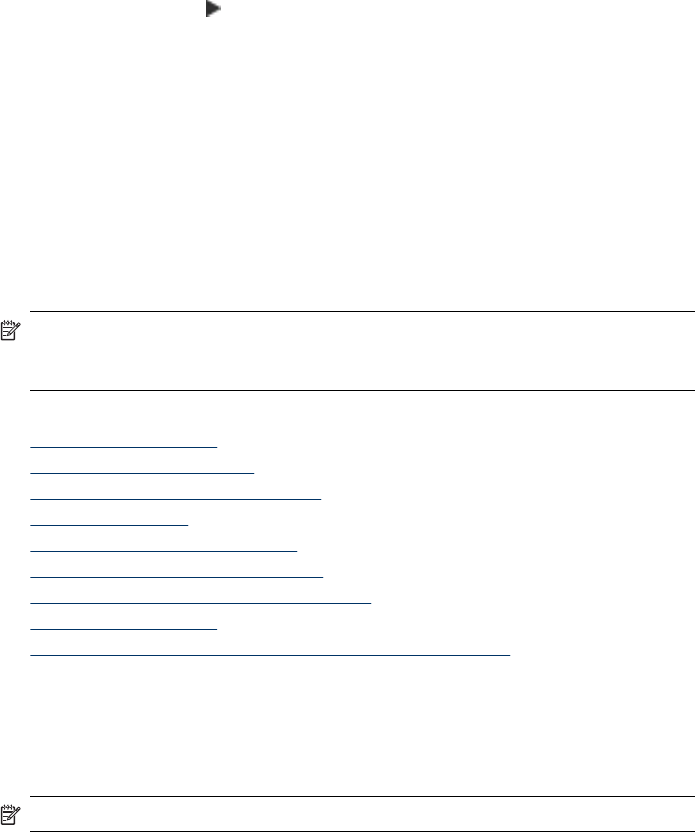
To change the ECM setting from the device control panel
1. Press Setup.
2. Select Advanced Fax Setup and then select Error Correction Mode.
3. Press the right arrow,
, to select On or Off.
4. Press OK.
Receive a fax
You can receive faxes automatically or manually. If you turn off the Auto Answer
option, you must receive faxes manually. If you turn on the Auto Answer option (the
default setting), the device automatically answers incoming calls and receives faxes
after the number of rings that are specified by the Rings to Answer setting. (The
default Rings to Answer setting is five rings.)
If you receive a legal-size fax and the device is not currently set to use legal-size
paper, the device reduces the fax so that it fits on the paper that is loaded. If you have
disabled the Automatic Reduction feature, the device prints the fax on two pages.
NOTE: If you are copying a document when a fax arrives, the fax is stored in the
device memory until the copying finishes. This can reduce the number of fax pages
stored in memory.
This section contains the following topics:
•
Receive a fax manually
•
Set up backup fax reception
•
Reprint received faxes from memory
•
Poll to receive a fax
•
Forward faxes to another number
•
Set the paper size for received faxes
•
Set automatic reduction for incoming faxes
•
Block junk fax numbers
•
Receive faxes to your computer (Fax to PC and Fax to Mac)
Receive a fax manually
When you are on the phone, the person you are speaking with can send you a fax
while you are still connected. This is referred to as manual faxing. Use the instructions
in this section to receive a manual fax.
NOTE: You can pick up the handset to talk or listen for fax tones.
Receive a fax
83