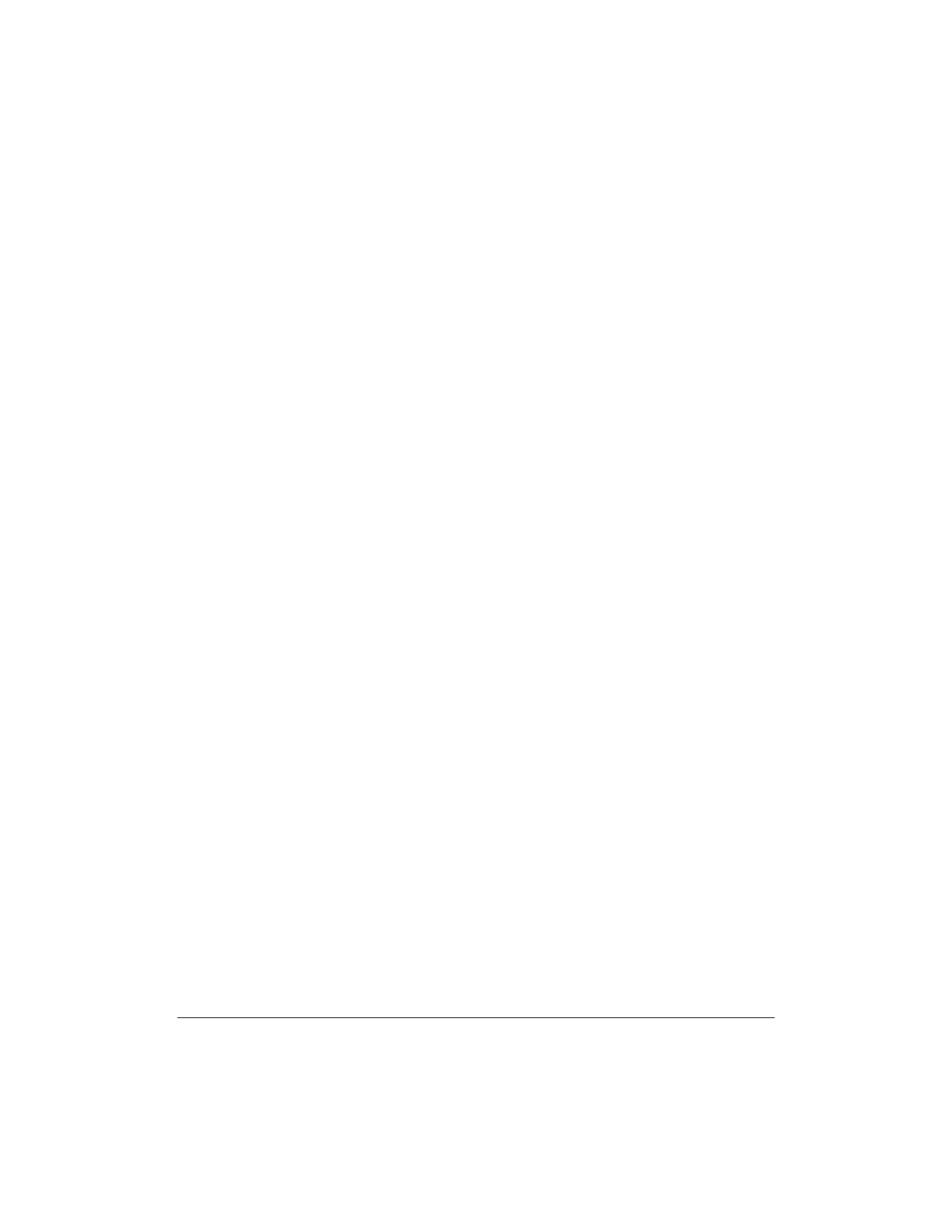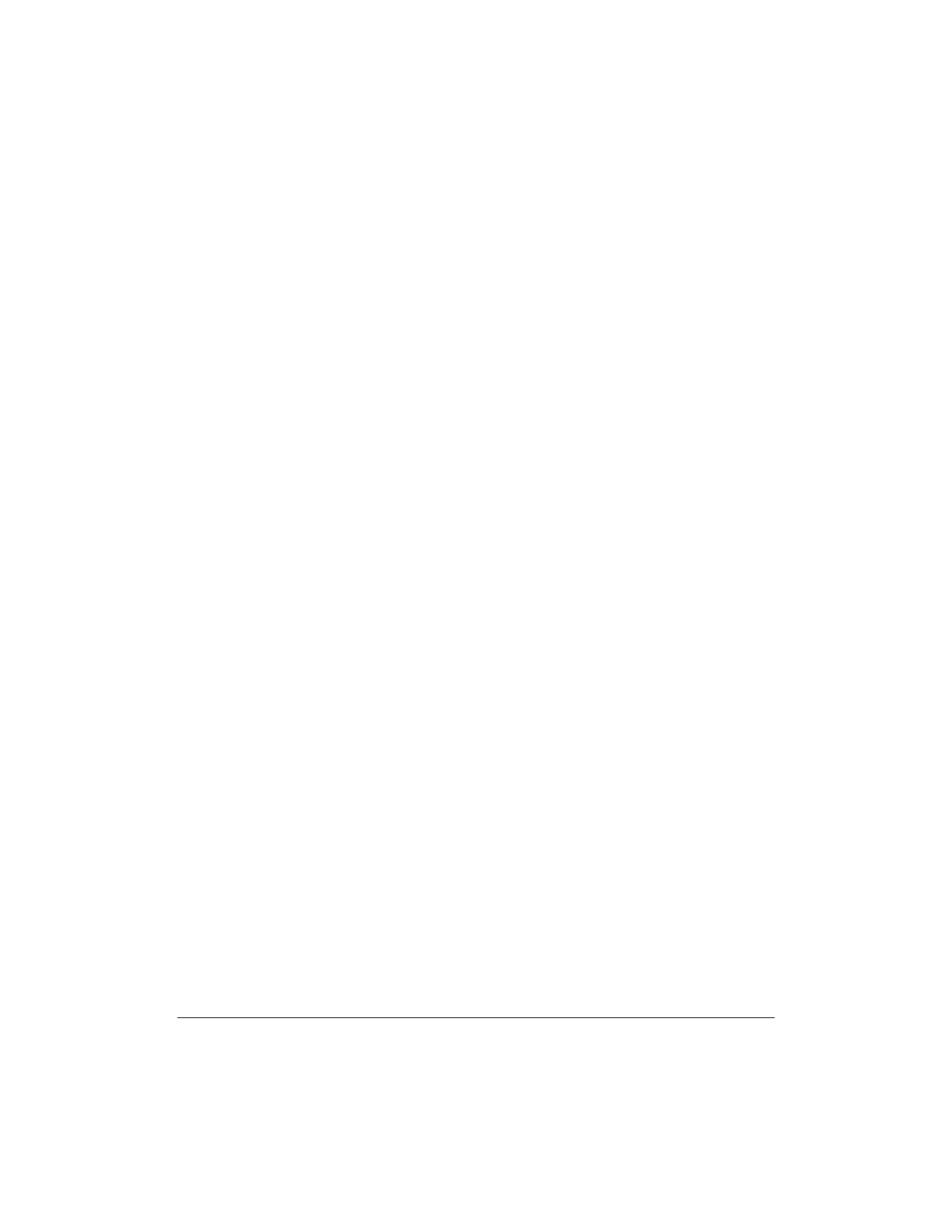
4-40 Sending Faxes With the MultiPASS C3500 Chapter 4
4. In the Text Stamp Edit dialog box, type the text you wish to assign to
the Stamp.
•
To add a date to the stamp, click Date.
•
To add the current time to the stamp, click Time.
•
To change the font and text characteristics of the text, click Font.
5. Click OK to close the Edit Text Stamp dialog box.
6. Click OK again to save the text stamp and close the Select Stamp
dialog box.
Editing a text stamp
1. Choose the Select Stamp command from the Annotation menu.
2. Click the Text Stamp tab.
3. Click the stamp you want to edit, then click Edit.
4. Modify the text and click OK.
5. Click OK to close the Select Stamp dialog box.
Removing an image or text stamp
1. Choose the Select Stamp command from the Annotation menu.
2. Click the stamp you wish to remove, then click Delete.A
confirmation message displays.
3. Click Yes.
4. Click OK to close the Select Stamp dialog box.
Inserting a text stamp
1. Choose the Select Stamp command from the Annotation menu.
2. Click the Text Stamp tab on the Select Stamp dialog box.
3. Click the text stamp you wish to insert into the cover page and
click OK.
4. Click the mouse at the location where you want to place the text
stamp in the layout area.