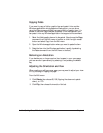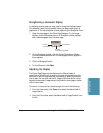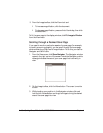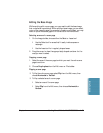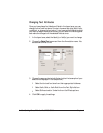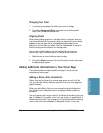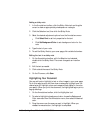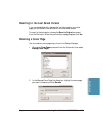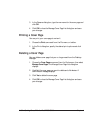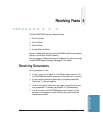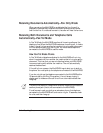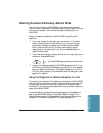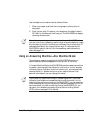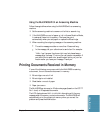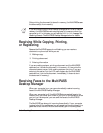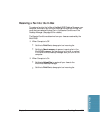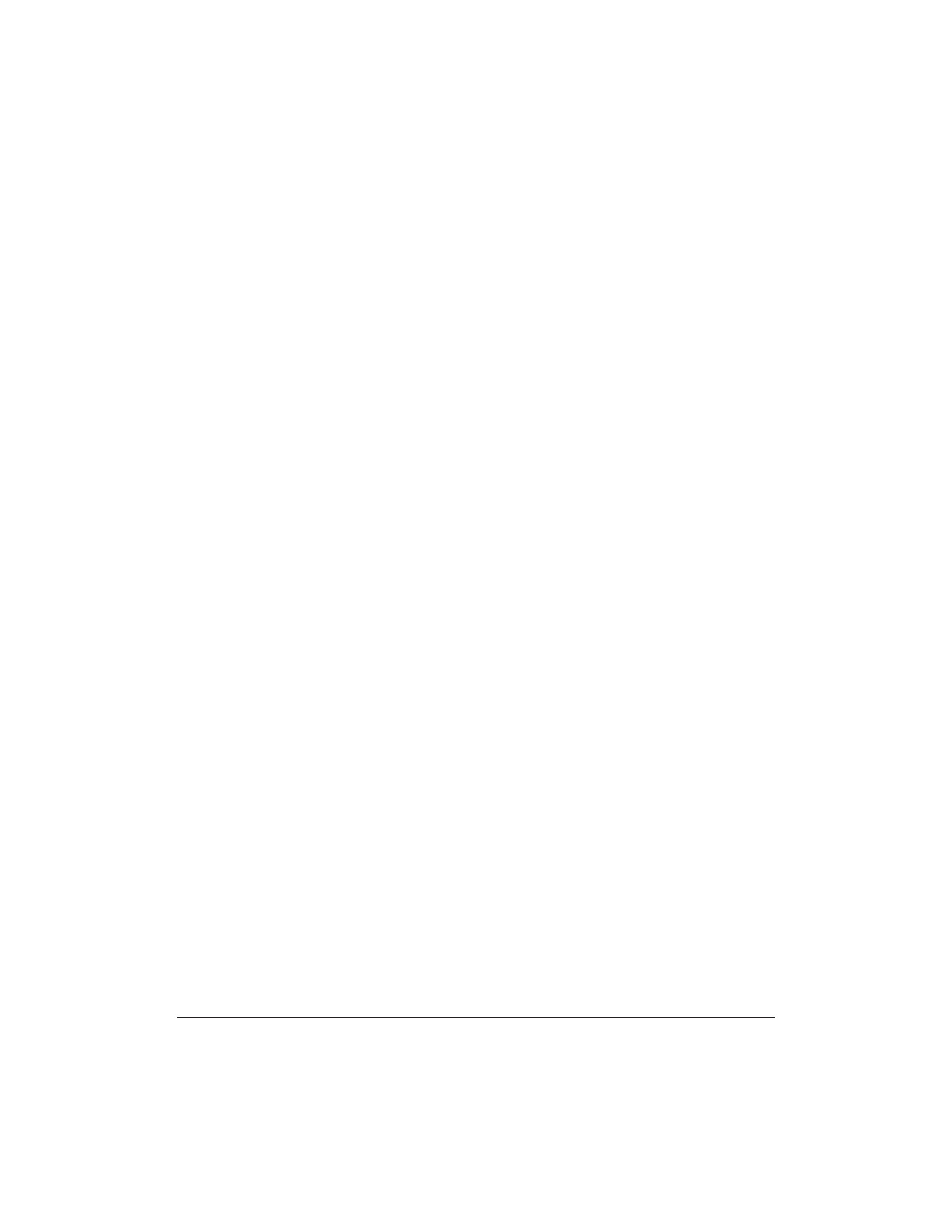
4-52 Sending Faxes With the MultiPASS C3500 Chapter 4
3. In the Rename dialog box, type the new name for the cover page and
click OK.
4. Click OK to close the Manage Cover Page List dialog box and save
your changes.
Printing a Cover Page
You can print your cover page to review it.
1. Choose the Print command from the File menu or toolbar.
2. In the Print dialog box, specify the desired print options and click
OK.
Deleting a Cover Page
You can delete a cover page that you no longer need from the Desktop
Manager.
1. Choose the Cover Pages command from the Tools menu, then select
Manage Cover Pages. The Manage Cover Page List dialog box
displays.
2. Highlight the cover page you want to delete and click Delete.A
confirmation message displays.
3. Click Yes to delete the cover page.
4. Click OK to close the Manage Cover Page List dialog box and save
your changes.