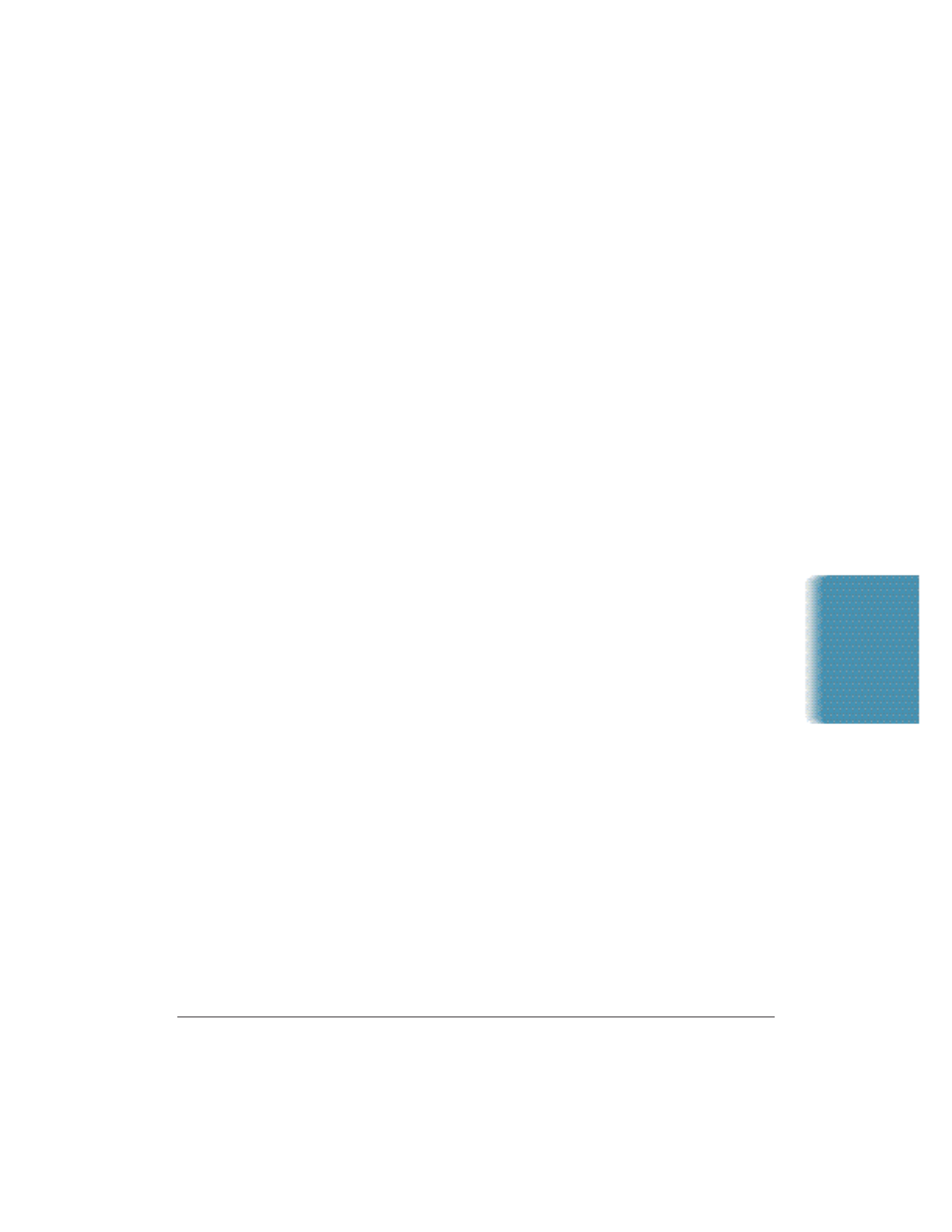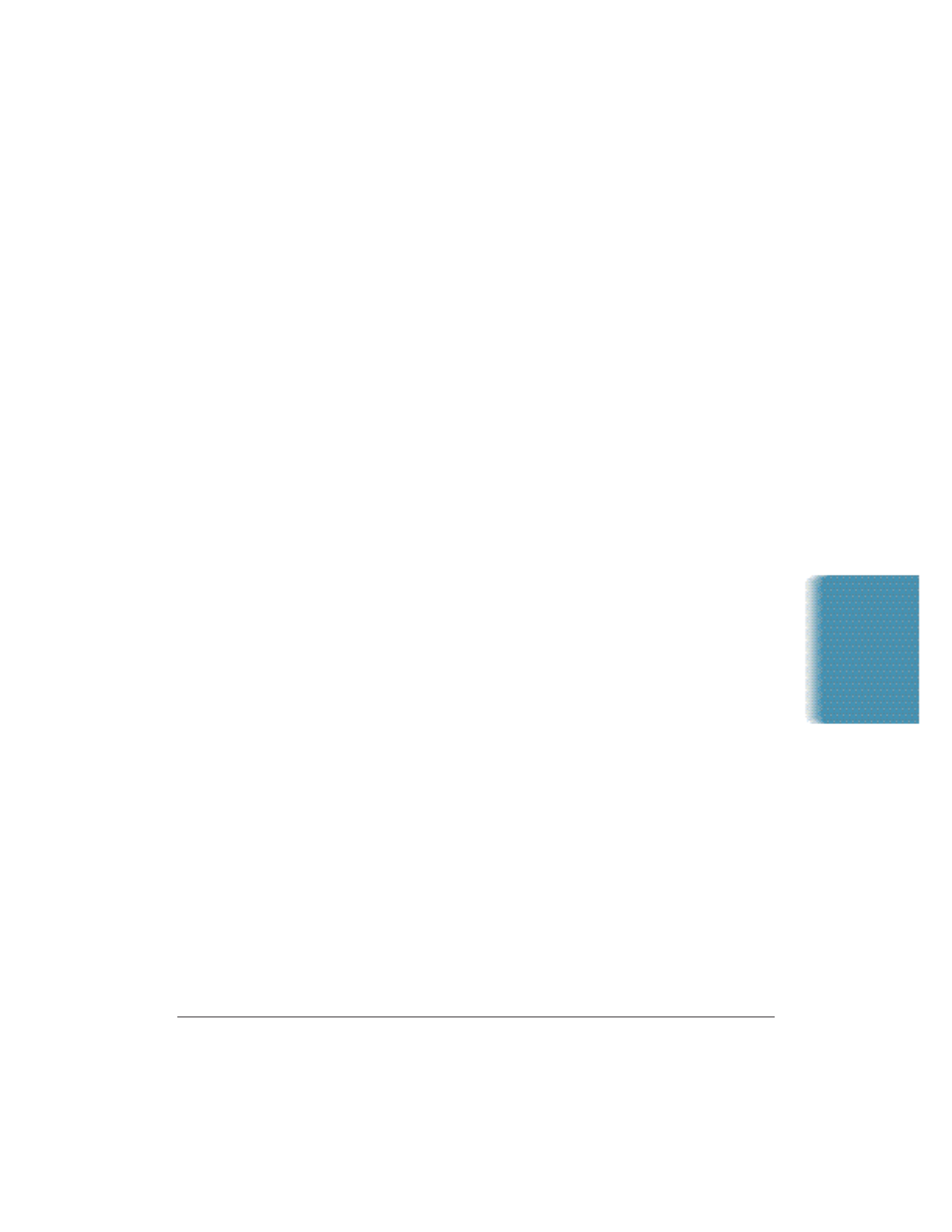
Chapter 8 Setup and Other Utilities in the Desktop Manager 8-21
The MultiPASS Server window contains commands that enable you to:
open the Desktop Manager, specify the MultiPASS Server as the top
window at all times, display device information, close the window and
return to the minimized MultiPASS Server, and close the MultiPASS
Server.
To open the menu on the MultiPASS Server window, click the right
mouse button in the MultiPASS Server window.
To open the Desktop Manager, click Go To Manager on the menu. Or,
click the Manager (M) in the window title bar.
To specify the MultiPASS Server as the top window, click Always On Top
on the displayed menu.
To display information about the MultiPASS, click on Device
Information.
To return to the MultiPASS Server icon, click Minimize on the
MultiPASS Server menu. Or, in the window title bar, click the Minimize
button (–).
To close the MultiPASS Server, click the Close button in the window
title bar.
Status Messages
The MultiPASS Server reports the following statuses for the MultiPASS.
Idle
The MultiPASS is currently inactive.
Scanning
The MultiPASS is scanning an image. The MultiPASS Server window
displays the number of the page currently being scanned.
Printing
The MultiPASS is printing a document.
Sending Fax
The MultiPASS is sending a fax document. The MultiPASS Server
window displays the number of the page currently being faxed.
Receiving Fax
The MultiPASS is receiving a fax document. The MultiPASS Server
window displays the number of the page currently being received.
Setup and Utilities
Desktop Manager