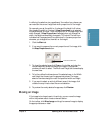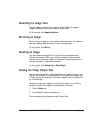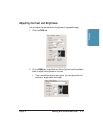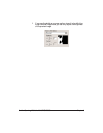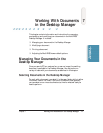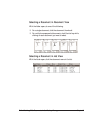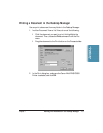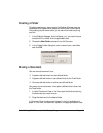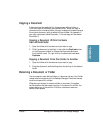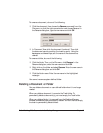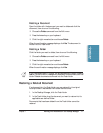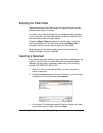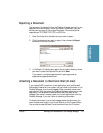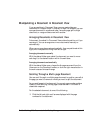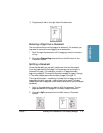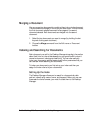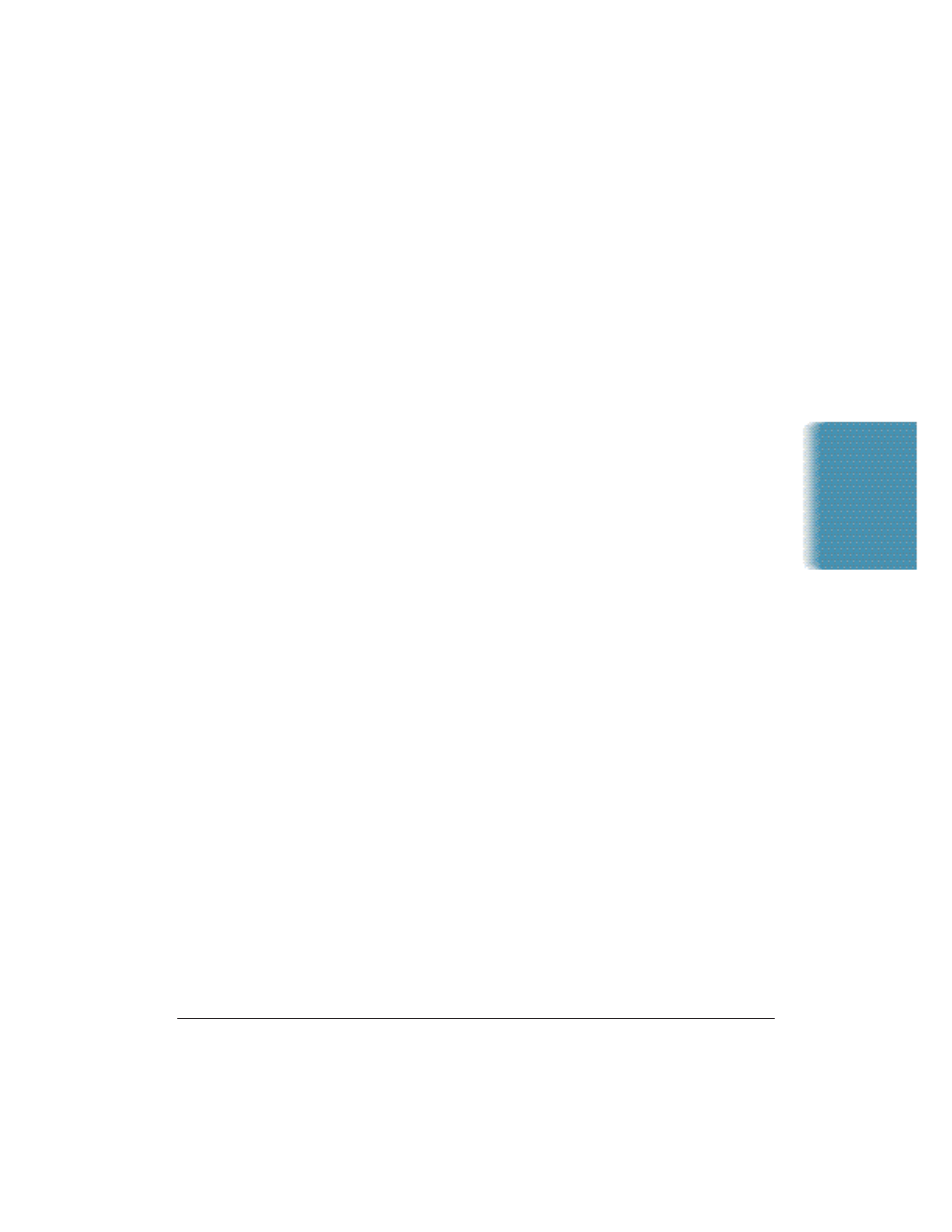
Chapter 7 Working With Documents in the Desktop Manager 7-5
Copying a Document
A document can be copied within the same user-defined folder, or
from one folder to a different user-defined folder. When you copy a
document within the same folder, the copy is assigned the same name as
the original document, with an added unique number. For example, if
you copy a document called Document 1, the new copy will be named
Document 2.
Copying a Document Within the Same
User-defined Folder
1. Open the folder with the document you want to copy.
2. Click the document to highlight it, then click the Duplicate button
on the Document toolbar, or choose the Duplicate command
from the Edit menu. Or, right-click on the document and select
Duplicate.
Copying a Document From One Folder to Another
1. Open the folder with the document you want to copy.
2. Drag the document, while holding down the
Ctrl key, to the desired
folder.
Renaming a Document or Folder
You can rename a user-defined folder or a document at any time. Folder
names must be unique within the Desktop Manager. Document names
must be unique within a folder.
Whenever you attempt to rename a folder or document, the system
verifies whether the new name is unique. In the event of a conflict, the
system alerts you of the conflict. A folder or document name can
contain blank spaces.
Documents in
Desktop Manager