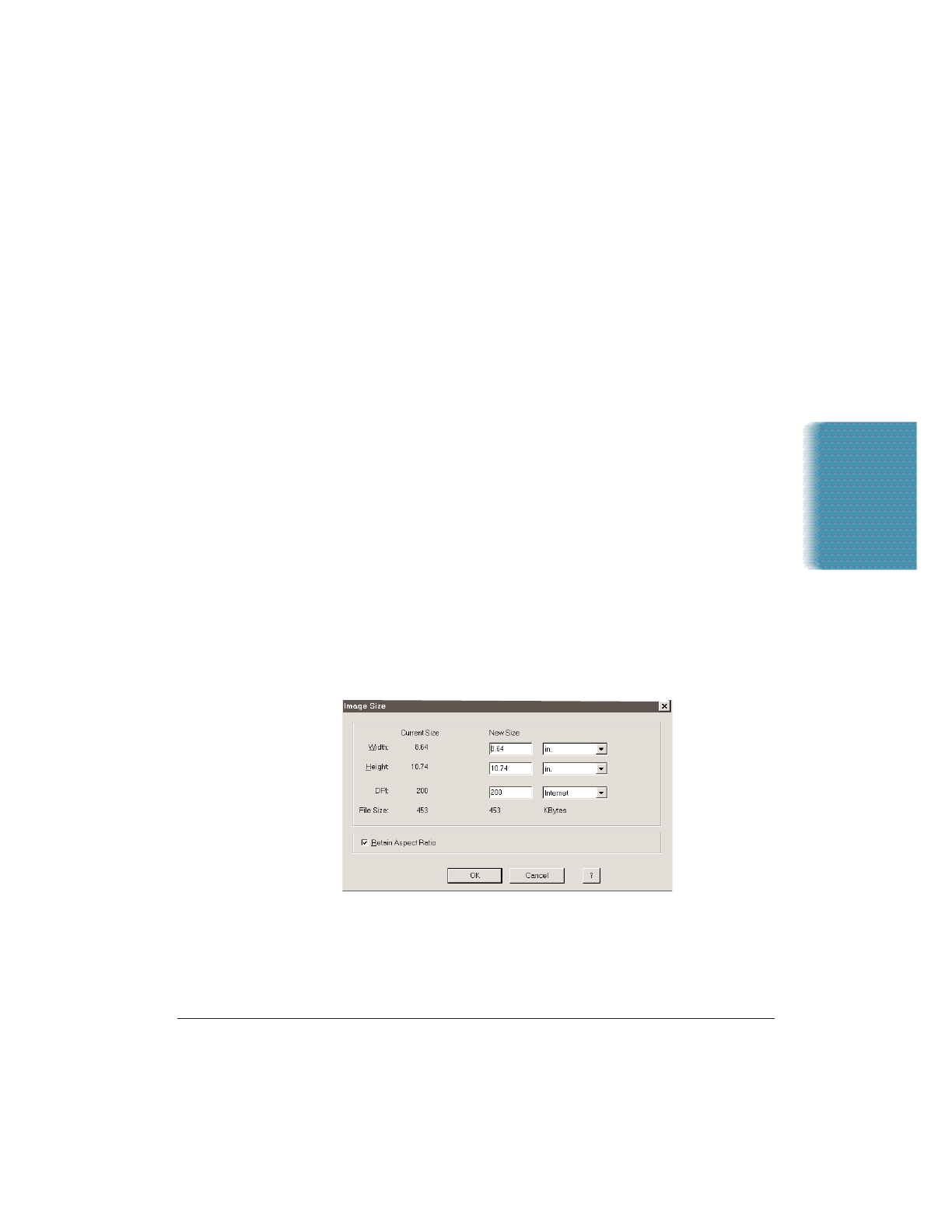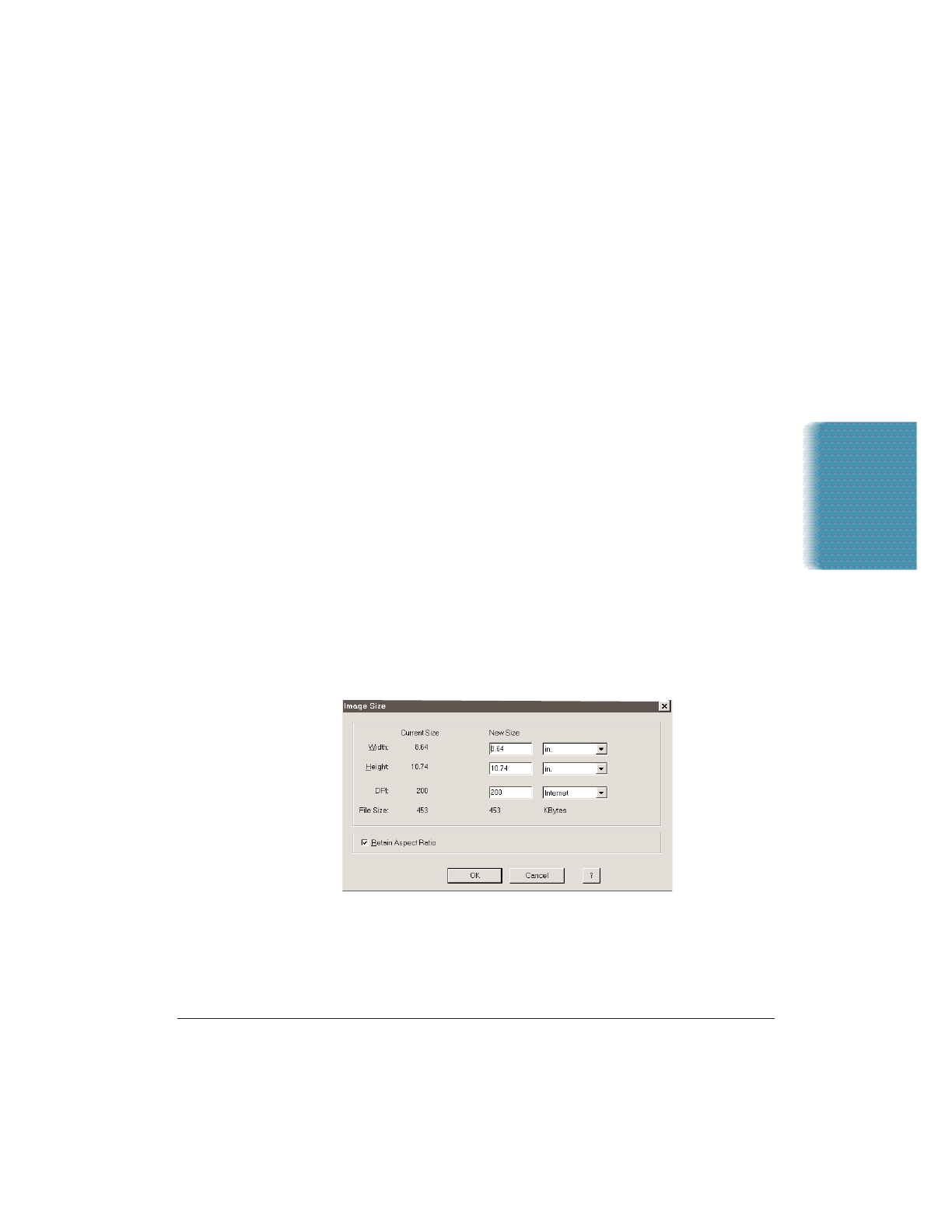
Chapter 7 Working With Documents in the Desktop Manager 7-25
Documents in
Desktop Manager
Document Display Area
The document itself is displayed and modified in the Document Display
Area. You can page or scroll through the document, enlarge or reduce
the view of the document, or change the orientation. The display area
also contains the results of any annotations you may add to the
document.
Status Bar
The status bar appears at the bottom of the window, and contains useful
information about the document that you are currently viewing.
Adjusting the Size and View of a Document
With different tools in the MultiPASS Viewer, you can adjust both the
size of your document as well as the manner in which it is displayed.
Adjusting the Size of a Document
Adjusting the size of a document can be useful in planning other tasks.
For example, if a document consists solely of a large graphic, you may
want to reduce its size so that it can be used later in creating a
background for a cover page.
Changing the size of a document involves changing the number of pixels
used to represent it. Such a change permanently alters the document file.
1. Choose the Image Size command from the Adjust menu.
2. In the Image Size dialog box, enter the dimensions of the newly
sized document.
3. Click OK. The document file is resized.