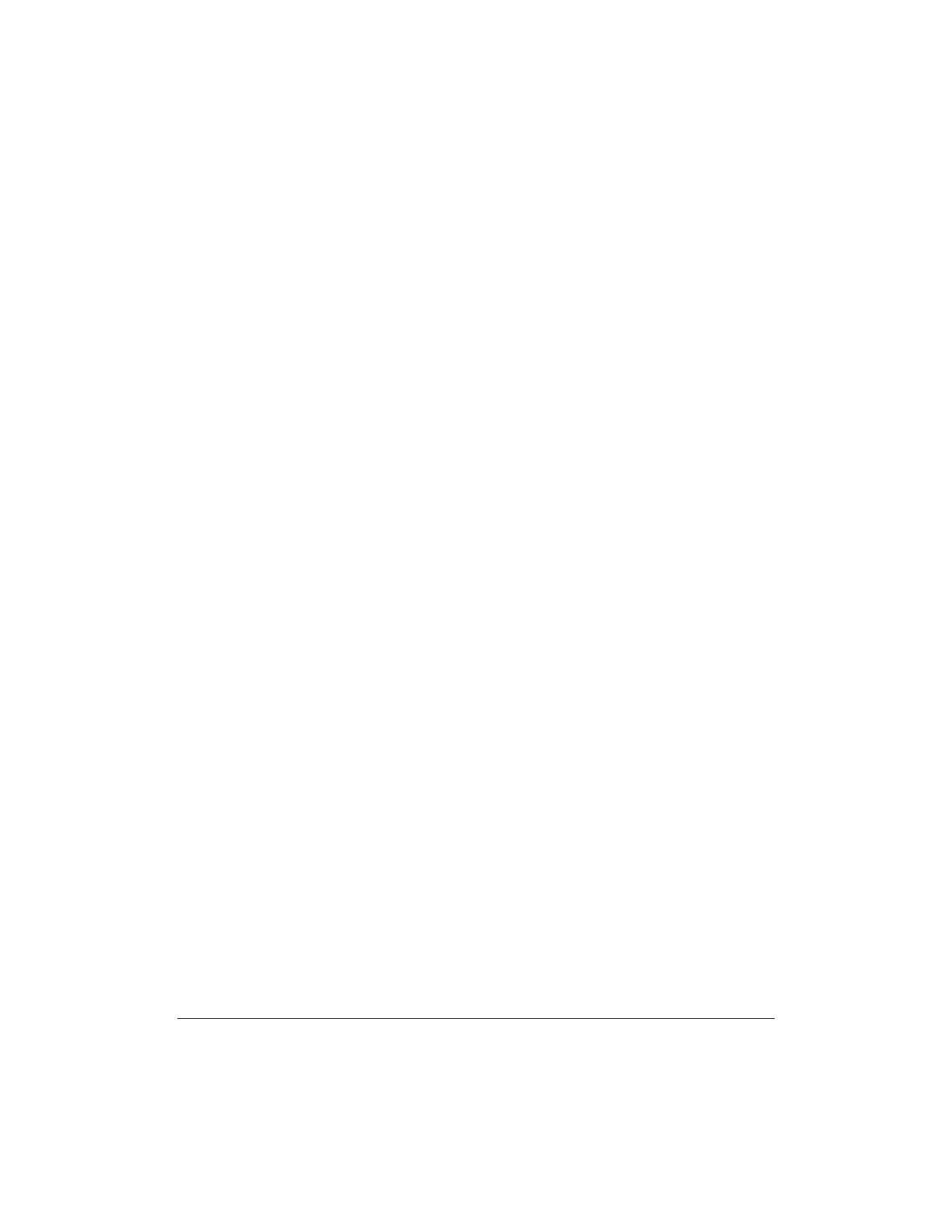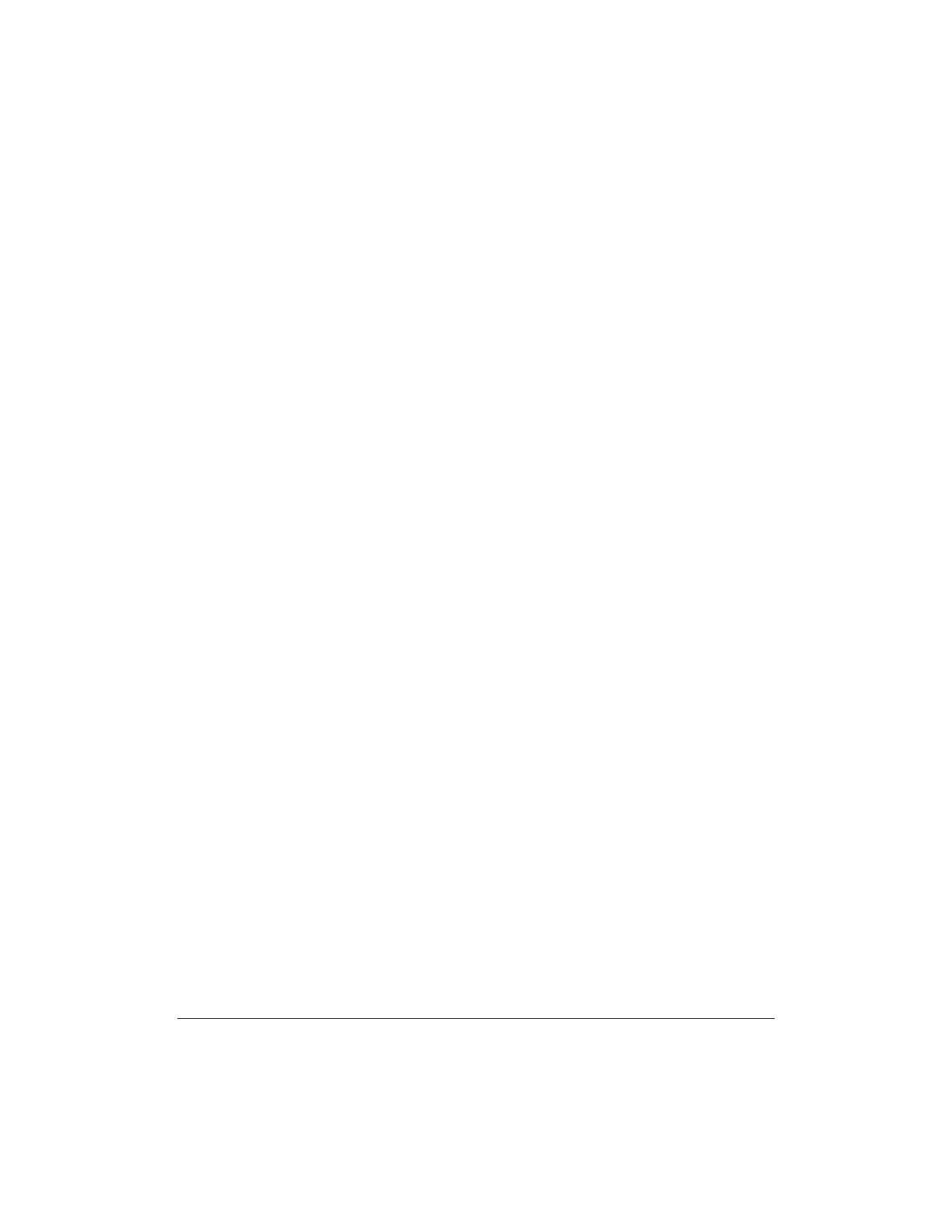
7-10 Working With Documents in the Desktop Manager Chapter 7
Manipulating a Document in Document View
If you are working in Document View, you can manipulate your
documents in the open folder in a variety of ways. For example, you can
arrange documents in a preferred order, remove a page, split a single
document, or merge one document with another.
Arranging Documents in Document View
A document thumbnail in Document View retains its position until you
rearrange it. You can arrange one or more documents manually or
automatically.
When you arrange documents automatically, they are positioned within
a grid, with row positions filling from left to right.
Arranging documents manually
With the desired folder open, select the document you want to move
and drag it to the desired location within the work area.
Arranging documents automatically
With the desired folder open, choose the Arrange command from the
View menu or the Document toolbar, or click the right mouse button in
the work area and choose Arrange.
Scrolling Through a Multi-page Document
You can scroll through a multiple-page document to position yourself at
the page you want to remove or where you want to split the document.
As you scroll pages in the document, the current page number updates
instantly. After scrolling, the top page is retained even if the folder is
closed and reopened.
For the selected document, do one of the following.
❍ Click the left and right scroll arrows displayed with the page
numbers for the document.