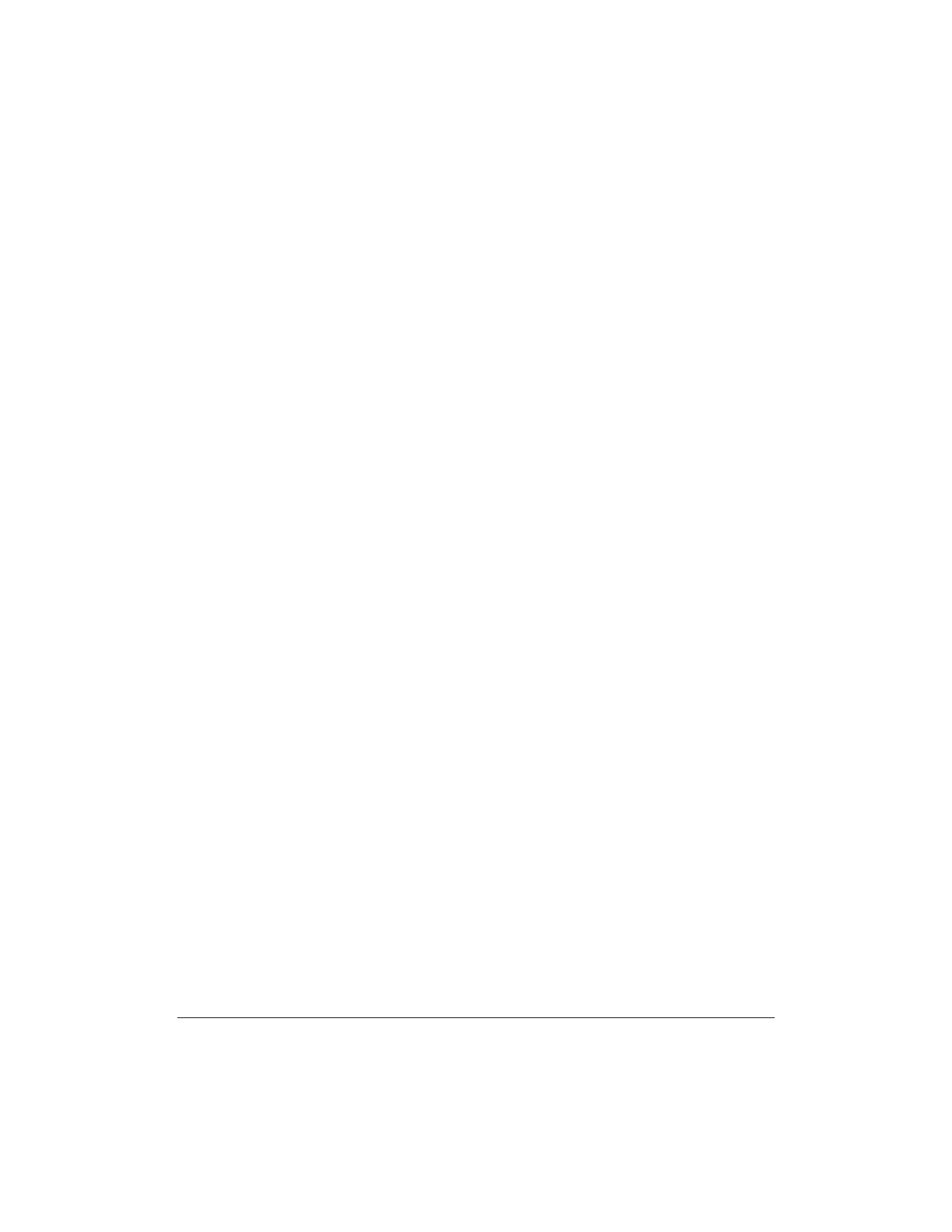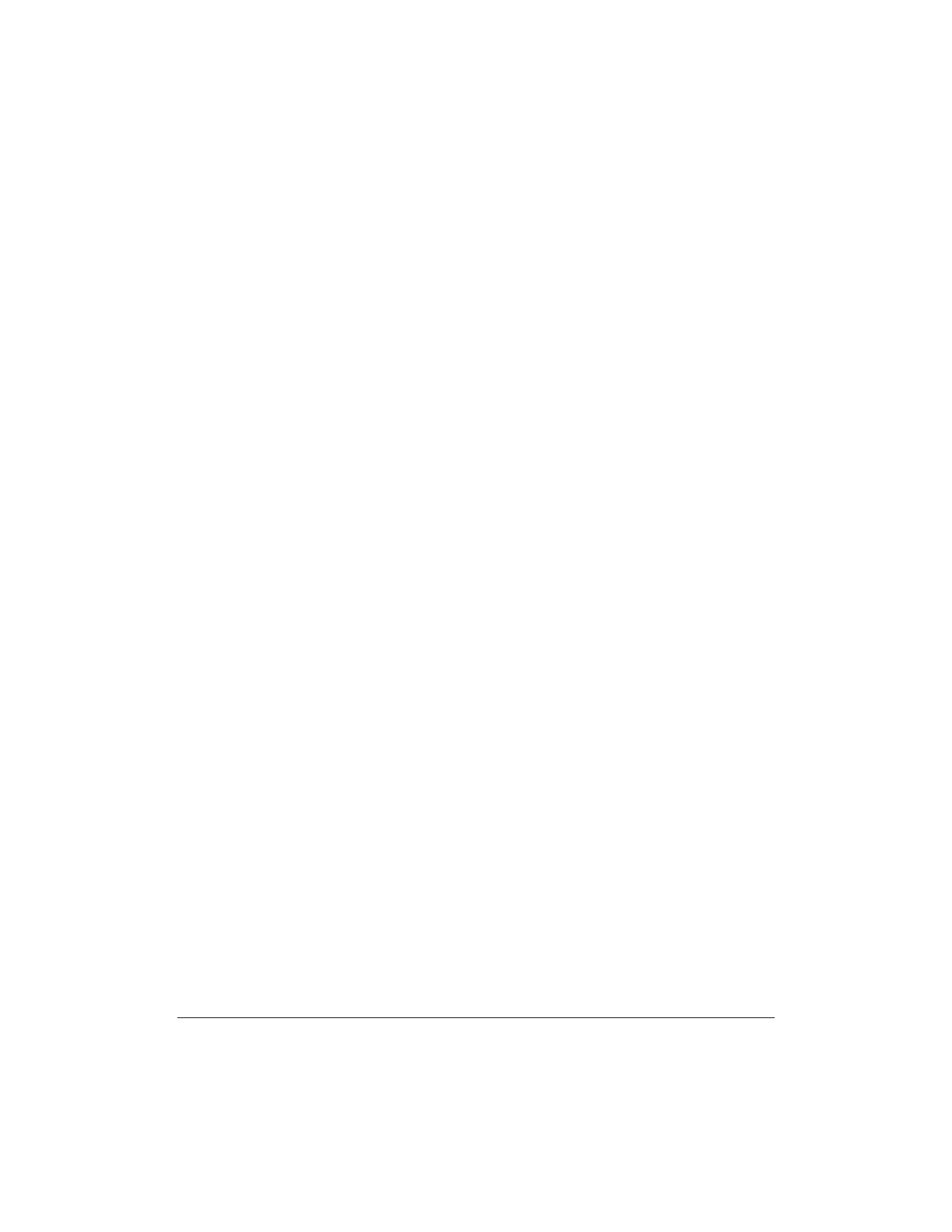
8-24 Setup and Other Utilities in the Desktop Manager Chapter 8
Adding the MultiPASS Server to StartUp
When you reconnect your MultiPASS printer device, you will probably
want to add the MultiPASS Server to the StartUp group again (if you
removed it as described earlier). With the MultiPASS Server in StartUp,
the MultiPASS Server automatically opens when Windows is started.
The following instructions summarize the procedures for adding a
program to Windows StartUp. For more details, refer to your Windows
user documentation.
1. Open Windows Explorer.
2. Display the contents of the C:\Program Files\Canon\
MultiPASS directory and click the right mouse button on
MONITR32.EXE.
3. In the displayed menu, click Create Shortcut (a shortcut item
appears).
4. Click the plus (+) signs next to the Windows folder, the Start Menu
folder, and then the Programs folder.
5. Drag the shortcut item (created in Step 3) to the StartUp folder.
The MultiPASS Server will automatically be started when you start
Windows.
Disconnecting the MultiPASS
You can disconnect the MultiPASS if you want to use the parallel port
for another purpose. Before disconnecting your unit, be sure to close the
MultiPASS Server.
1. Turn off your computer.
2. Unplug your computer from all electrical sources.
3. Unplug the MultiPASS from all electrical sources.
4. On the back of your computer, remove the cable connector from the
parallel printer port.
5. On the MultiPASS, release the wire clips and remove the cable
connector from the port.
6. Plug your computer back in to the electrical source.