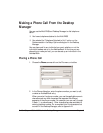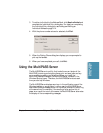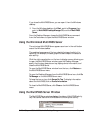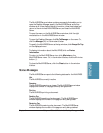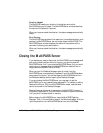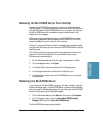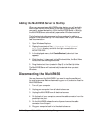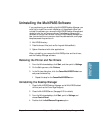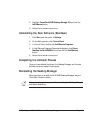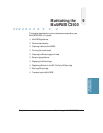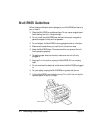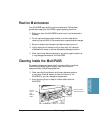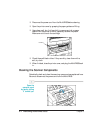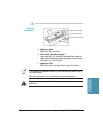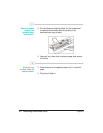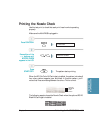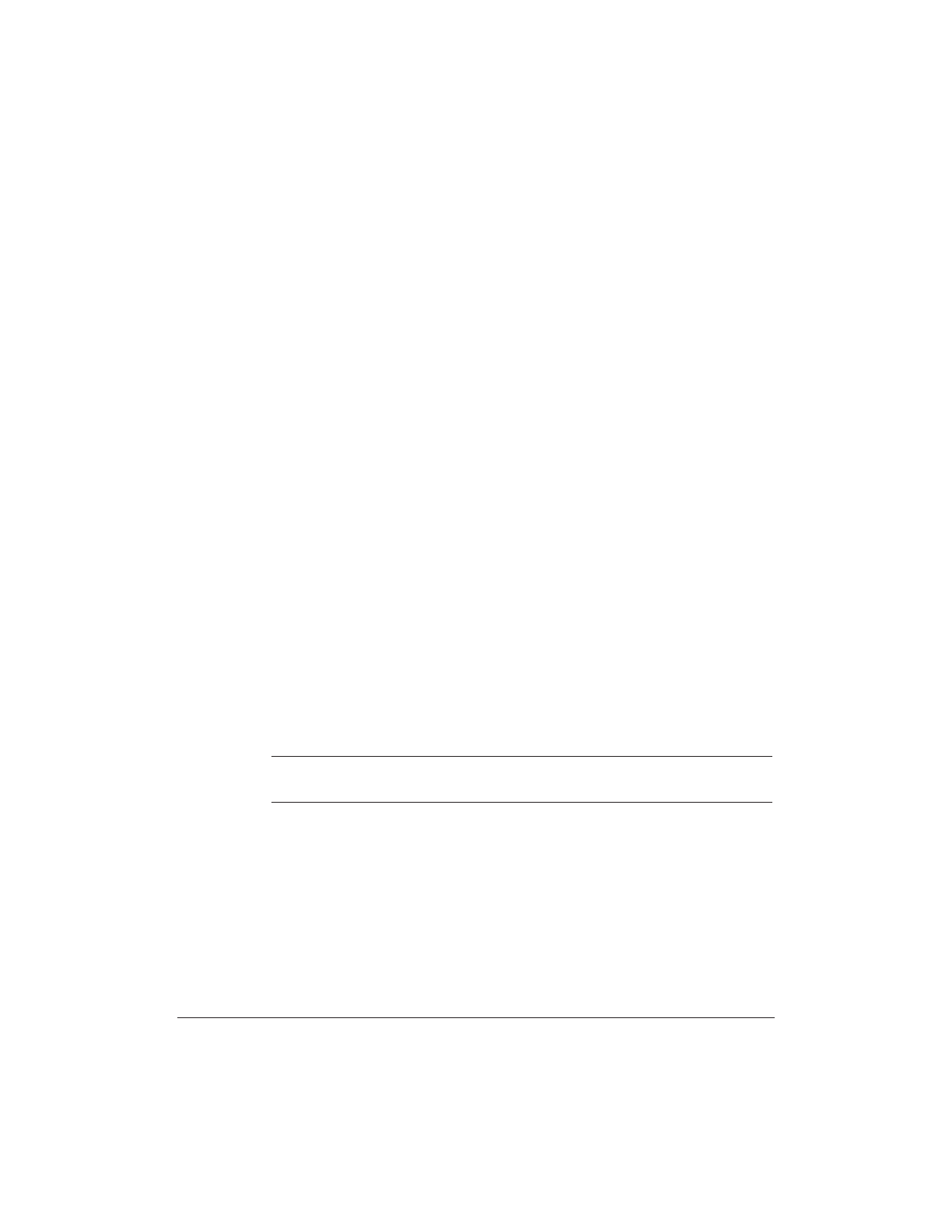
8-26 Setup and Other Utilities in the Desktop Manager Chapter 8
5. Highlight Canon MultiPASS Desktop Manager 3.0 and click the
Add/Remove button.
6. Follow the on-screen instructions.
Uninstalling the Scan Software (ScanGear)
1. Click Start, and then point to Settings.
2. On the Settings menu, click Control Panel.
3. In Control Panel, double-click Add/Remove Programs.
4. In Add/Remove Programs Properties dialog box, click Canon
ScanGear for MultiPASS 4.0, and then click the Add/Remove
button.
5. Follow the on-screen instructions.
Completing the Uninstall Process
Once you have deleted the drivers, the Desktop Manager, and the scan
software, be sure to restart the computer.
Reinstalling the Desktop Manager
When you want to reinstall the MultiPASS Desktop Manager, see your
Quick Start Guide for details.
N
Be sure to restart your computer after uninstalling the Desktop Manager
and before reinstalling.