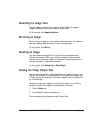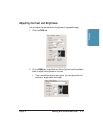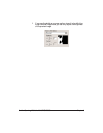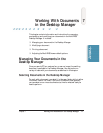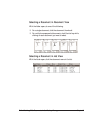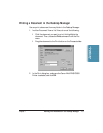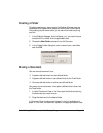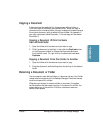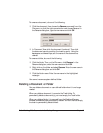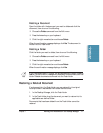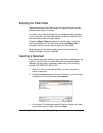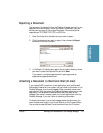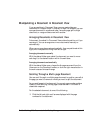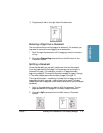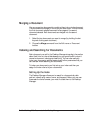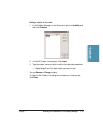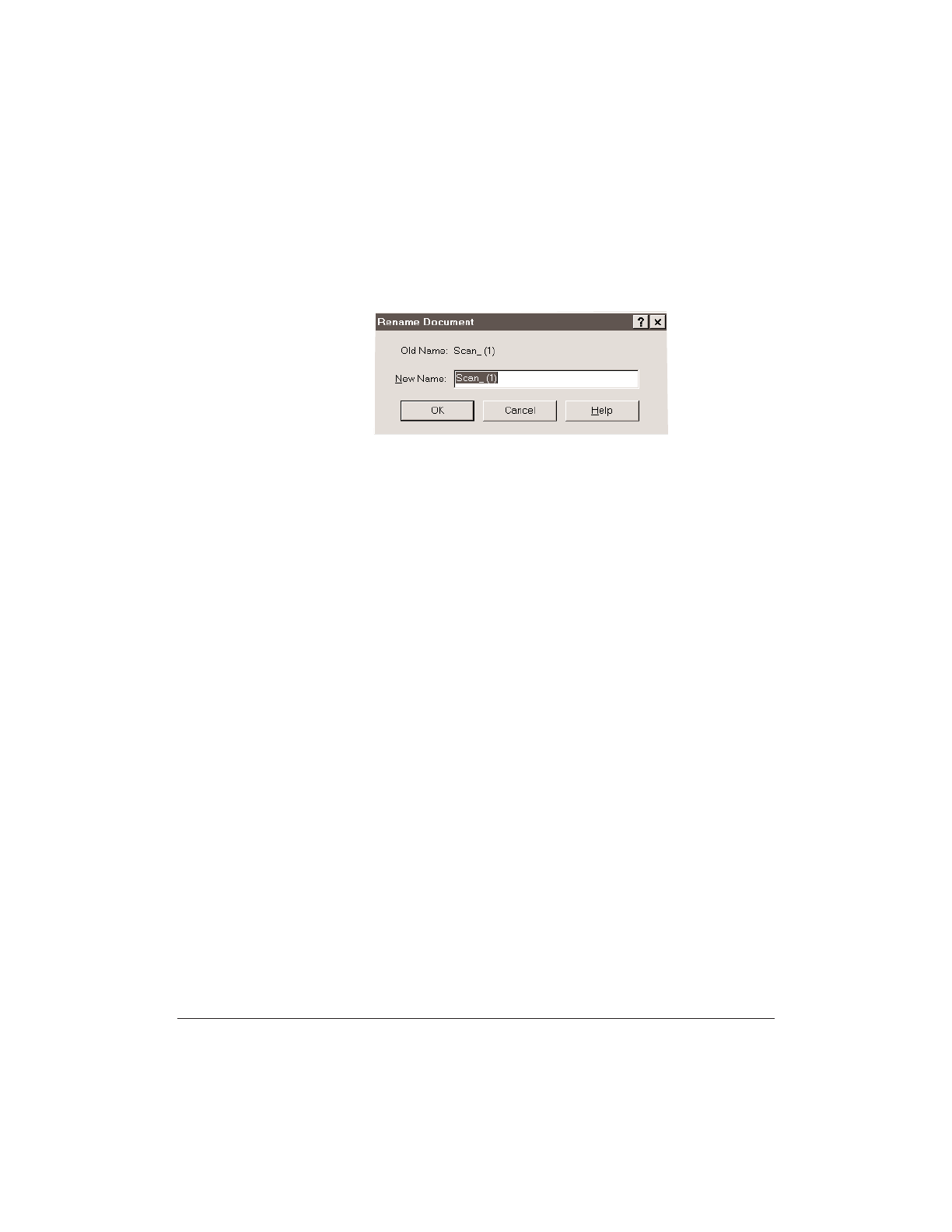
7-6 Working With Documents in the Desktop Manager Chapter 7
To rename a document, do one of the following.
❍ Click the document, then choose the Rename command from the
File menu, or click the right mouse button and choose Rename. In
the Rename dialog box, type the new name and click OK.
❍ In Document View, click the document thumbnail. Then click
the document name to position the insertion point. Using the
Backspace and Delete keys, edit the name of the document as
desired.
To rename a folder, do one of the following.
❍ Click the folder. Then, on the File menu, click Rename. In the
Rename dialog box, enter the new name and click OK.
❍ Right-click on the folder and select Rename. Enter the new name in
the Rename dialog box and click OK.
❍ Click the folder name. Enter the new name in the highlighted
rectangle.
You cannot rename a system-defined folder.
Deleting a Document or Folder
You can delete a document or user-defined folder when it is no longer
needed.
When you delete a document, it moves to the Trash folder. To
permanently delete a document(s), you must empty the Trash folder.
When you delete a folder, it is removed from the Desktop Manager
window immediately and permanently deleted. You don’t have to empty
the trash to permanently delete folders.