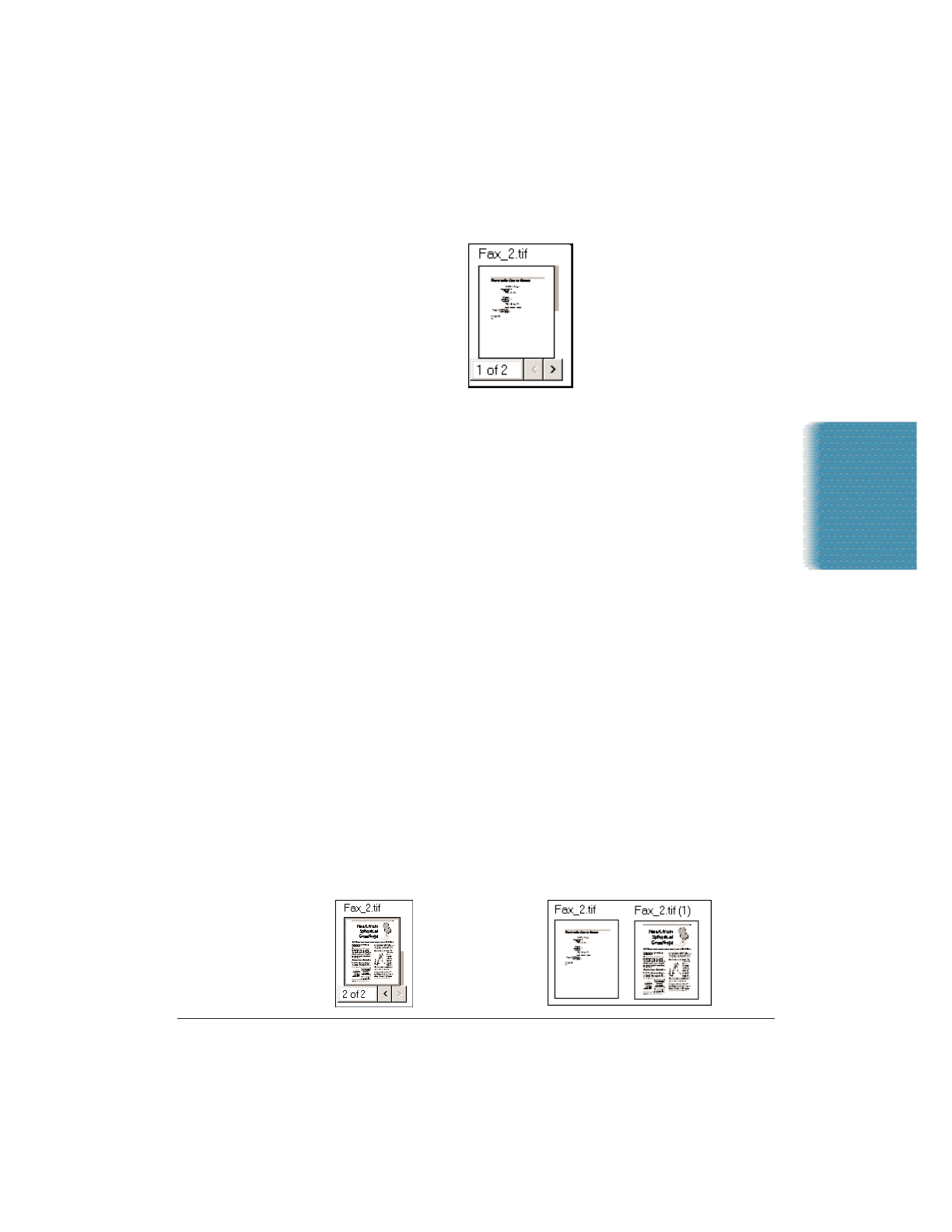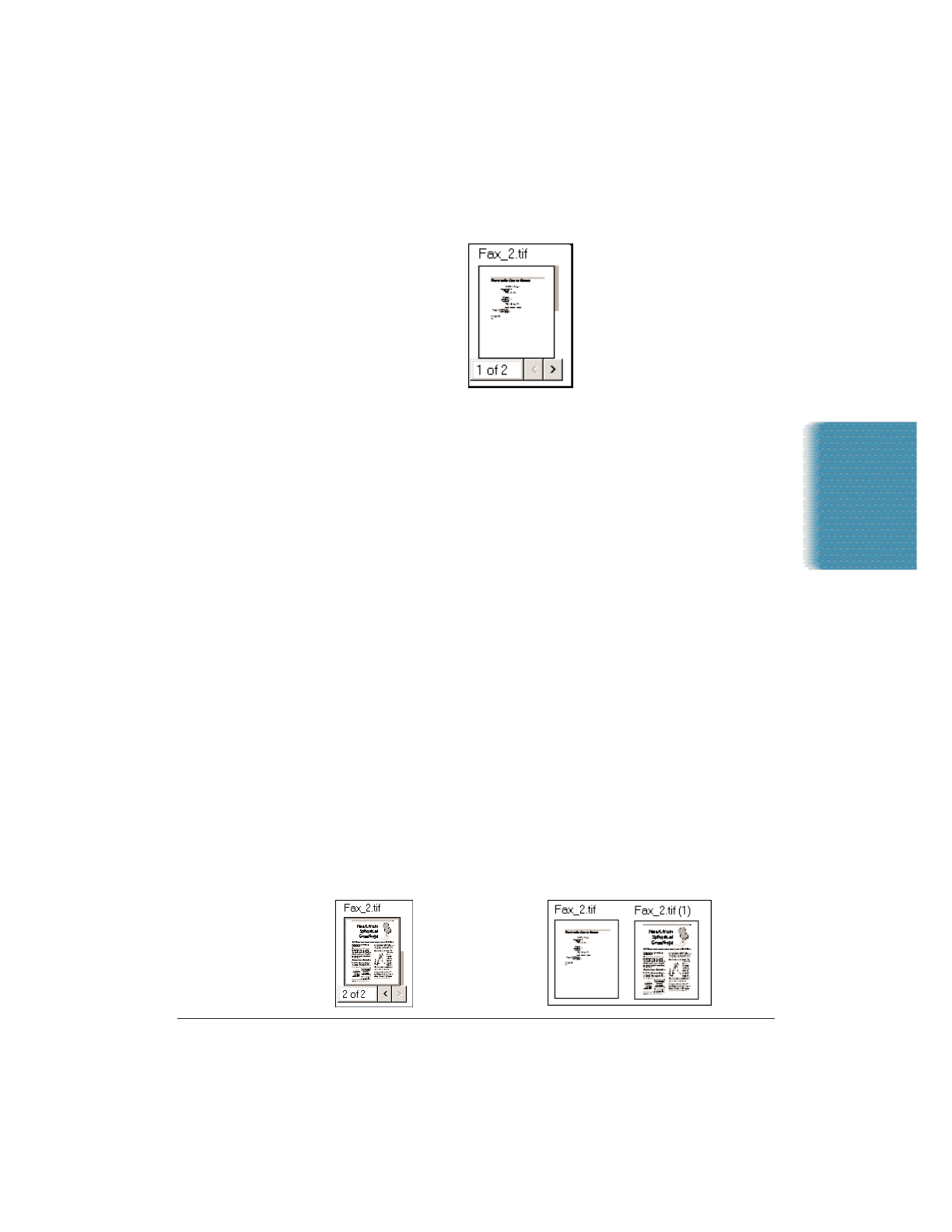
Chapter 7 Working With Documents in the Desktop Manager 7-11
❍ Drag the scroll tab on the right side of the document.
Removing a Page From a Document
You can remove the current top page of a document. For example, you
may want to remove the cover page from a received fax.
1. Scroll through the document until the page you want to remove is
on top.
2. Choose the Remove Page command from the Edit menu or the
Document toolbar.
Splitting a Document
As may be desirable, you can split a document into two documents
from any page after the first page. In other words, you cannot split a
document on page 1. For example, you split a 10-page document,
beginning at page 5. The original document consists of pages 1 through
4. The newly created document consists of pages 5 through 10.
The original document—consisting of at least the first page, up to the
page where the split occurred—retains the original name. The newly
created document is assigned a new unique name, which can be changed
as desired.
1. Scroll to the page where you want to split the document. The top
page represents the first page for the newly created document.
2. Choose the Split command from the Edit menu or Document
toolbar.
Documents in
Desktop Manager