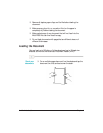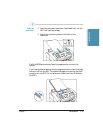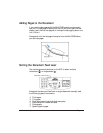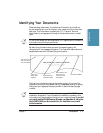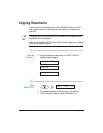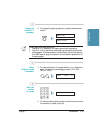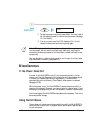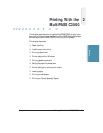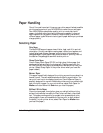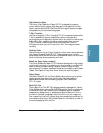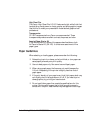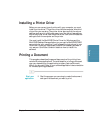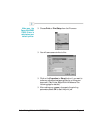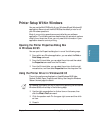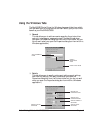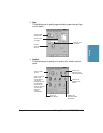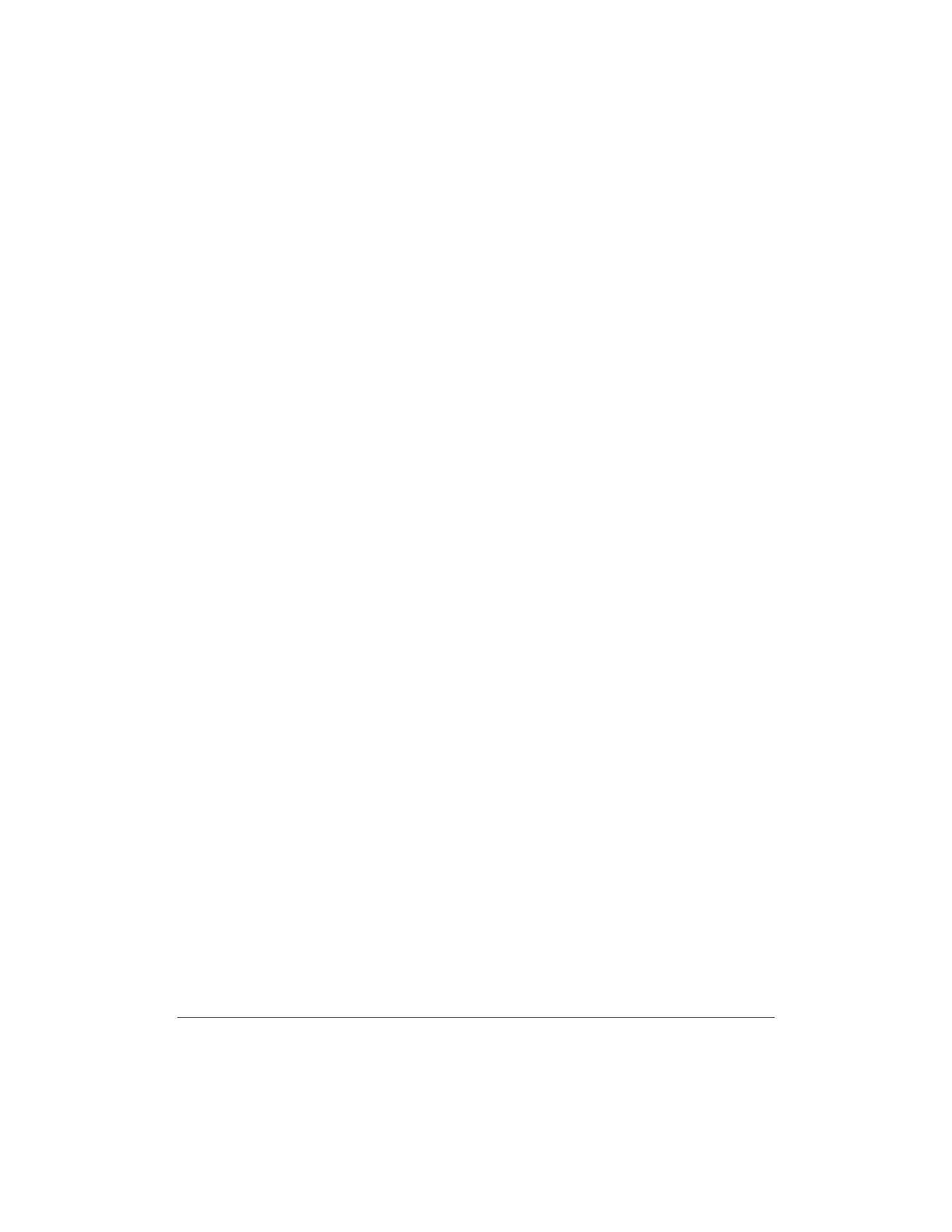
2-2 Printing With the MultiPASS C3500 Chapter 2
Paper Handling
One of the most important things you can do to assure the best possible
printing performance of your MultiPASS is to select the correct paper.
Your MultiPASS produces letter quality print on most plain bond
papers, including cotton bond and photocopying papers; it does not
require special ink jet papers. However, the print quality varies with
different paper types. Be sure to test a type of paper before you purchase
a large quantity.
Selecting Paper
Plain Paper
The MultiPASS supports paper sizes of letter, legal, and A4 in portrait
orientation. You can use regular copier paper, cotton bond papers, and
typical letterhead. Always use paper without curls, folds, staples, or
damaged edges. Copier paper has a preferred side for printing. Look at
the label on the package to see which side to print on.
Glossy Photo Paper
Canon Glossy Photo Paper GP-201 is a high gloss, thicker paper that
produces the look and feel of a photograph. Use this paper with the
BC-22e Photo BJ Cartridge to produce photo-realistic prints from your
printer. (Select Glossy Paper in the printer driver when you have this
paper loaded.)
Banner Paper
This paper is specifically designed for printing one continuous sheet in a
banner format. The connected sheets are divided by a perforation. You
can print from two to six sheets at one time. Canon’s Banner Paper is
specially designed for use with Bubble Jet printers and to produce bright
and vivid color images. (In your printer driver, select Plain Paper for
Media and Letter Banner for Size when you load this paper.)
Brilliant White Paper
Canon’s unique paper formulation gives you a bright white printing
surface that produces incredibly brilliant colors and dark, crisp black
text. This paper works great for proposals, color presentations, color
charts/graphs, flyers, and newsletters. You can print on both sides of
the sheet. (In your printer driver, select Plain Paper for Media when
you load this paper.)