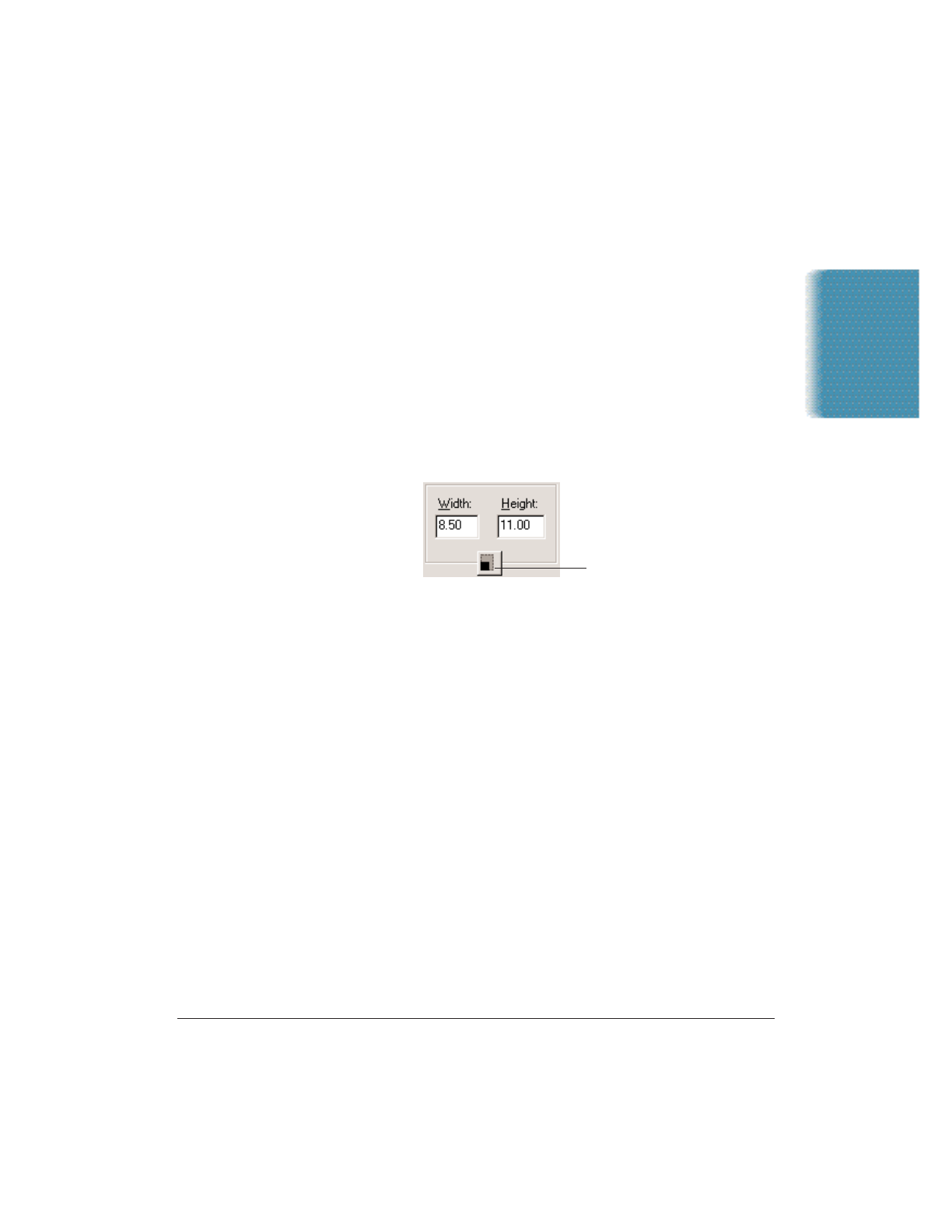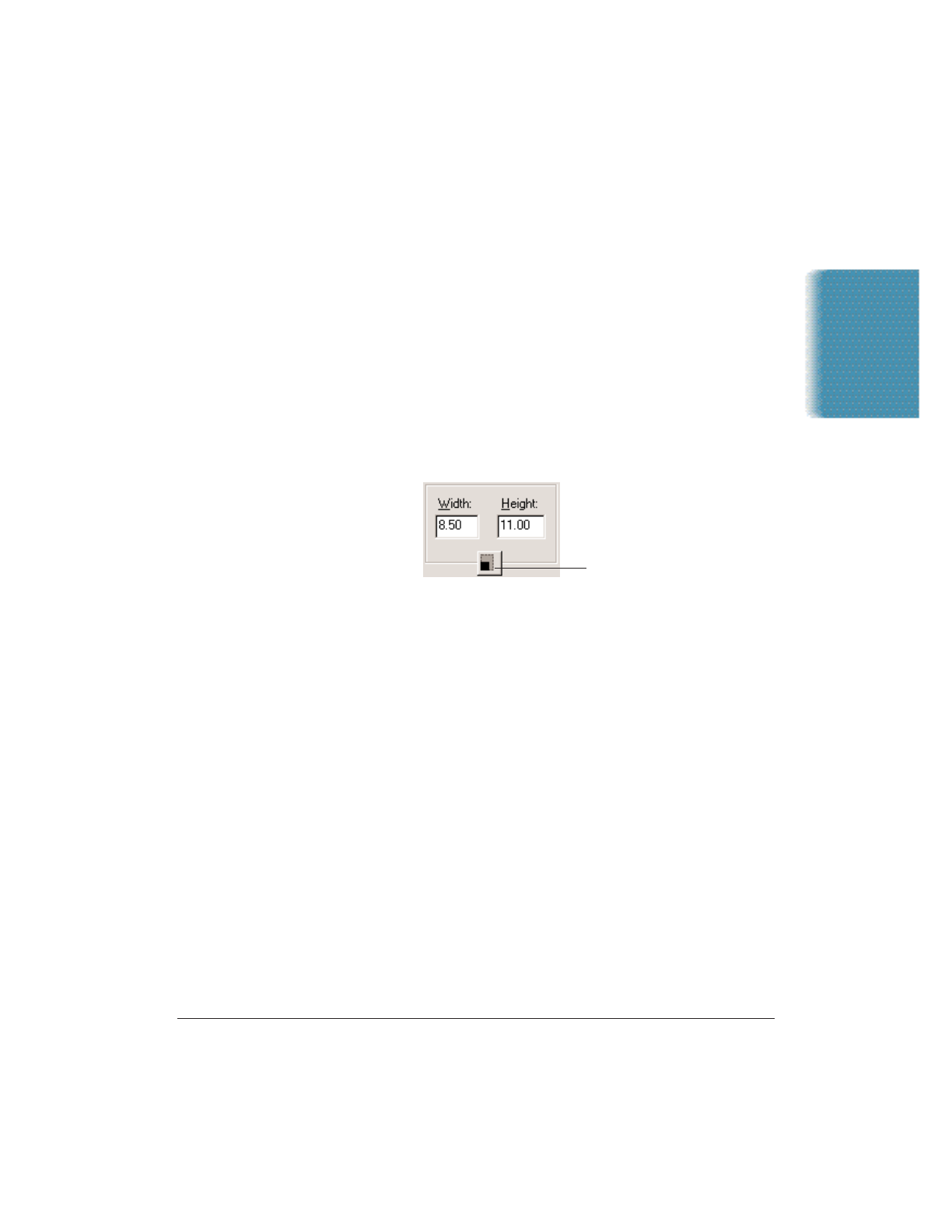
Chapter 6 Scanning With the MultiPASS C3500 6-11
Scanning
In defining the selection size, regardless of the method you choose, you
can maintain the current height and width proportions of the image.
For example, you set the width to 4 inches and the height to 6 inches.
You change the width to 5 inches. If Keep Proportions is not selected,
the height stays at 6 inches. Thus, the proportion of the page height and
width changes. If Keep Proportions is selected when you change the
width, the height automatically changes to 7.53 inches. The lock icon
indicates that the page size will be maintained in the same proportion
whenever you change either the width or the height.
1. Click the Main tab.
2. If you want to preserve the current proportions of the image, click
the Keep Proportions button.
3. To draw the selected area, click Crop on the toolbar and drag the
mouse diagonally across the area of the image in the preview
window you want to select. The Width and Height text boxes display
the new sizes.
4. To further define the dimensions of the selected area, in the Width
and Height text boxes, type the appropriate values. The image
selection borders change to match the specified width and height.
5. If you want to select an entirely different area of the image, click
outside the crop lines to clear the current selection.
6. To preview the newly selected image area, click Preview.
Moving an Image
If the image is too large to see in its entirety, you can move the image
within the preview area to locate a relevant section.
On the toolbar, click Move Image and drag the zoomed image to display
the appropriate area or detail.
KEEP PROPORTIONS