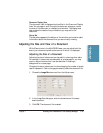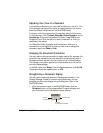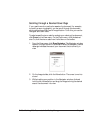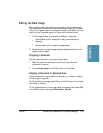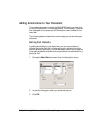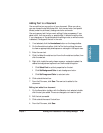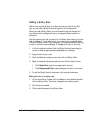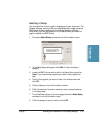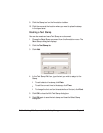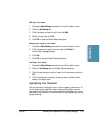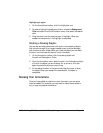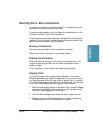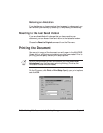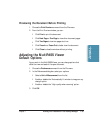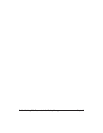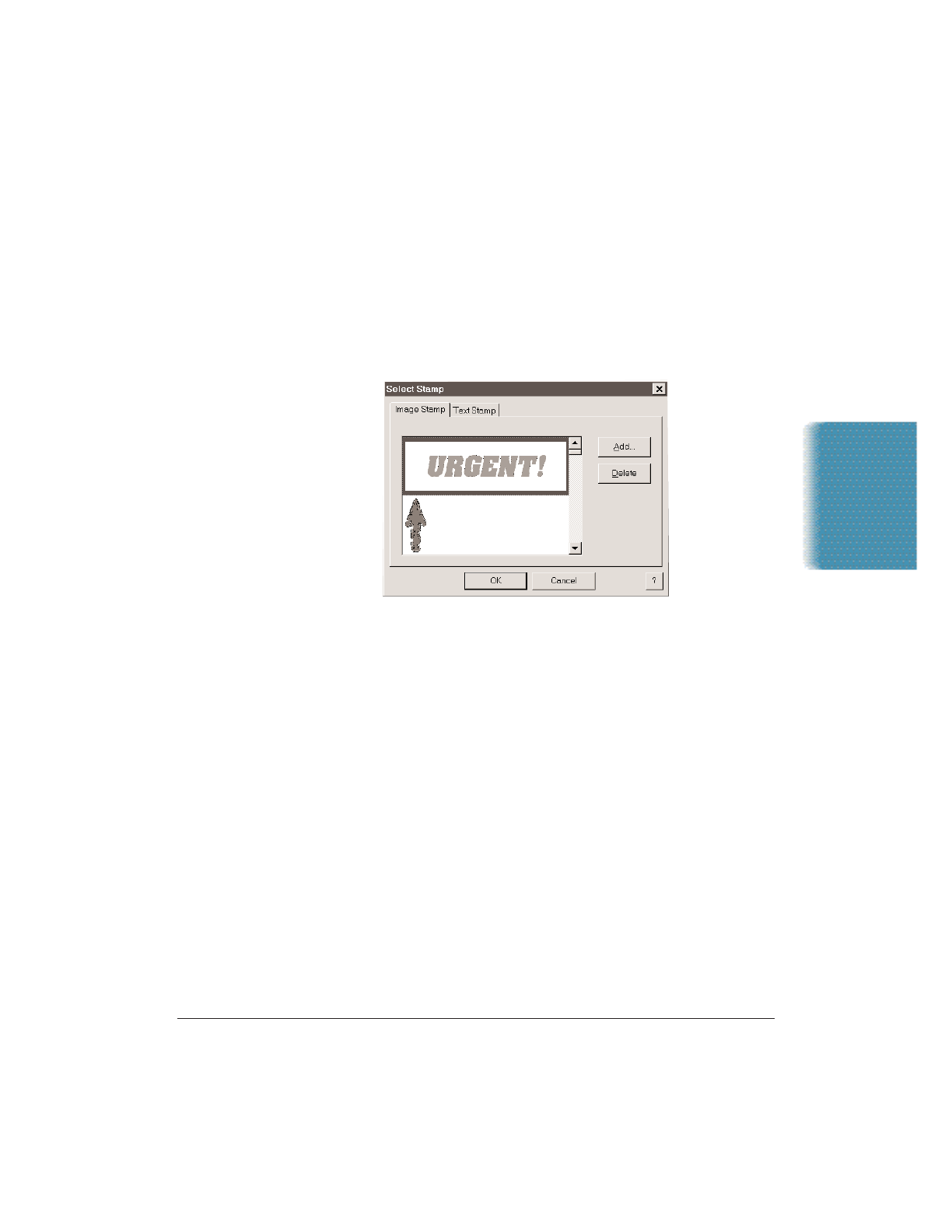
Chapter 7 Working With Documents in the Desktop Manager 7-33
Inserting a Stamp
You can add either a text or graphic image stamp to your document. The
Desktop Manager contains a library of available stamp images, stored as
BMP files, that were installed with the Desktop Manager software.
Additionally, you can add graphics into the stamp library provided the
graphic is saved in a BMP format.
1. Choose the Select Stamp command from the Annotation menu.
2. In the Select Stamp dialog box, click Add. An Open dialog box
displays.
3. Locate the BMP file you wish to add to the Stamp library and click
Open. If you have multiple graphics you want to add, repeat this
step.
4. Click the first graphic you want to insert into the document and
click OK.
5. Click the Stamp tool on the Annotation toolbox.
6. Click the mouse at the location where you want to place the stamp
in the layout area.
7. To add a different stamp to the cover page, choose the Select Stamp
command from the Annotation menu.
8. Click the stamp you want to insert and click OK.
Documents in
Desktop Manager