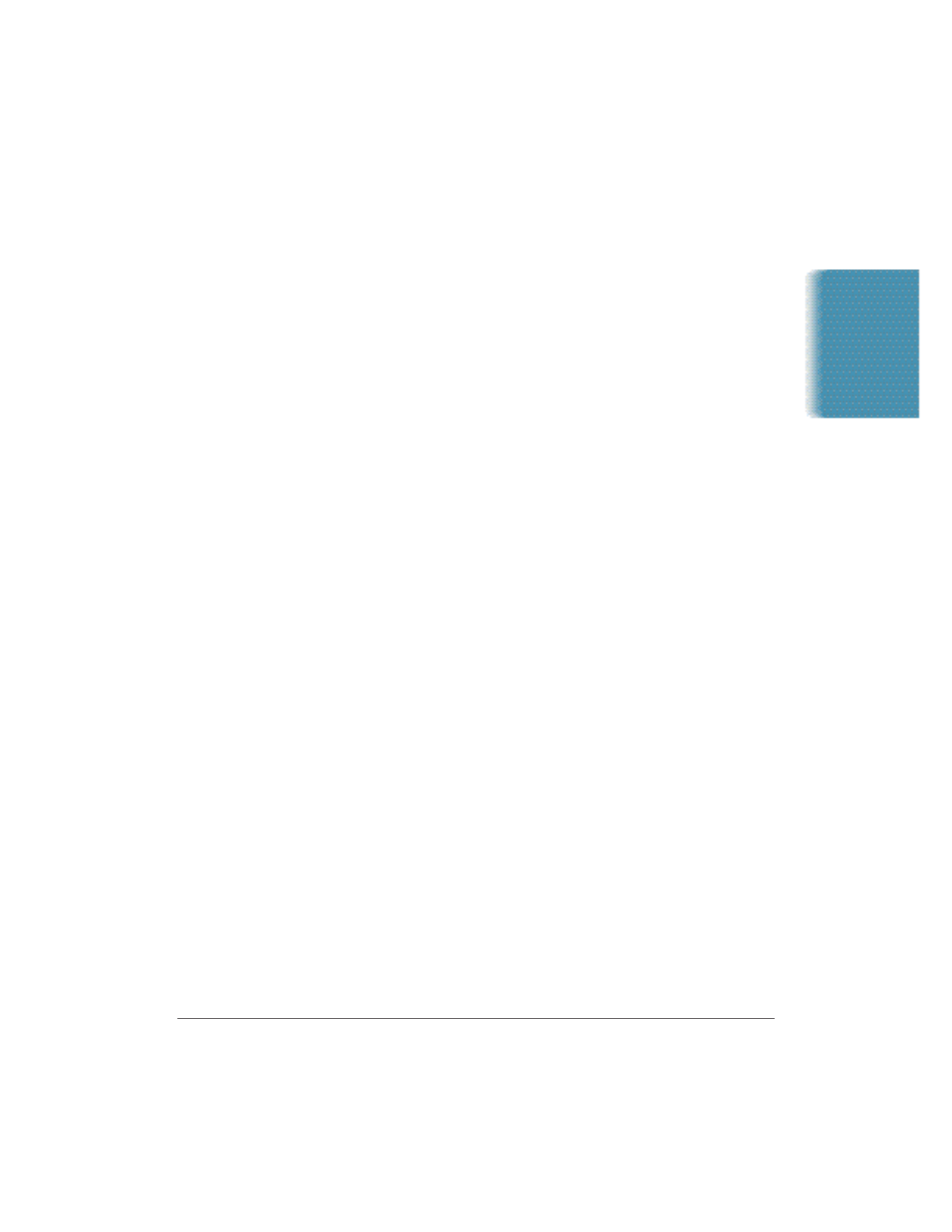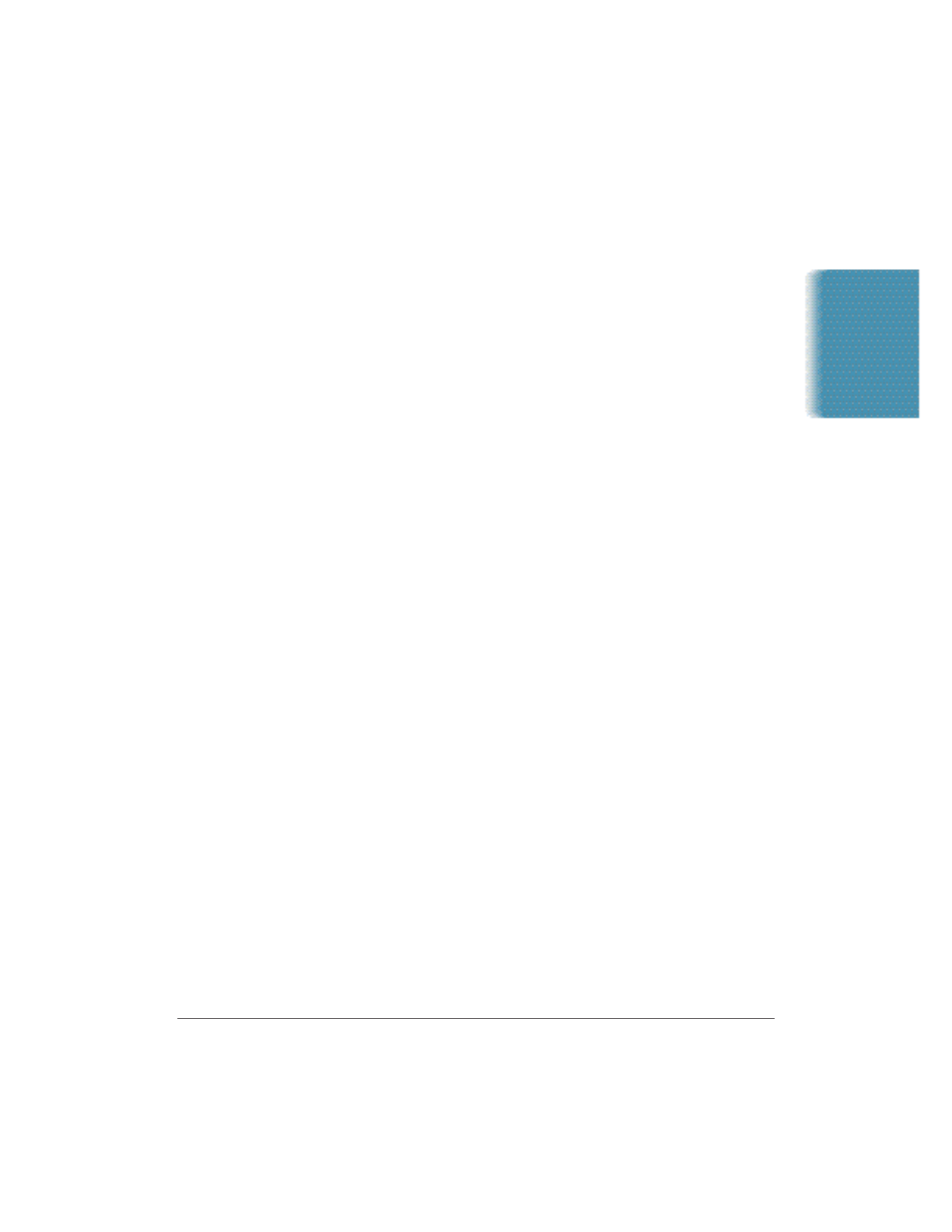
Chapter 6 Scanning With the MultiPASS C3500 6-5
6. Replace your document in the ADF of the MultiPASS.
7. Click Scan.
When complete, the image appears in the display area of your Windows
application.
Setting the Preview Scan Options
Before previewing a scan, set the scan mode, resolution, preferences, and
paper size options. Additionally, when you are scanning a black and
white image, you can select one of the two black and white options.
Setting the Scan Mode
For a preview image, you specify how your source image will be
acquired.
1. Click the Main tab.
2. From the Scan Mode list, select the desired option.
Your options include the following:
Grayscale
Grayscale images contain 8 bits per pixel.
Text Enhanced
Text enhanced images are grayscale images (8 bits per pixel) converted to
black and white (1 bit per pixel) using Canon ImageTrust technology.
Black and White
Black and white images are scanned at one bit per pixel. For applications
that request a black and white scan and do not use the scan driver
window, the scan driver automatically uses the Text Enhanced setting.
Scanning