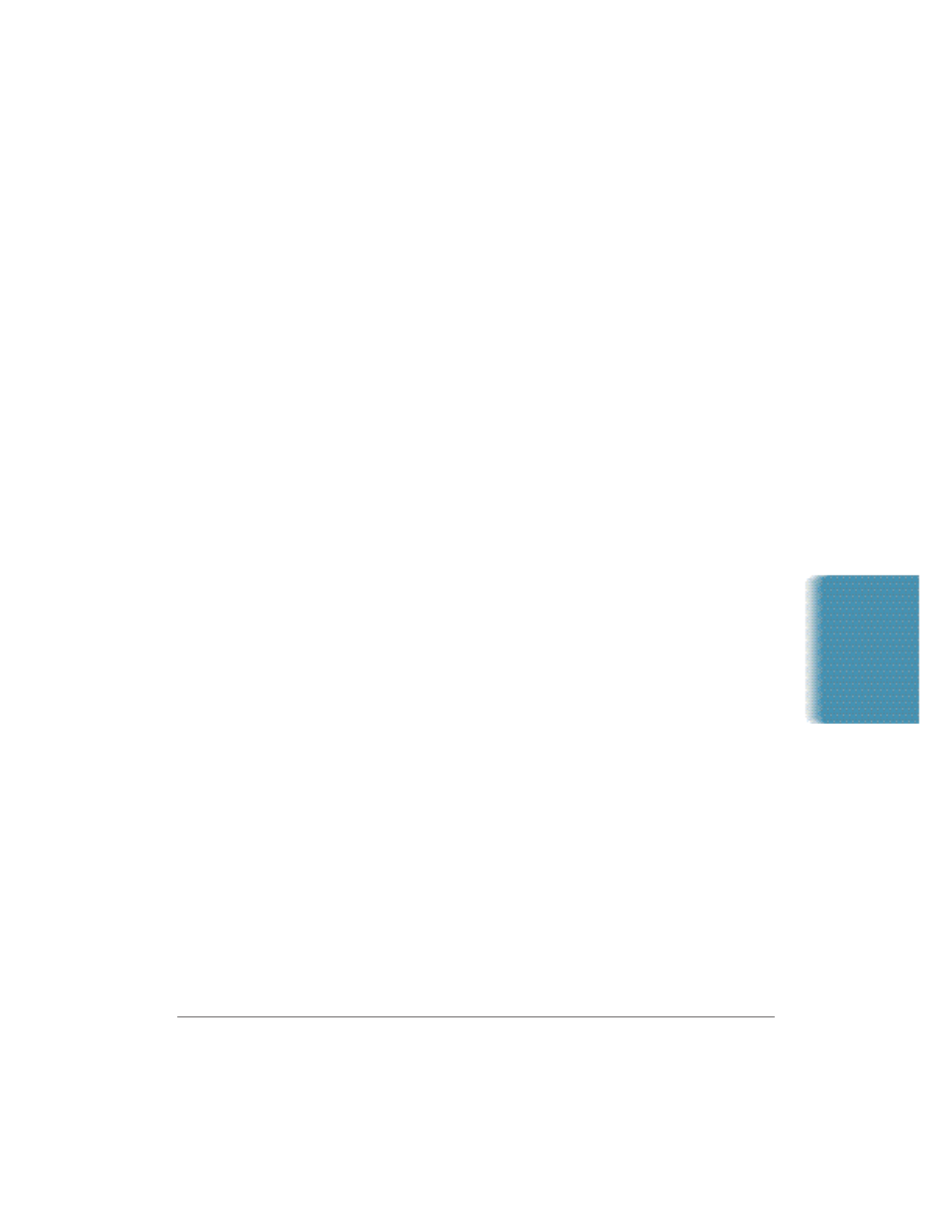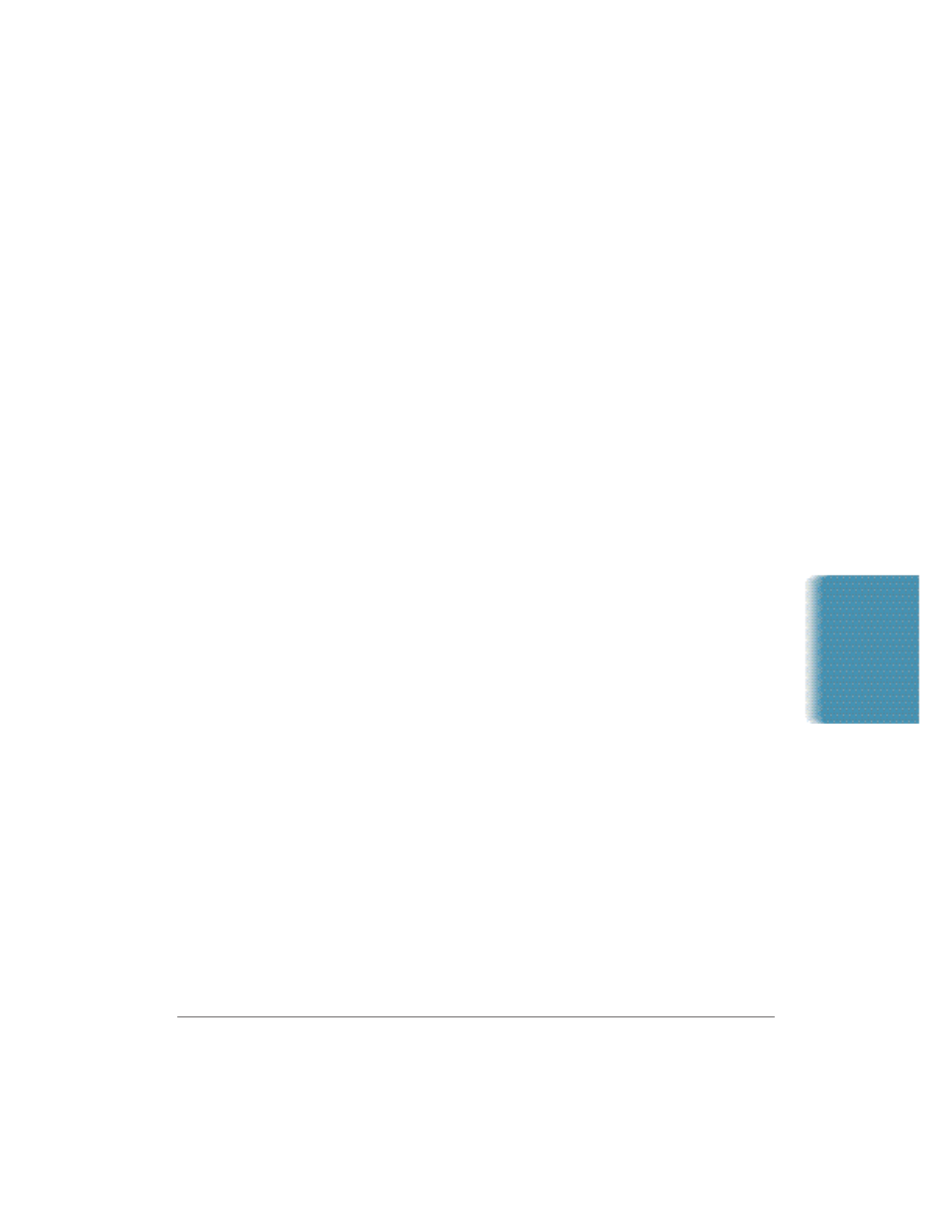
Chapter 8 Setup and Other Utilities in the Desktop Manager 8-17
Editing a Launcher Application
1. Choose the Launcher Setup command from the Setup menu.
2. Click the desired application, then click Edit.
•
Change the assigned Program file or file type as desired and
click OK.
•
To re-arrange the order of Launcher items, highlight an
application, then use the Move Up or Move Down buttons.
•
To delete an item, highlight it and click Delete.
3. Click OK to close the Launcher Properties dialog box.
You can also click the right mouse button on a launcher icon, then click
Edit to edit a launcher application or Delete to delete the icon.
Using the Launcher
You can use the Launcher in one of two ways:
❍ Click an application to start it.
❍ Drag and drop a document onto an application to start the
application and display the document in the specified file format.
When you launch a document, a copy of the document is displayed in
the application with a system assigned name. If you save the document,
it is saved with the system assigned name in your C:\Windows\Temp
directory. If you want to give the document a more meaningful name,
use the Save As command. Any modifications made to the document are
made to the copy, and not the original document stored in the Desktop
Manager.
Setup and Utilities
Desktop Manager