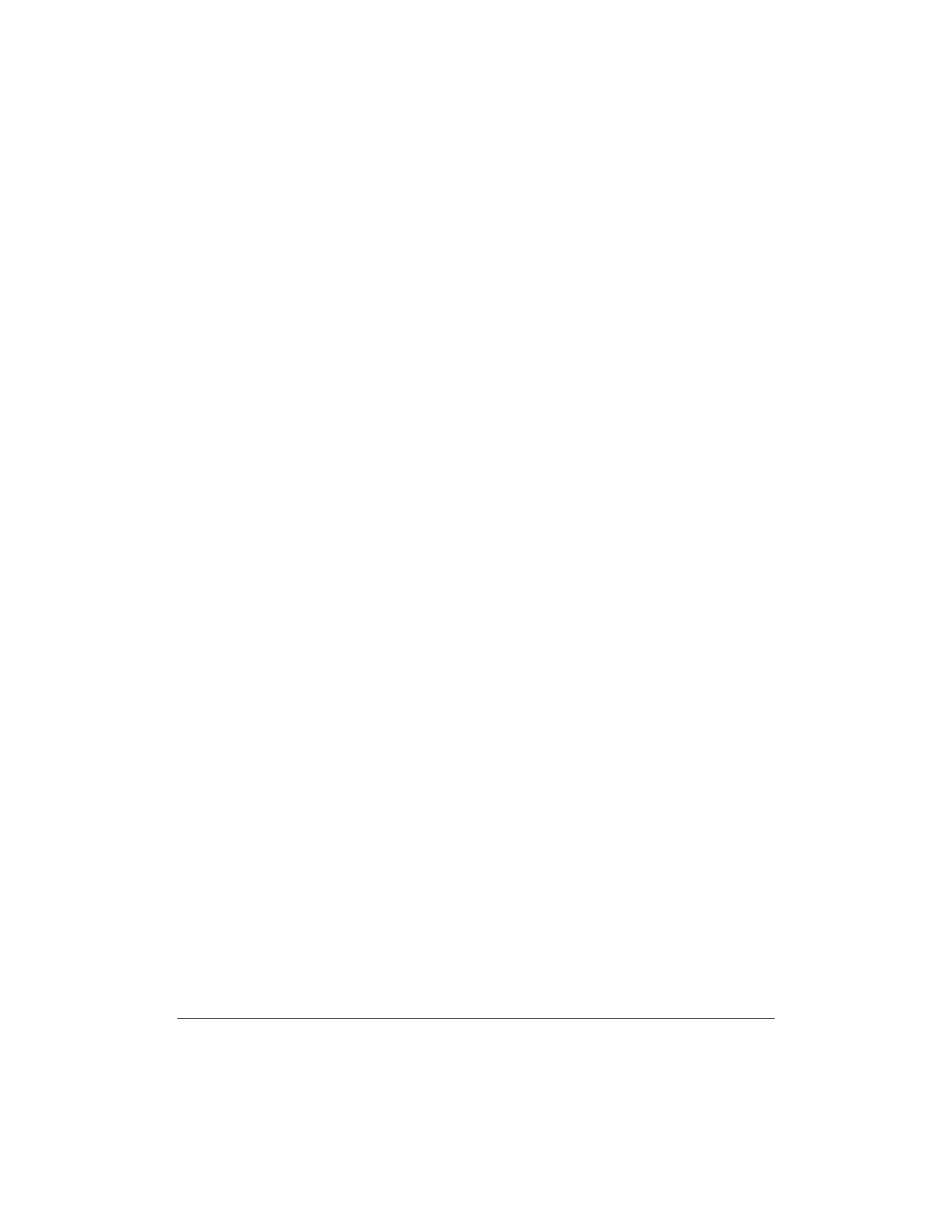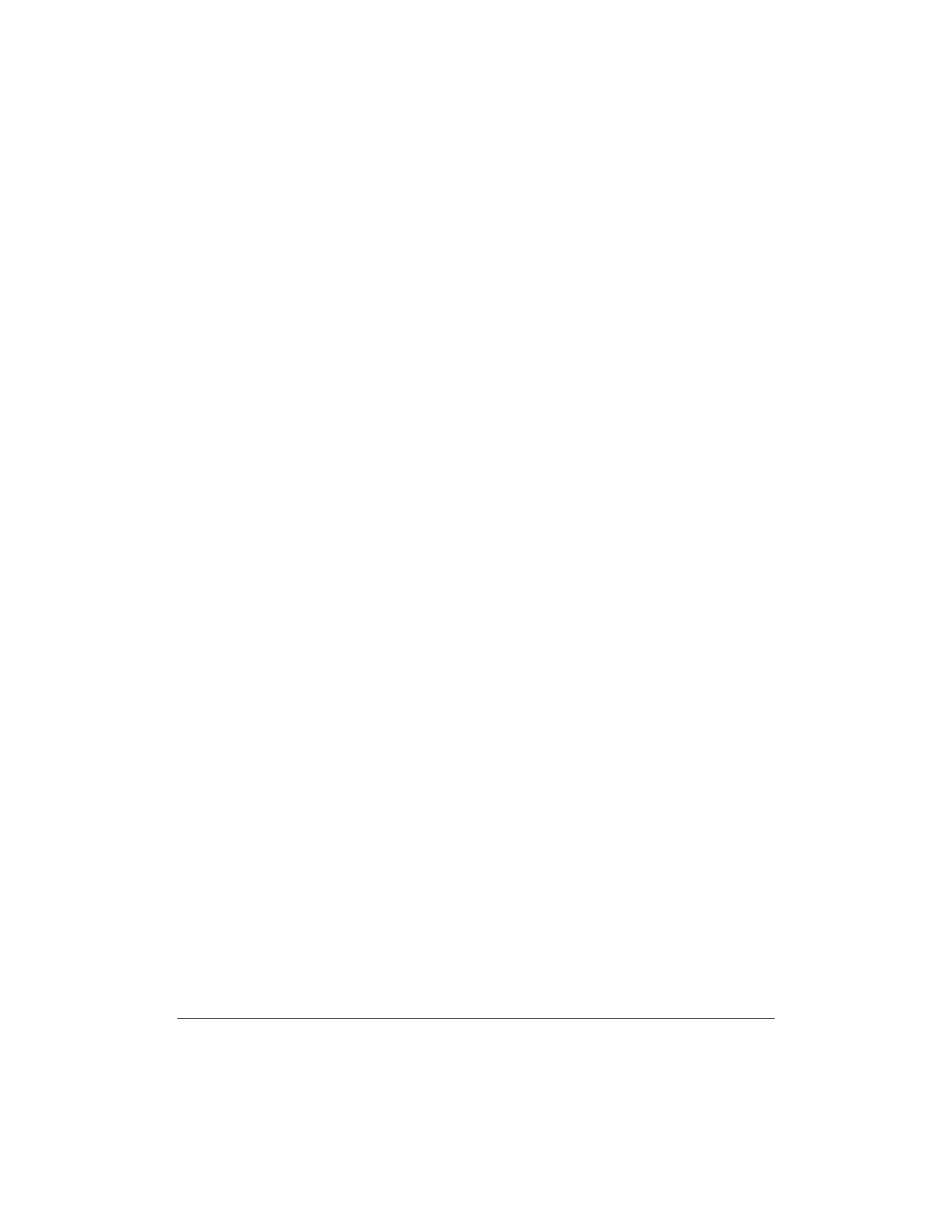
7-36 Working With Documents in the Desktop Manager Chapter 7
Highlighting a region
1. On the Annotations toolbox, click the Highlighter tool.
2. To select a highlighting background color, choose the Background
Color command from the Annotation menu, then select the desired
color.
3. Drag the cursor over the area you want to highlight. When you
release the mouse button, the highlight is completed.
Creating a Drawing Graphic
You can also annotate a document with one or more drawing objects
that include a straight line, a single-headed arrow, a hollow rectangle,
and a hollow circle or ellipse. When you draw the object you can select
the color, line thickness, and style of line for the object.
1. On the Annotation toolbox, click the drawing object tool:
Arrow/Line, Rectangle, or Circle.
2. From the Annotation menu, select the color, line thickness, and style
of line for the object you are drawing. For an arrow or line, also
select the particular style you want to use.
3. At the desired location in the layout area, drag the cursor to draw
the object. When you release the mouse button, the object is
completed.
Revising Your Annotations
Once you have added annotations to your document, you can revise
them as needed. For example, you may want to resize, move, delete or
cut, or copy and paste an annotation.