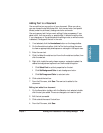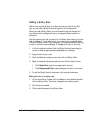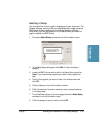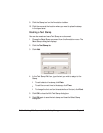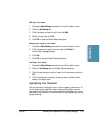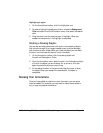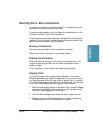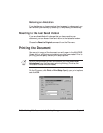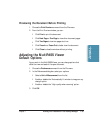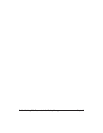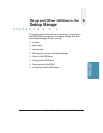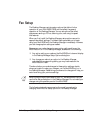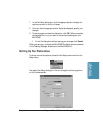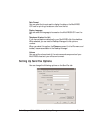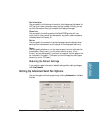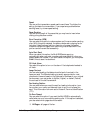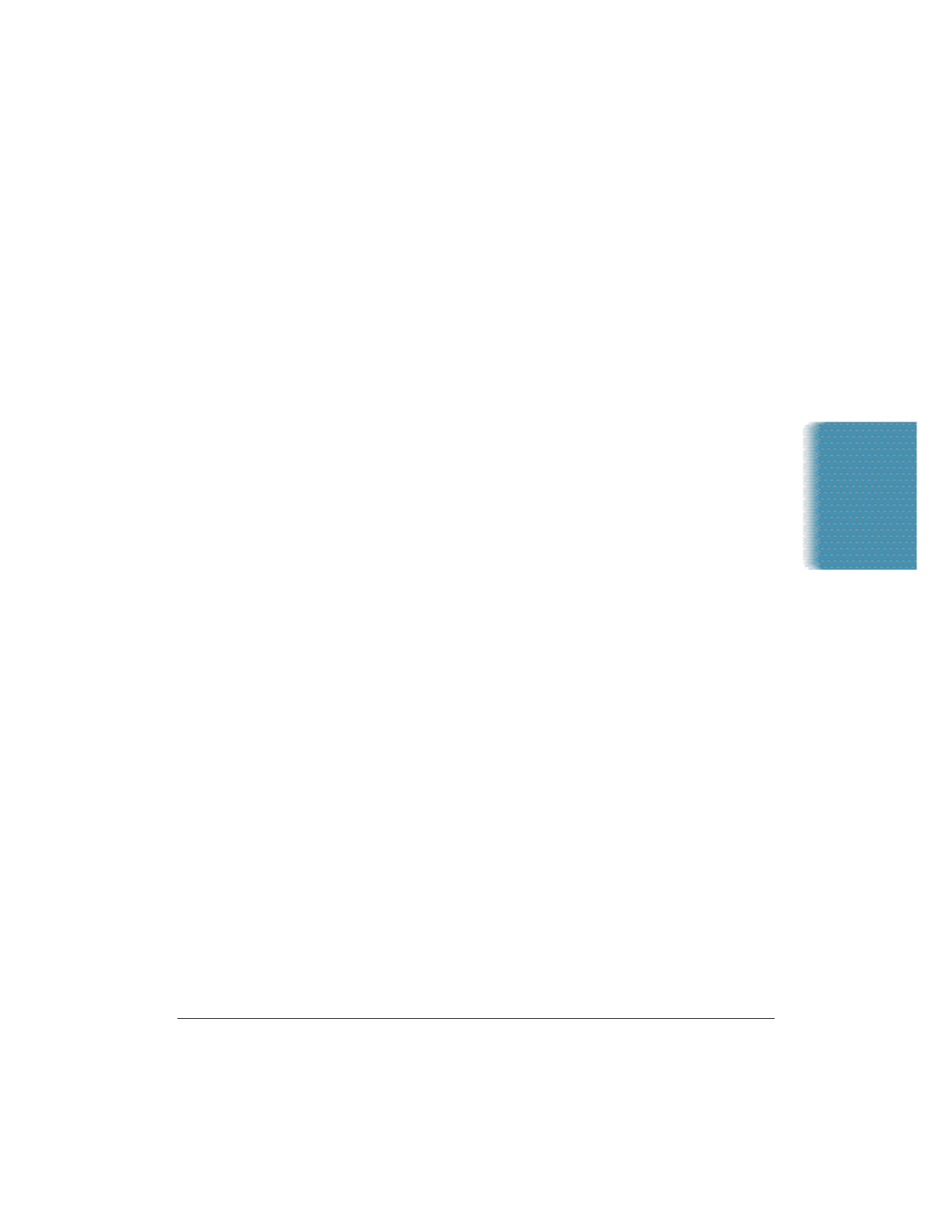
Chapter 7 Working With Documents in the Desktop Manager 7-39
Previewing the Document Before Printing
1. Choose the Print Preview command from the File menu.
2. From the Print Preview window, you can:
•
Click Print to print the document.
•
Click Next Page or Prev Page to view other document pages.
•
Click Two Pages to view two pages at a time.
•
Click Zoom In or Zoom Out to better view the document.
•
Click Close to close the window without printing.
Adjusting the MultiPASS Viewer
Default Options
As you work in the MultiPASS Viewer, you can change options that
affect the view and scale of the open document.
1. Choose the Preferences command from the File menu.
2. In the Preferences dialog box, select your options.
•
Select a Unit of Measurement from the list.
•
Enable or disable the “Automatically fit window to image on any
change” option.
•
Enable or disable the “High quality when zooming” option.
3. Click OK.
Documents in
Desktop Manager