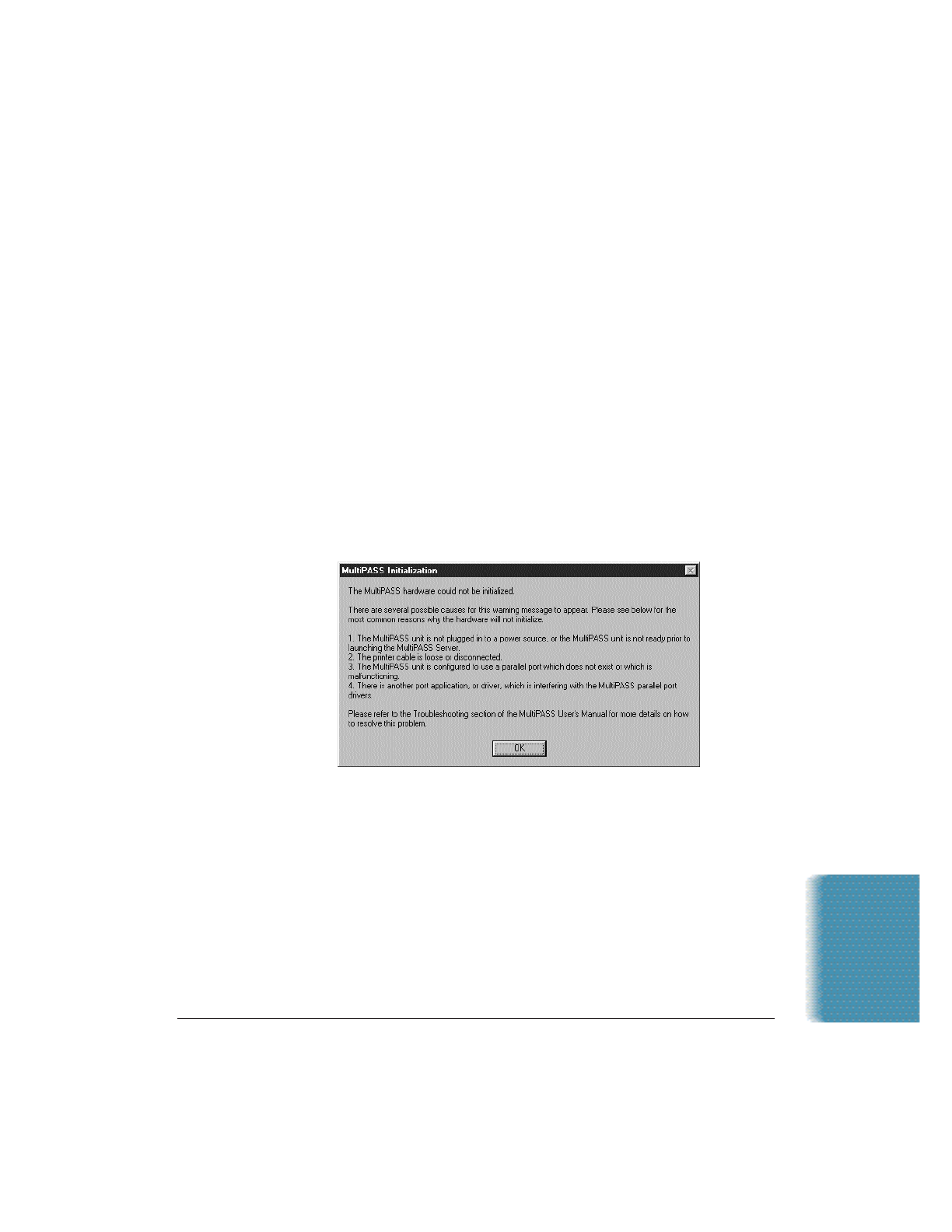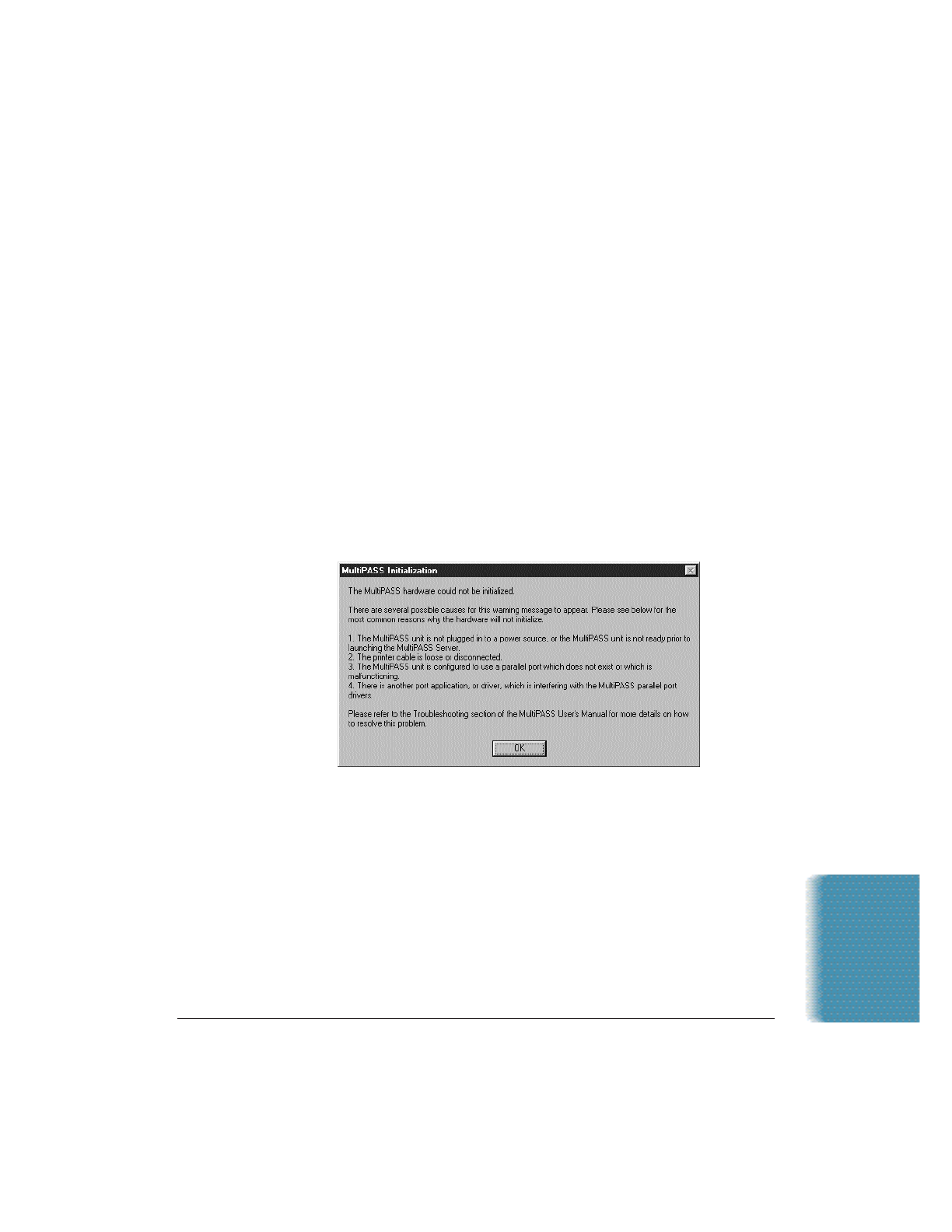
Chapter 10 Troubleshooting 10-25
Technical Notes
Using Other Bi-directional Devices
If you have another bi-directional device (such as a Windows Printing
System printer or a later-model laser printer) installed on your computer
and you are attempting to use the same port on which you have the
MultiPASS connected, you may experience undesirable results when
printing a document.
Be sure the MultiPASS is the only device configured to a particular port.
The MultiPASS operates properly only with a dedicated parallel port.
MultiPASS Hardware Cannot Initialize
If you see the following screen during the installation process, try to
solve the problem by following the procedures below.
1. Confirm that the MultiPASS unit is plugged into a power source and
that the date and Receive Mode are displayed in the LCD before
turning on the PC or starting Windows. It is recommended that the
MultiPASS be connected directly to an AC outlet and not a power
strip to which your computer is connected.
2. Check both ends of the printer cable—at the computer and at the
MultiPASS—to confirm that the cable is securely fastened.
3. Confirm that the MultiPASS is configured for the correct parallel
port in the Details tab of the Printer Properties. In addition, confirm
that there are no port conflicts in the Device Manager tab of the
System Properties.
Troubleshooting