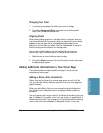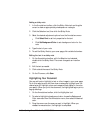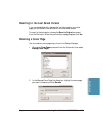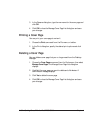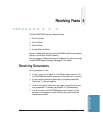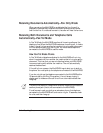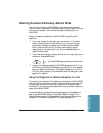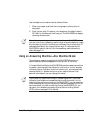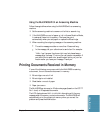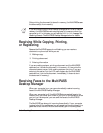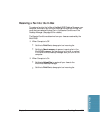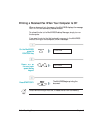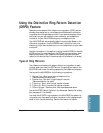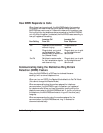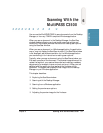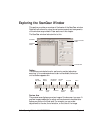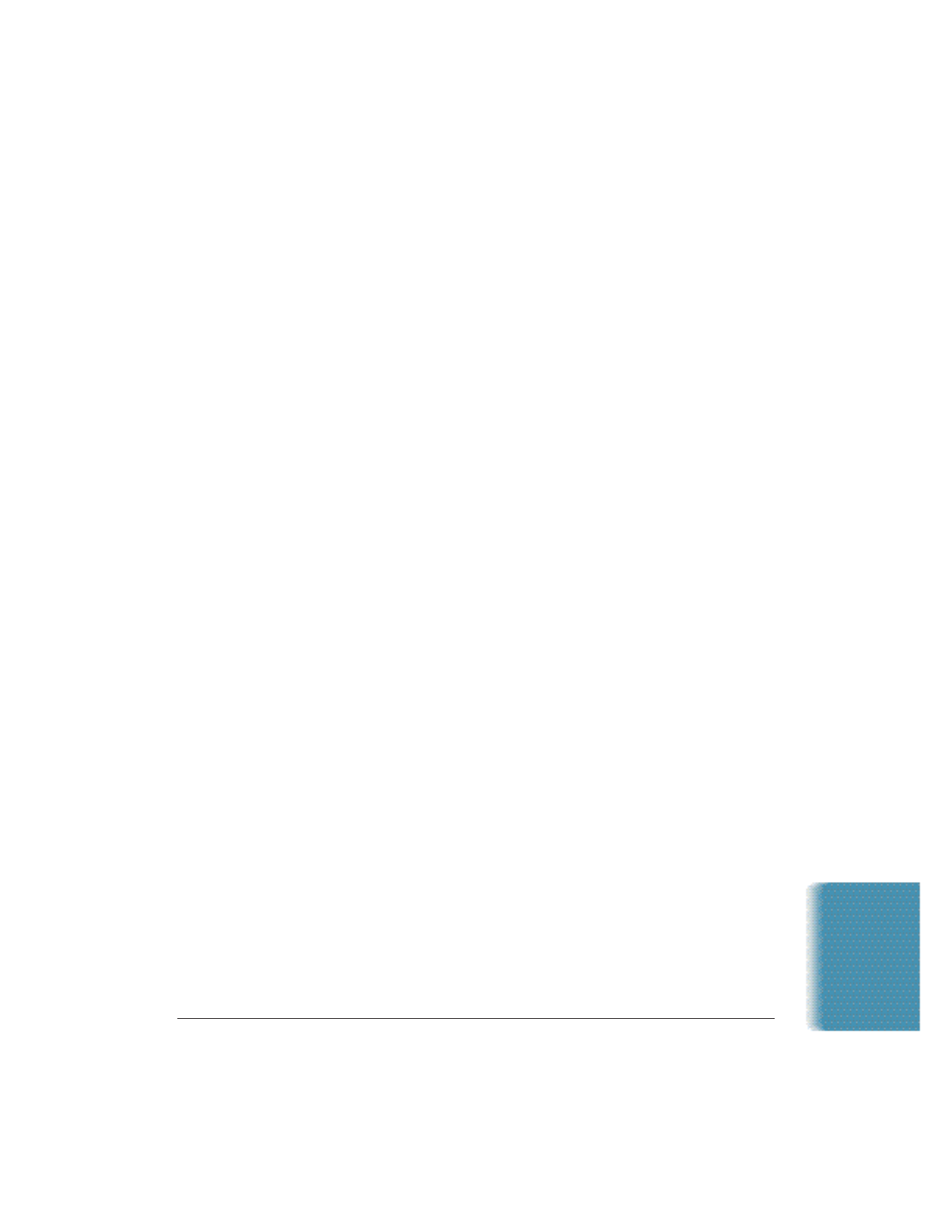
Chapter 5 Receiving Faxes 5-5
Using the MultiPASS With an Answering Machine
Follow these guidelines when using the MultiPASS with an answering
machine:
❍ Set the answering machine to answer on the first or second ring.
❍ If the MultiPASS runs out of paper or ink in Answer Machine Mode,
it receives all faxes into its memory. The faxes then print
automatically when you add paper or replace the BJ cartridge.
❍ When recording the outgoing message on the answering machine:
•
The entire message must be no more than 15 seconds long.
•
In the message, tell your callers how to send a fax. For example:
“Hello. I can’t answer the phone right now, but please leave a
message after the beep. I’ll return your call as soon as possible. If
you would like to send a fax, press the start button on your fax
machine after you leave your message. Thank you.”
Printing Documents Received in Memory
If one of the following errors occurs while the MultiPASS is receiving
a document, the unit stores the document in memory:
❍ BJ cartridge runs out of ink
❍ BJ cartridge is not installed
❍ Sheet feeder runs out of paper
❍ Paper jam occurs
The MultiPASS can store up to 42 letter-size pages (based on the CCITT
No. 1 chart) or 20 separate documents.
The LCD display shows
REC’D IN MEMORY alternating with the error
message when the memory contains documents. The MultiPASS will
automatically print the contents of memory when you correct the
problem and press the STOP button.
Receiving Faxes