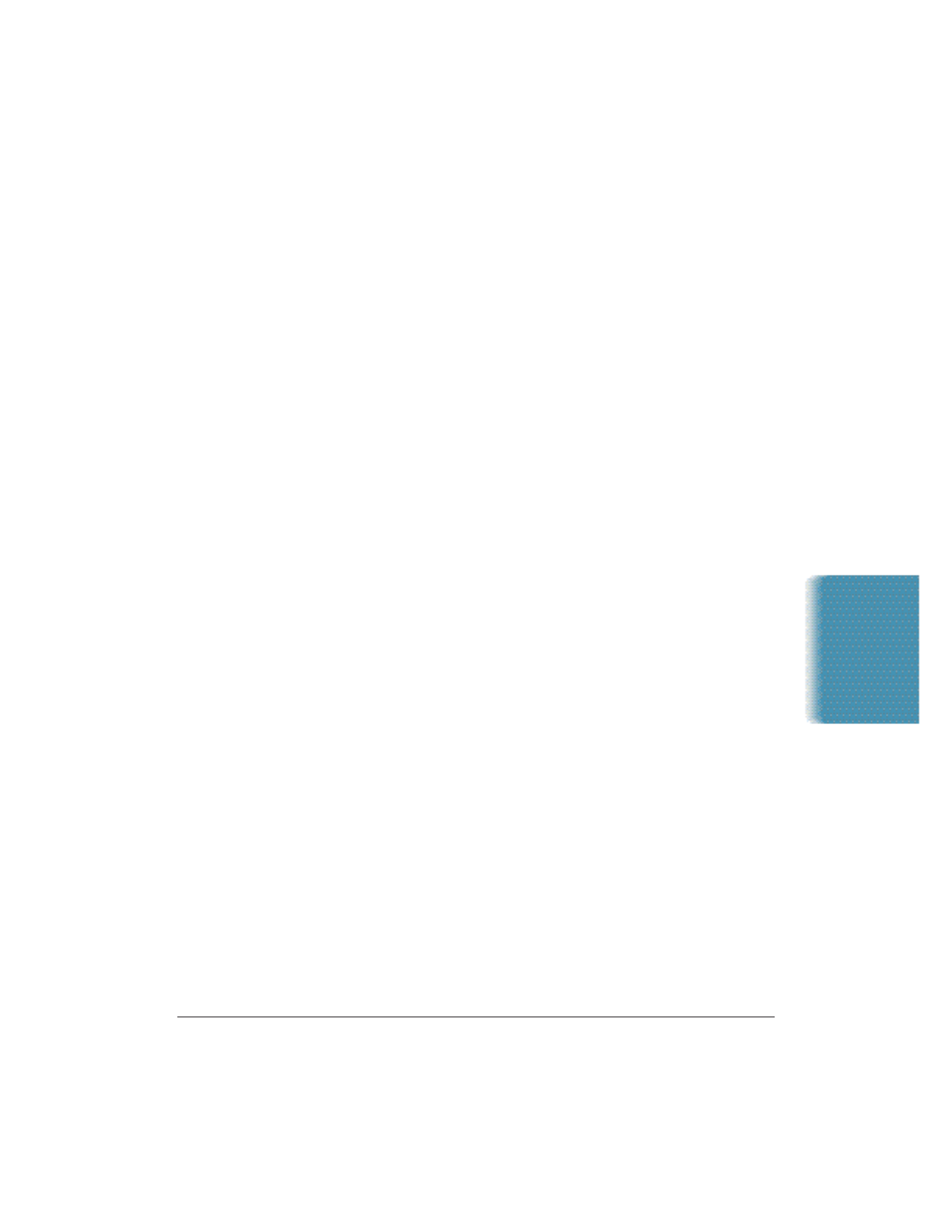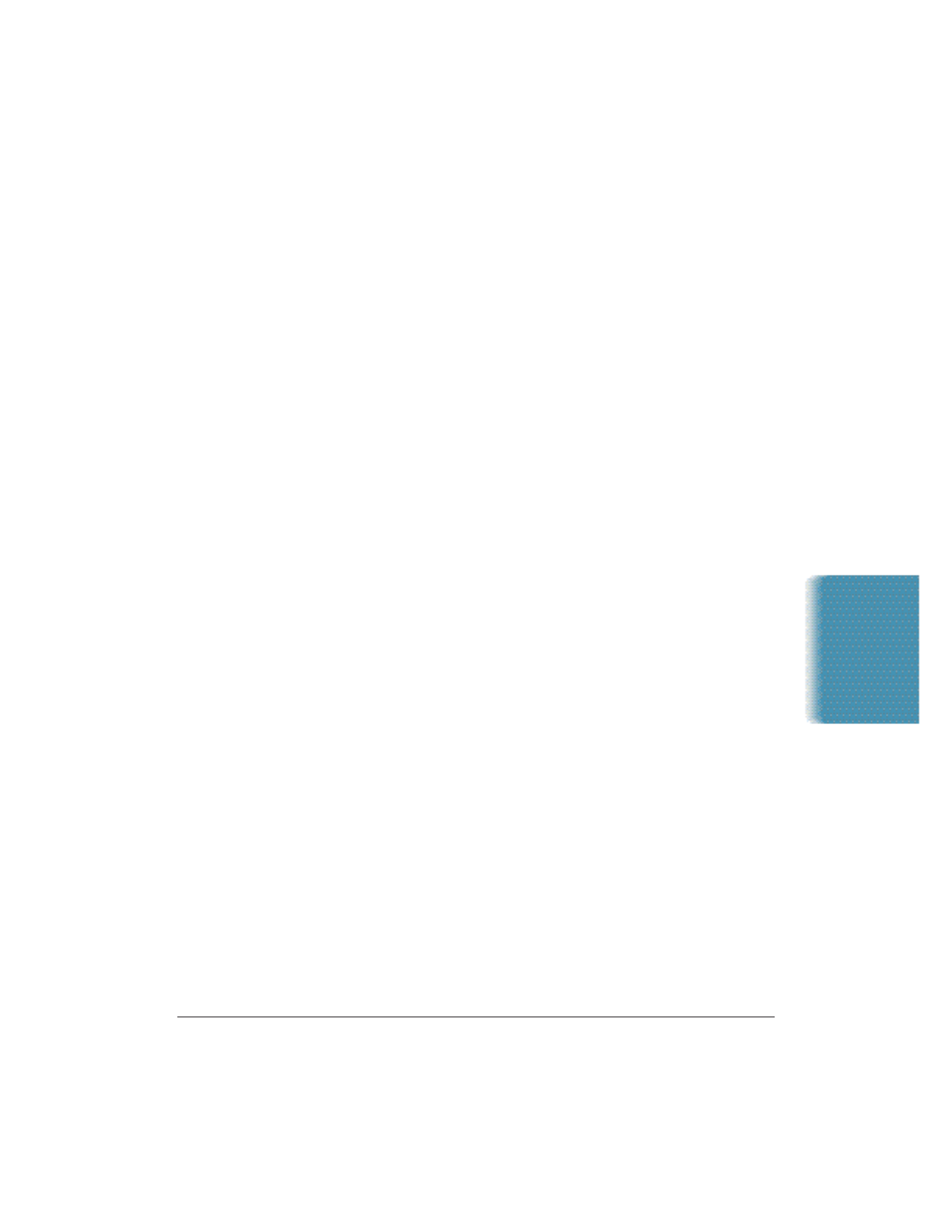
Chapter 8 Setup and Other Utilities in the Desktop Manager 8-25
Uninstalling the MultiPASS Software
If you are planning on reinstalling the MultiPASS Desktop Manager, you
must first uninstall the current installation of the software. When you
uninstall the software, you remove the MultiPASS Desktop Manager and
related printer, fax, and scanner drivers. The following items are not
removed, so that you can reinstall the MultiPASS Desktop Manager at a
later time and continue to use your data files, address book, cover page
templates, search keys and so on:
❍ MultiPASS directory
❍ Data folders and files (such as Fax Log and Address Book)
❍ System files shared with other applications
When uninstalling, you remove the MultiPASS printer and fax drivers,
and the Desktop Manager software.
Removing the Printer and Fax Drivers
1. From the Windows desktop, click Start, and then point to Settings.
2. On the Settings menu, click Printers.
3. In the Printers dialog box, click the Canon MultiPASS Printer icon
and press the Delete key.
•
Repeat this step for the Canon MultiPASS Fax icon.
Uninstalling the Desktop Manager
1. Close the MultiPASS Desktop Manager and all MultiPASS-related
utilities (such as the Cover Page Designer).
2. Close the MultiPASS Server. (See page 8-23 for details.)
3. From the Windows desktop, click Start, point to Settings, and
choose Control Panel.
4. Double-click the Add/Remove Programs option.
Setup and Utilities
Desktop Manager