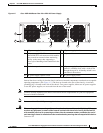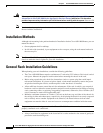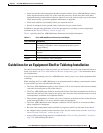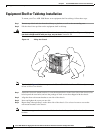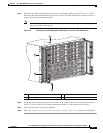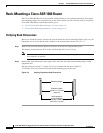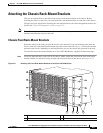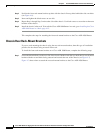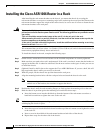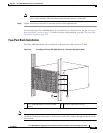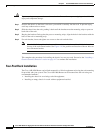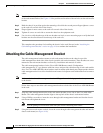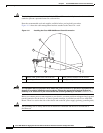4-11
Cisco ASR 1000 Series Aggregation Services Routers Hardware Installation and Initial Configuration Guide
OL-13208-03
Chapter 4 Cisco ASR 1006 Router Overview and Installation
Attaching the Chassis Rack-Mount Brackets
Figure 4-7 Attaching the Rear Rack-Mount Brackets to the Cisco ASR 1006 Router
Step 2 Position the rear rack-mount bracket top hole with the chassis second top hole from the back (See
Figure 4-7).
Step 3 Insert and tighten the screws on one side.
Step 4 After the bracket is secured to the side of the chassis, slide the two remaining components into the side
rack-mount bracket.
Step 5 Repeat Step 1 through Step 3 on the other side of the chassis. Use all the screws to secure the rear
rack-mount brackets to the chassis.
This completes the steps for attaching the rear rack-mount brackets to the Cisco ASR 1006 Router.
Caution Before you mount the ASR 1006 Router in a rack, make certain you read which rack-mount bracket ear
holes to use when positioning the chassis in the rack. As a result of using the designated ear holes on the
rack-mount bracket, the cable-management bracket installation will be made easier. For
cable-management installation instructions, go to Attaching the Cable-Management Bracket, page 4-16.
1 Rear rack-mount bracket ear and holes 3 Rear rack-mount bracket components that
slide into rear bracket attached to the chassis
2 Rear rack-mount bracket 4 Rear rack-mount bracket screws
280038
0
0
1
1
1 2
3
4