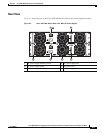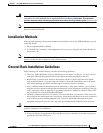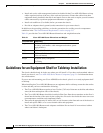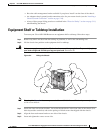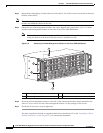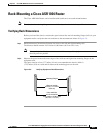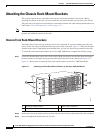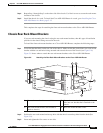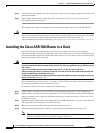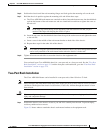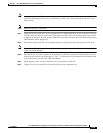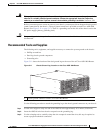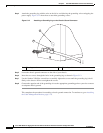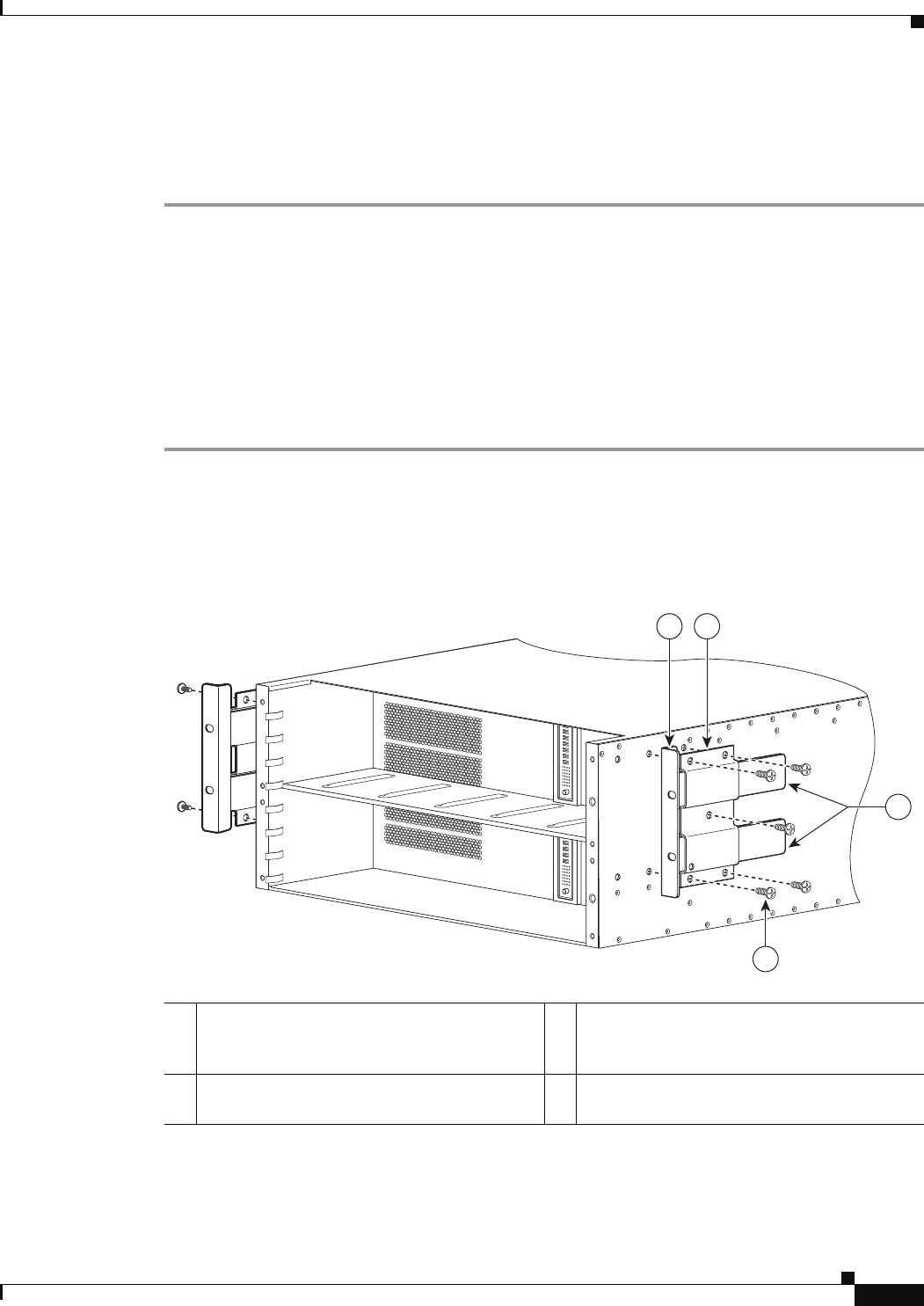
5-11
Cisco ASR 1000 Series Aggregation Services Routers Hardware Installation and Initial Configuration Guide
OL-13208-03
Chapter 5 Cisco ASR 1004 Router Overview and Installation
Attaching the Chassis Rack-Mount Brackets
Step 4 Repeat Step 1 through Step 3 on the other side of the chassis. Use black screws to secure the rack-mount
brackets to the chassis.
Step 5 Install the chassis in a rack. To install the Cisco ASR 1004 Router in a rack, go to Installing the Cisco
ASR 1004 Router in a Rack, page 5-12.
This completes the steps for attaching the front rack-mount brackets to the Cisco ASR 1004 Router.
Chassis Rear Rack-Mount Brackets
If you are rack mounting the chassis using the rear rack-mount brackets, then this type of installation
provides for the chassis being recessed in the rack.
To install the front rack-mount brackets on a Cisco ASR 1004 Router, complete the following steps:
Step 1 Locate the threaded holes on the rear side of the chassis. Make certain that you hold the rear t rack-mount
bracket with the ear and holes facing outward and towards the rear of the chassis (see
Figure 5-8).
Figure 5-8 shows where to attach the rear rack-mount brackets to the Cisco ASR 1004 Router.
Figure 5-8 Attaching the Rear Rack-Mount Brackets to the Cisco ASR 1004 Router
Step 2 Position the rear rack-mount bracket top hole with the chassis second top hole from the back (See
Figure 5-8).
Step 3 Insert and tighten the five screws on one side.
1 Rear rack-mount bracket ear and holes 3 Rear rack-mount bracket components that
slide into rear bracket that is attached to the
chassis
2 Rear rack-mount bracket (first bracket to
attach to chassis)
4 Rear rack-mount bracket screws
280175
1
1
0
3
4
1 2