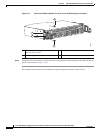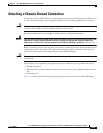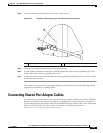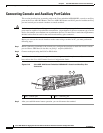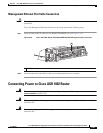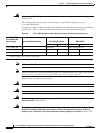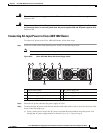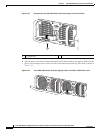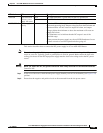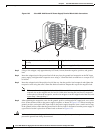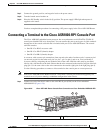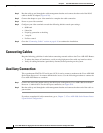6-29
Cisco ASR 1000 Series Aggregation Services Routers Hardware Installation and Initial Configuration Guide
OL-13208-03
Chapter 6 Cisco ASR 1002 Router Overview and Installation
Connecting Power to Cisco ASR 1002 Router
Warning
This unit has two power supply connections. All connections must be removed to de-energize the unit.
Statement 1028
Warning
This product relies on the building’s installation for short-circuit (overcurrent) protection. Ensure that
the protective device is rated not greater than: AC power supplies 20 A and DC power supplies 30 A.
Statement 1005
Connecting AC-Input Power to Cisco ASR 1002 Router
To connect AC power to the Cisco ASR 1002 Router, follow these steps:
Step 1 At the rear of the router, check that the power switch is in the Off (O) position.
Note Turn the power switch to the On (I) position after both sides of the power cord are connected.
Figure 6-20 Cisco ASR 1002 Router AC Power Supply Labels
Step 2 Insert the AC power cable into the power supply AC inlet.
Step 3 To ensure that the AC power cord does not interfere with other cables or wires, dress the AC power cable
in one of the following ways.
a. Leave a small service loop in the AC power cord from the inlet and then secure the power cord
through the AC power supply handle as shown in
Figure 6-21. Or go to step b.
1 Chassis ESD socket 5 AC power supply fan
2 AC power supply slot number 0 6 AC power supply captive installation screw
3 AC power supply On (I) /Off (O) switch 7 AC power supply slot number 1
4 AC power supply LEDs 8 AC power inlet
OUTPUTINPUT
FAIL
OK OK
FAN OUTPUTINPUT
FAIL
OK OK
FAN
This unit might have more than
one power supply connection.
All connections must be removed
to de-energize the unit.
This unit might have more than
one power supply connection.
All connections must be removed
to de-energize the unit.
0
1
8 7
280288
41 5 63
2