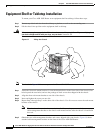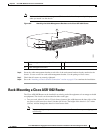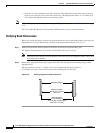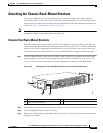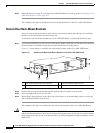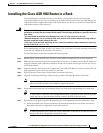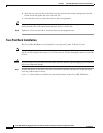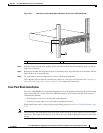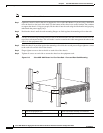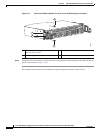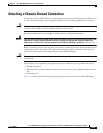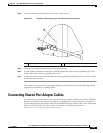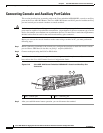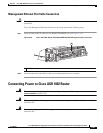6-20
Cisco ASR 1000 Series Aggregation Services Routers Hardware Installation and Initial Configuration Guide
OL-13208-03
Chapter 6 Cisco ASR 1002 Router Overview and Installation
Installing the Cisco ASR 1002 Router in a Rack
Note Make sure the rack is stabilized.
Step 1 (Optional) Install a shelf in the rack to support the Cisco ASR 1002 Router. If you are using a shelf then
raise the chassis to the level of the shelf. Let the bottom of the chassis rest on the brackets, but continue
to support the chassis. Using two people, lift the chassis into the rack using the side handles and grasping
underneath the power supply bays.
Step 2 Position the chassis until the rack-mounting flanges are flush against the mounting rails on the rack.
Note Use the second hole up from the bottom of the rack-mount bracket and the second hole down from the
top of the rack-mount bracket. This will make it easier to attache the cable-management bracket to the
chassis in the equipment rack.
Step 3 Hold the chassis in position against the mounting rails while the second person finger-tightens a screw
to the rack rails on each side of the chassis.
Step 4 Finger-tighten screws to the rack rails on each side of the chassis.
Step 5 Tighten all screws on each side to secure the chassis to the equipment rack.
Figure 6-13 Cisco ASR 1002 Router in a Four Post Rack - Front and Rear Rack-Mounting
1 Rear rack equipment rail 3 Front rack-mount bracket ear and holes
2 Rear rack-mount bracket ear and holes 4 Front rack equipment rail
280281
A
S
R
1
0
0
2
sta
t
pwr
min
maj
crit
S
P
A
-
4
X
O
C
3
-
P
O
S
ST
A
T
U
S
0
1
2
3
C
/
A
A
/
L
C
/
A
A
/
L
C
/
A
A
/
L
C
/
A
A
/
L
S
P
A
-
4
X
O
C
3
-
P
O
S
ST
A
T
U
S
0
1
2
3
C
/
A
A
/
L
C
/
A
A
/
L
C
/
A
A
/
L
C
/
A
A
/
L
S
P
A
-
4
X
O
C
3
-
P
O
S
ST
A
T
U
S
0
1
2
3
C
/
A
A
/
L
C
/
A
A
/
L
C
/
A
A
/
L
C
/
A
A
/
L
4
1
3
2