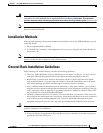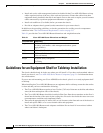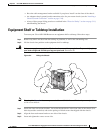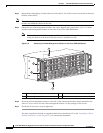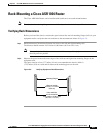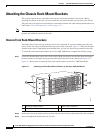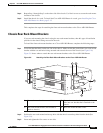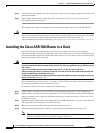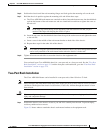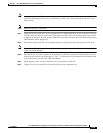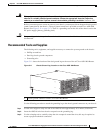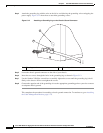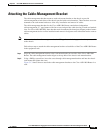5-12
Cisco ASR 1000 Series Aggregation Services Routers Hardware Installation and Initial Configuration Guide
OL-13208-03
Chapter 5 Cisco ASR 1004 Router Overview and Installation
Installing the Cisco ASR 1004 Router in a Rack
Step 4 After the bracket is secured to the side of the chassis, slide the two remaining components into the side
rack-mount bracket.
Step 5 Repeat Step 1 through Step 3 on the other side of the chassis. Use five screws to secure the rear
rack-mount brackets to the chassis.
This completes the steps for attaching the rear rack-mount brackets to the Cisco ASR 1004 Router.
Caution Before you mount the ASR 1004 Router in a rack, make certain you read which rack-mount bracket ear
holes to use when positioning the chassis in the rack. As a result of using the designated ear holes on the
rack-mount bracket, the cable-management bracket installation will be made easier. For
cable-management installation instructions, go to Attaching a Chassis Ground Connection, page 5-16.
Installing the Cisco ASR 1004 Router in a Rack
After installing the rack-mount brackets on the chassis, you mount the chassis by securing the
rack-mount brackets to two posts or mounting strips in the rack using the screws provided. Because the
rack-mount brackets support the weight of the entire chassis, be sure to use all screws to fasten the two
rack-mount brackets to the rack posts.
Warning
To prevent bodily injury when mounting or servicing this unit in a rack, you must take special
precautions to ensure that the system remains stable. The following guidelines are provided to ensure
your safety:
-This unit should be mounted at the bottom of the rack if it is the only unit in the rack.
-When mounting this unit in a partially filled rack, load the rack from the bottom to the top with the
heaviest component at the bottom of the rack.
-If the rack is provided with stabilizing devices, install the stabilizers before mounting or servicing
the unit in the rack.
Statement 1006
We recommend that you allow at least 1 or 2 inches (2.54 or 5.08 cm) of vertical clearance between the
router and any equipment directly above and below it.
To install the chassis in the rack, complete the following steps:
Step 1 On the chassis, ensure that all screw fasteners on the installed components are securely tightened.
Step 2 Make sure that your path to the rack is unobstructed. If the rack is on wheels, ensure that the brakes are
engaged or that the rack is otherwise stabilized. See the next sections on the types of racks you can use
to install the chassis.
Step 3 (Optional) Install a shelf in the rack to support the Cisco ASR 1004 Router. If you use a shelf, this will
help support the chassis while you secure it to the rack.
Step 4 With two people, lift the chassis into position between the rack posts.
Step 5 Align the mounting bracket holes with the rack post holes and attach the chassis to the rack.
Note If you are using a shelf then raise the chassis to the level of the shelf. Let the bottom of the
chassis rest on the brackets, but continue to support the chassis.