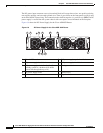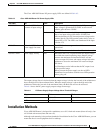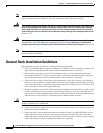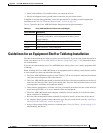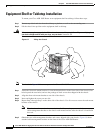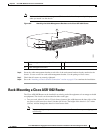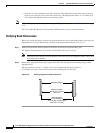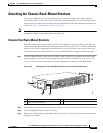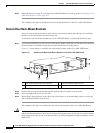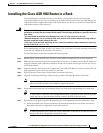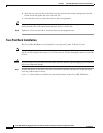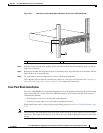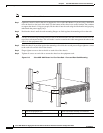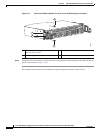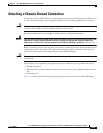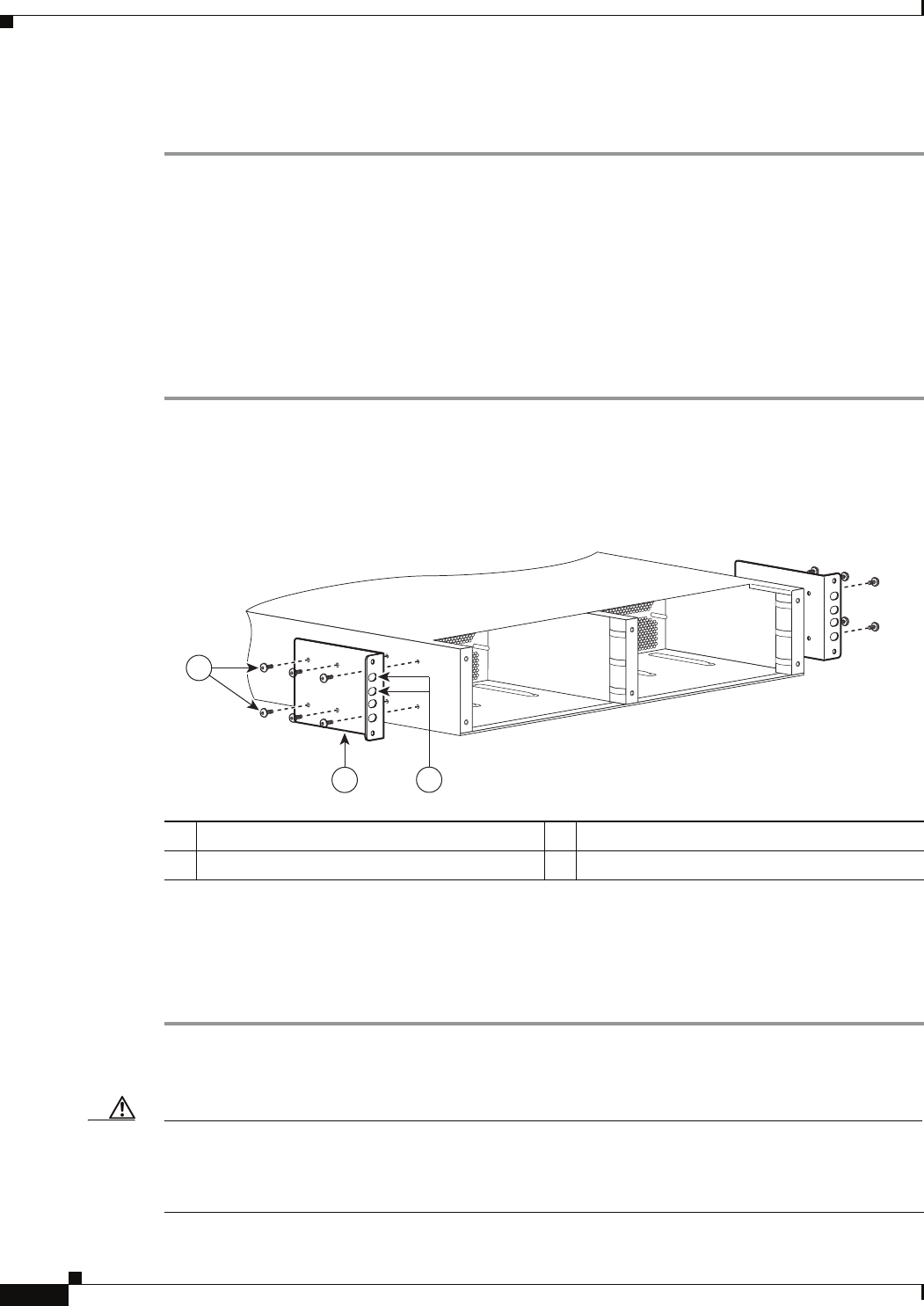
6-16
Cisco ASR 1000 Series Aggregation Services Routers Hardware Installation and Initial Configuration Guide
OL-13208-03
Chapter 6 Cisco ASR 1002 Router Overview and Installation
Attaching the Chassis Rack-Mount Brackets
Step 5 Install the chassis in a rack. To install the Cisco ASR 1002 Router in a rack, go to the Installing the Cisco
ASR 1002 Router in a Rack, page 6-17.
This completes the steps for attaching the front rack-mount brackets to the Cisco ASR 1002 Router.
Chassis Rear Rack-Mount Brackets
If you are rack mounting the chassis using the rear rack-mount brackets, then this type of installation
provides for the chassis being recessed in the rack.
To install the rear rack-mount brackets on a Cisco ASR 1002 Router, complete the following steps:
Step 1 Locate the threaded holes on the rear side of the chassis. Make certain that you hold the rear rack-mount
bracket with the ear and holes facing outward and towards the rear of the chassis.
Figure 6-11 shows where to attach the rear rack-mount brackets to the Cisco ASR 1002 Router.
Figure 6-11 Attaching the Rear Rack-Mount Brackets to the Cisco ASR 1002 Router
Step 2 Position the rear rack-mount bracket top hole with the chassis top hole from the back.
Step 3 Insert and tighten the screws on one side.
Step 4 Repeat Step 1 through Step 3 on the other side of the chassis. Use the remaining screws to secure the
rear rack-mount brackets to the chassis.
This completes the steps for attaching the rear rack-mount brackets to the Cisco ASR 1002 Router.
Caution To make installation easier, before you mount the ASR 1002 Router in a rack, make certain you read
which rack-mount bracket ear holes to use when positioning the chassis in the rack. As a result of using
the designated ear holes on the rack-mount bracket, the cable-management bracket installation will be
made easier.
1 Rear rack-mount bracket ear and holes 3 Rear rack-mount bracket screws
2 Rear rack-mount bracket
280279
2
3
1