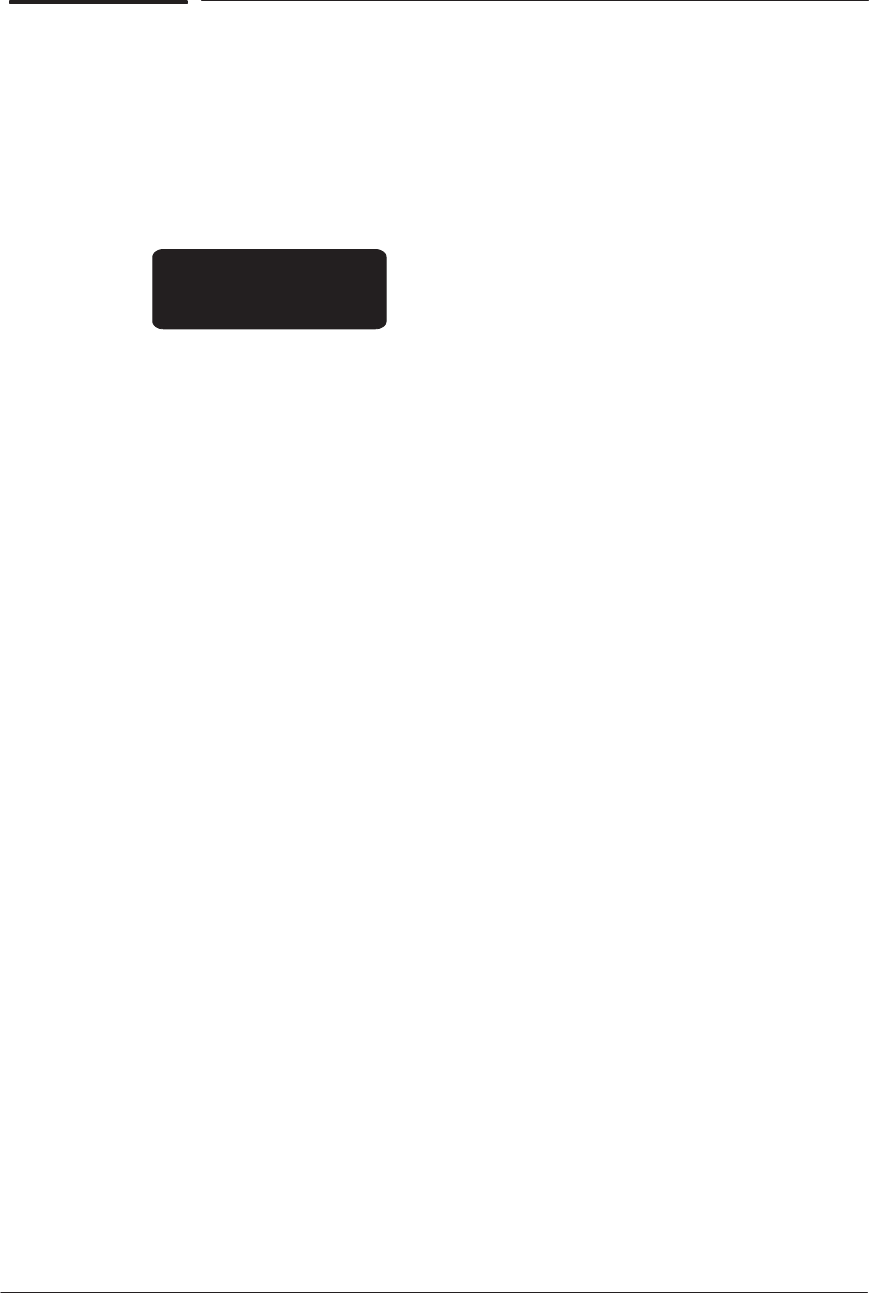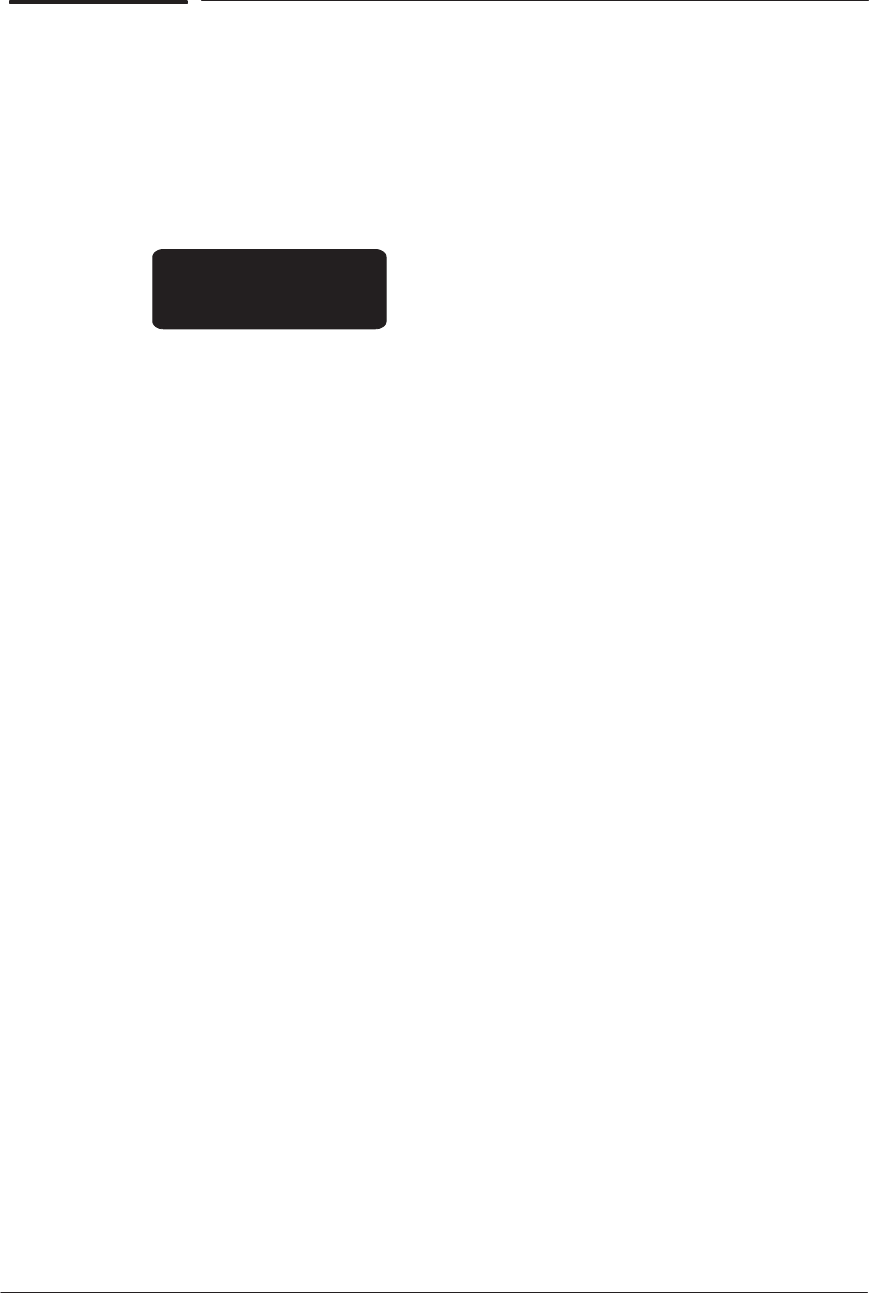
Service Tests
4-29
HP DesignJet CP Series Printers
D14. Printhead Continuity
The purpose of this test is to display the primitives and address maps of the
printheads.
Perform the Printhead Continuity test as follows:
1 In the Diagnostics submenu, scroll to “D14 Printhead Cont.” and press
Enter.
Diagnostics
D14 Printhead Cont.
2 The following message is displayed on the front-panel:
PH addr: #
Cyan PS: #
3 Use the Up and Down arrow keys to show the values of the different
colors.
The values shown on the front-panel for all Printheads should be 0. If
a different value is shown then that Printhead has a continuity
problem.
Try the following to solve the problem:
1 DO NOT replace any parts. This will cause extra problems.
Remove the Printheads and clean the flex contacts on the Carriage
and the Printheads. Reseat the Printheads and try the test again.
2 Even if one of the Printheads failed the Printhead Continuity test, you
must remove all the Printheads from the Carriage and try installing
them one by one. Before installing each Printhead, check the continuity
of all four Printheads. The front-panel should display a 3ffff / 3fff
result for each Printhead that is not inserted and the original values
(the value that was displayed before the Printhead was removed) for the
Printheads when they are inserted. If you get a value that is different
than 3ffff / 3fff when the Printheads are removed then you must
perform step 1 again. If you get the same results after repeating step 1,
then the carriage is damaged. Replace the Carriage Assembly ' page
8-42. When you insert each Printhead, the values should change only
for that Printhead. If the values of other Printheads also change, then
the problem is the Printhead itself and not the actual Printer. In this
case you must replace the complete Ink Delivery System of the color that
failed.
3 If you continue getting the original value (the value that was displayed
before the Printhead was first removed) then you must replace the