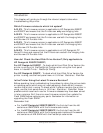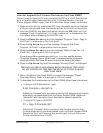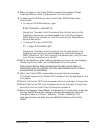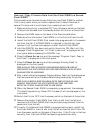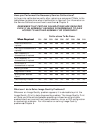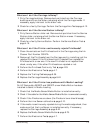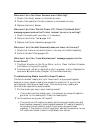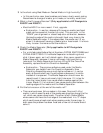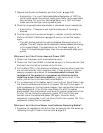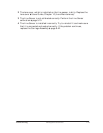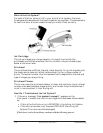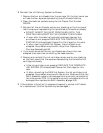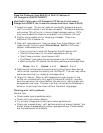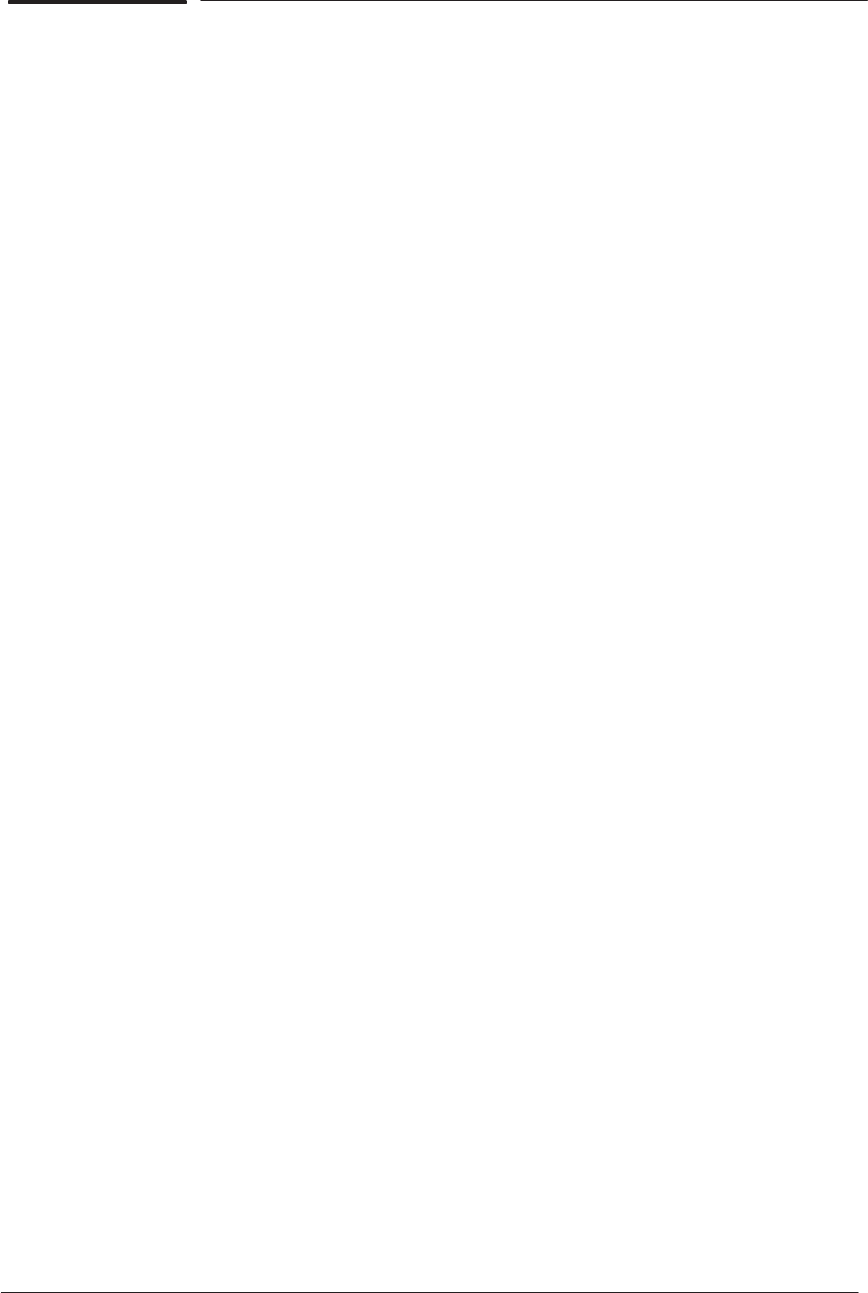
1-10 Troubleshooting
HP DesignJet CP Series Printers
What can I do if the Cover Sensors aren’t Working?
1 Check if the faulty sensor is installed correctly.
2 Check if the cable for the faulty sensor is connected correctly.
3 Replace the faulty Sensor.
What can I do if the “Switch Power Off / Check Printhead Path”
message appears when the Printer is about to cut or is cutting?
1 Check the media path and clear it if necessary.
2 Perform the Cutter Test ' page 4-24.
3 Replace the Cutter Assembly ' page 8-48.
What can I do if the Bail Assembly does not lower all the way?
1 Check that there are no obstructions in the way of the Bail Assembly.
2 Perform the Bail Test ' page 4-25.
What can I do if the “Lens Maintenance” message appears on the
Front-Panel?
1 The Mark Encoder, on the Drive Roller, is dirty. Clean the Mark Encoder
first before trying anything else.
2 The lens cover, which is installed on the line sensor, is dirty. Replace the
lens cover ' Users Guide, Chapter 10 (Lens Maintenance).
Troubleshooting Media Jams/Printhead Crashes
The failure modes “media jam” and “head crash” are grouped together
because in many cases a media jam causes the media to lift up into the
carriage path and cause a head crash, thus causing many media jam
failures to be reported as head crashes.
1 Did the media jam occur when loading media?
D If the client has had media jams, it is common for pieces of media to
get stuck in the media path. Clear the media path.
2 Is the customer using non-HP media?
D The use of non-HP media can easily be the cause of media jams and
head crashes (especially head crashes because HP media is specially
formulated to avoid cockle, one of the primary causes of head
crashes). If the media is not HP approved, advise the customer to use
HP media and check to see if the problem now solved.