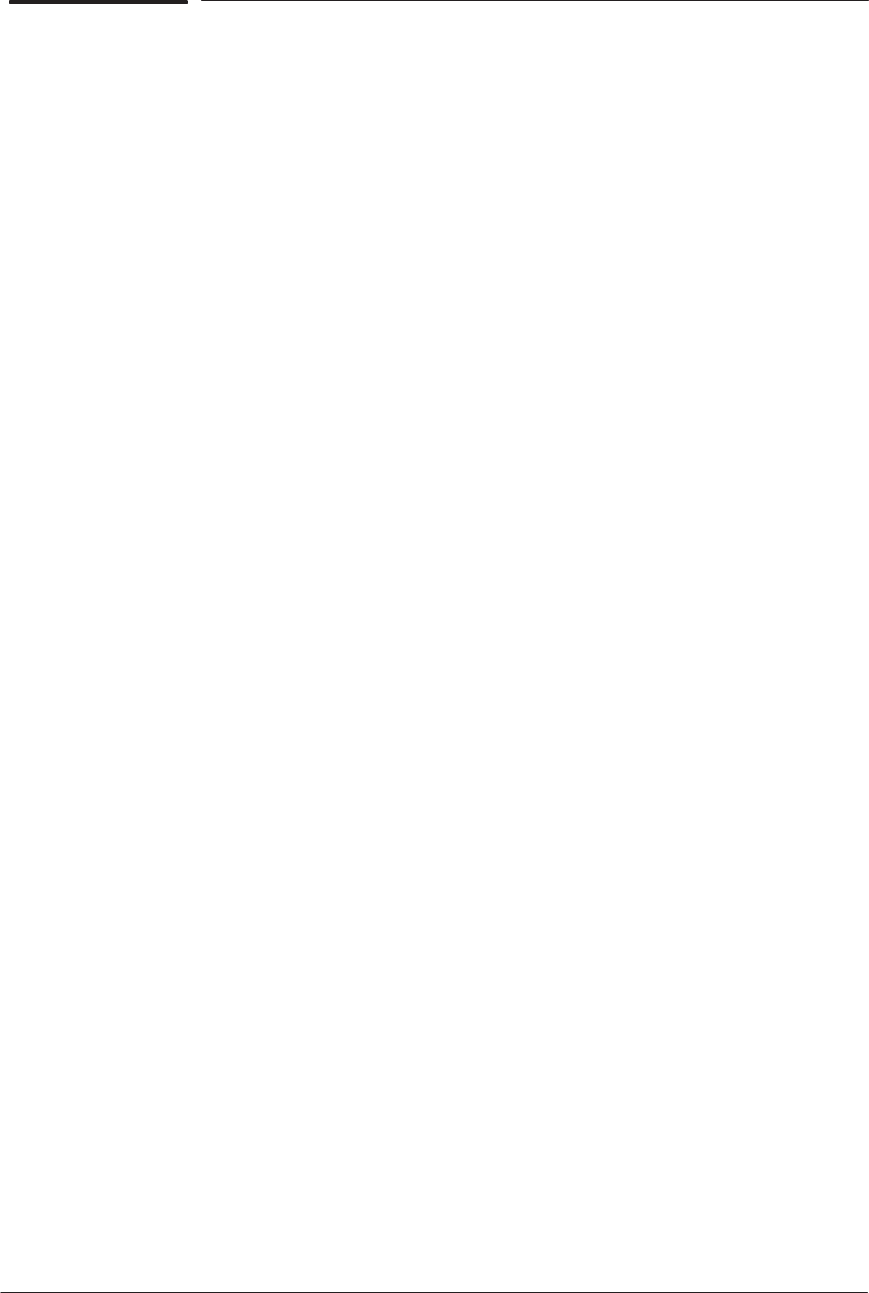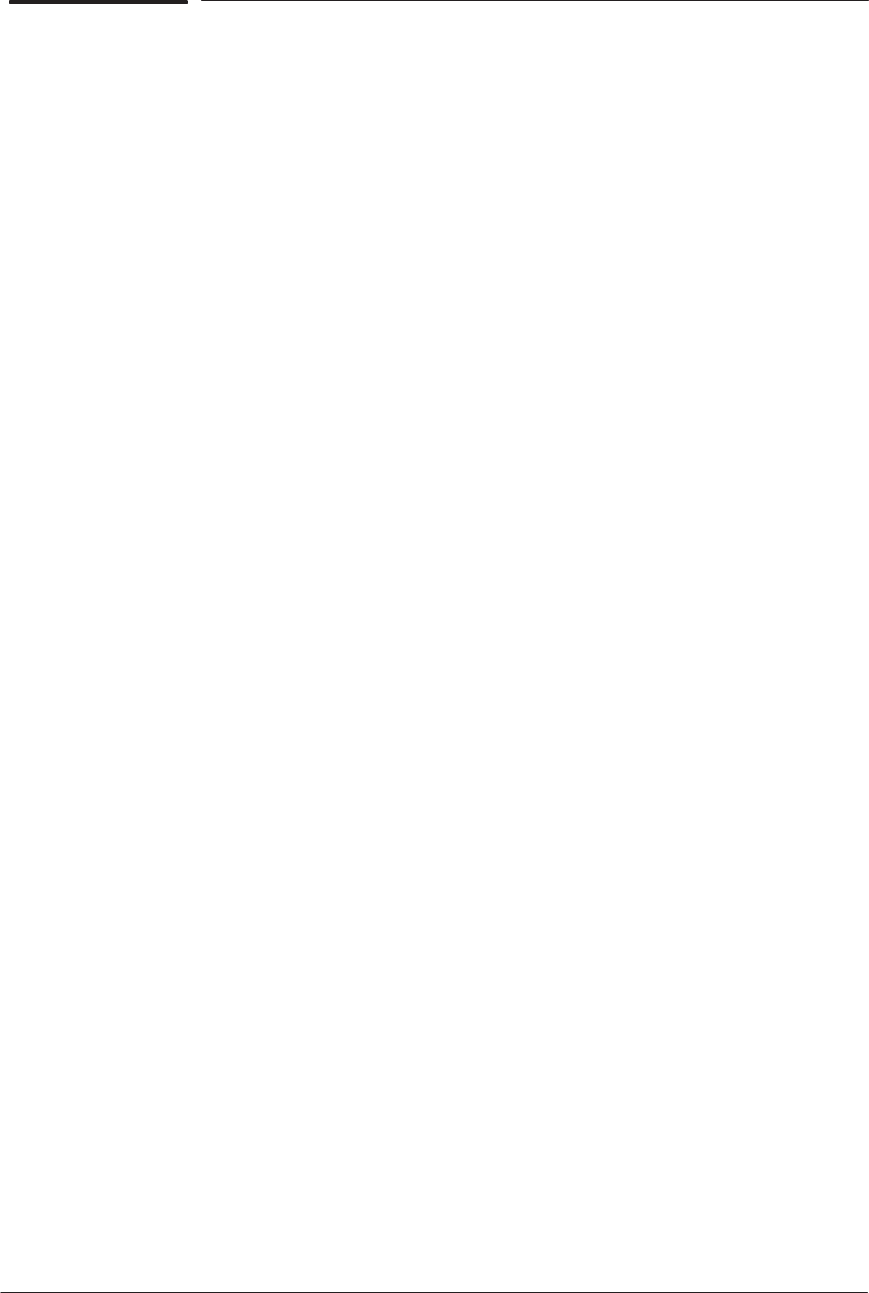
Print Quality
6-5
HP DesignJet CP Series Printers
Image Quality Print
Introduction
Whenever a Print Quality problem appears, it is advisable to print the
Image Quality Print to help diagnose the problem. The Image Quality Print
will help you differentiate between possible printhead errors and other
problems such as incorrect front-panel selection, driver or RIP configuration
or mechanical problems.
To achieve the best performance from the printer, advise the
customer to only use genuine HP accessories and supplies, whose
reliability and performance have been thoroughly tested to give
trouble-free performance and best-quality prints.
Using the Image Quality Print
1 The size of the Image Quality Print is A3 and B so you must use media
(roll or sheet) that is this size or larger.
Do not use 3M Changeable Opaque Imaging media or
equivalent when printing the Image Quality Print.
2 Use the same type of media that the customer was using when the image
quality problem was discovered.
3 Study each of the test patterns in the order listed to determine the type
of image quality problem.
4 If the customer was reporting problems of Image Quality using non-HP
media and after the Image Quality Print test the same quality problems
appear, advise the customer to use genuine HP media. Repeat the Image
Quality Print test using genuine HP Media (Do not use 3M Changeable
Opaque Imaging media).
Producing the Image Quality Print
1 Select the
Image Quality Print from the Utilities / Service tests menu,
then press Enter to print the test.
2 The printer will print out a series of images named Test 1 thru to Test 5.
The Image Quality Test print looks like this: