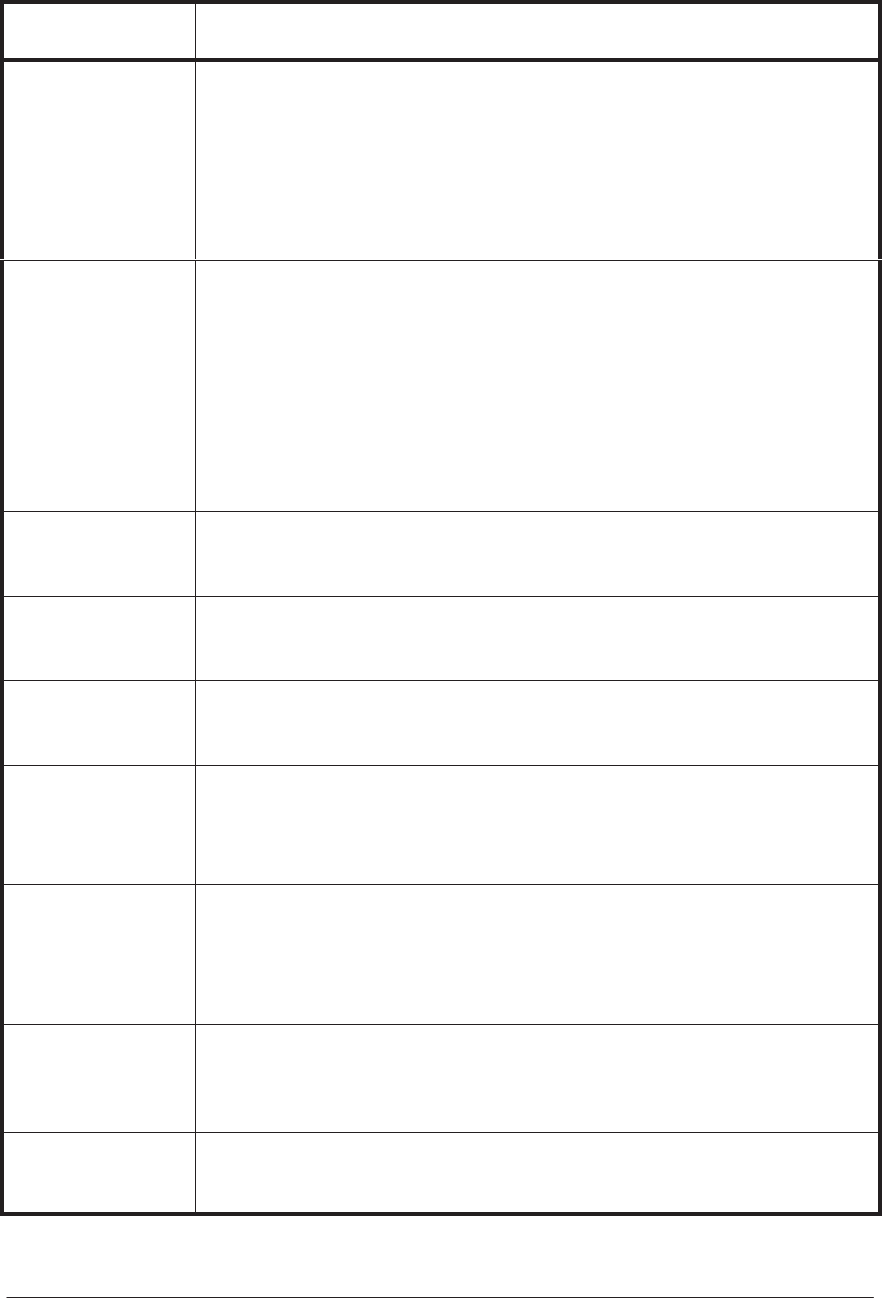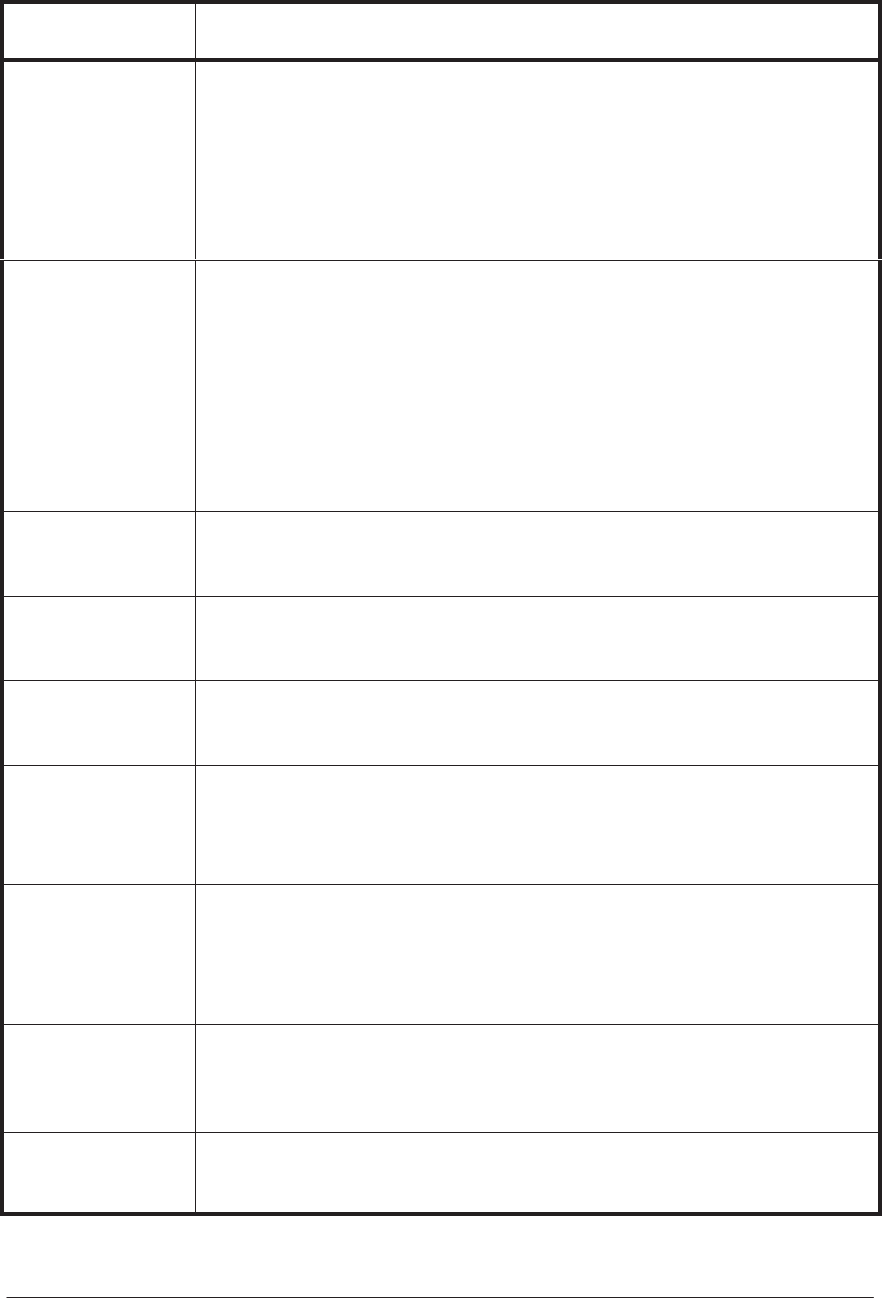
User Messages
3-9
HP DesignJet CP Series Printers
Message Explanation and Action
MIXED INK
SYSTEM
88xxxx
The printer has earlier detected components of different ink system types (for
example, Imaging and UV Pigmented). Printing will be disabled until the ink
systems are all of the same type. The error code “88xxxx” indicates a mixed ink
system error.
Press the Replace Ink System key to replace the erroneous ink systems in order
to print with your printer again. You can press the Enter key to access the main
front–panel menu.
No code for UV
inks
Continue→
The printer does not have the correct firmware for the HP DesignJet CP ink
system UV currently installed. (This message only applies to firmware revision
levels A.01.xx.)
Press ↓ to continue, and reinstall the HP DesignJet CP Ink System (Imaging ink
system) back into the printer.
Access the menu Utilities / Statistics / Code rev to confirm the firmware revision
present. If you have a code revision like A.01.xx, you need to upgrade your
firmware to code revision A.02.08 or higher to use the HP DesignJet CP Ink
System UV.
Open left door to
access ink cartrg.
You are doing an ink system replacement.
Open the left door to access the ink cartridges.
Open right door to
access head cleaners
You are doing an ink system replacement.
Open the right door to access the printhead cleaners.
Open window to
access printheads
You are doing an ink system replacement.
Open the window to access the printheads.
Out of disk space
Data was lost
(HP DesignJet 2500CP/3500CP only) The current print file is too large for the
printer’s memory.
Try lowering the resolution of the file you are attempting to print, or otherwise
reducing its complexity.
OUT OF INK
JJ-J→
The printer has detected that the amount of ink in the ink systems indicated
by one or more flashing squares, is below acceptable limits for satisfactory
printing.
Press ↓ to check the indicated ink systems.
Out of memory
Data was lost
The current file is too large for the printer’s memory; the printer has run out of
disk space for processing the file.
To print files of this size, you may need to install more memory to your printer.
Press ENTER when
done
The printer is waiting for you to confirm an action or selection.
When you have taken the appropriate action press the Enter key.