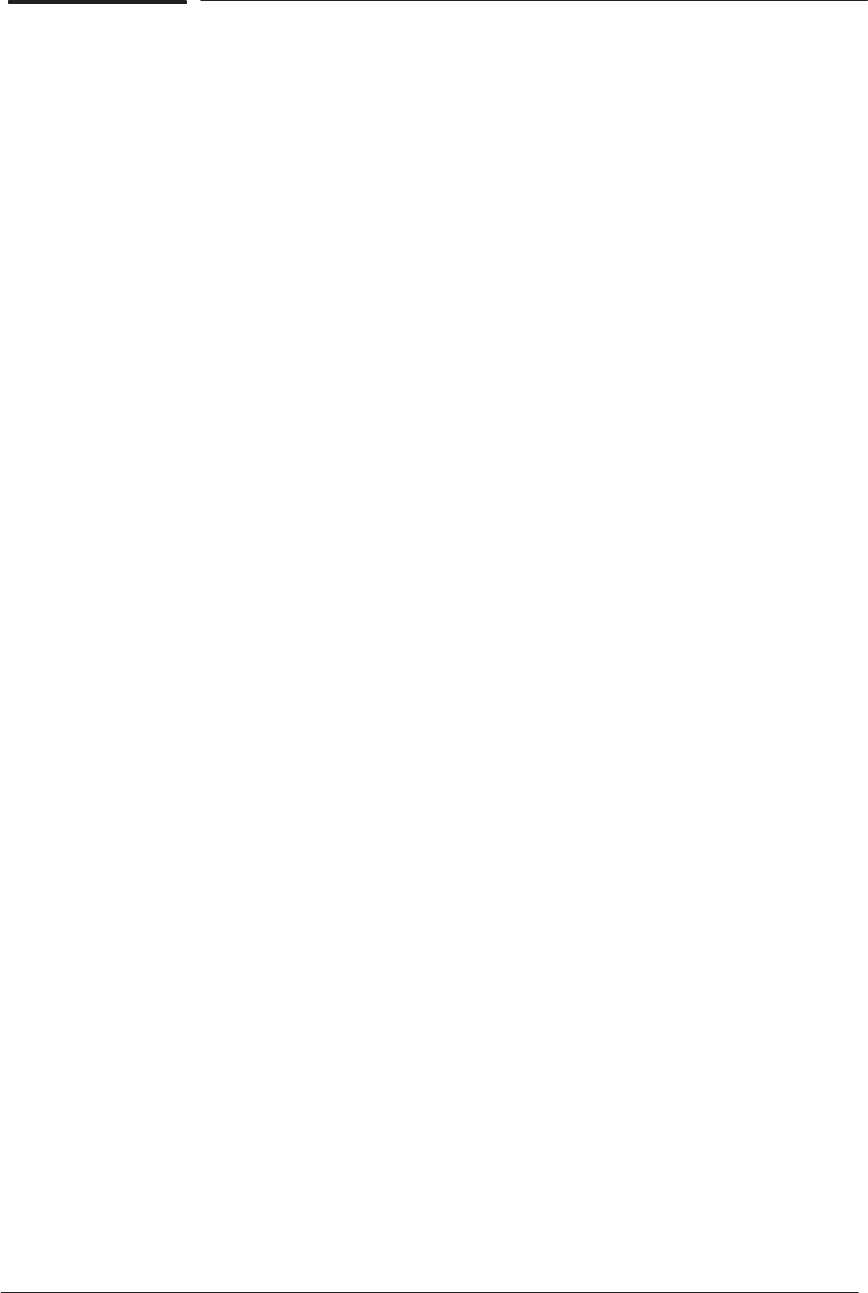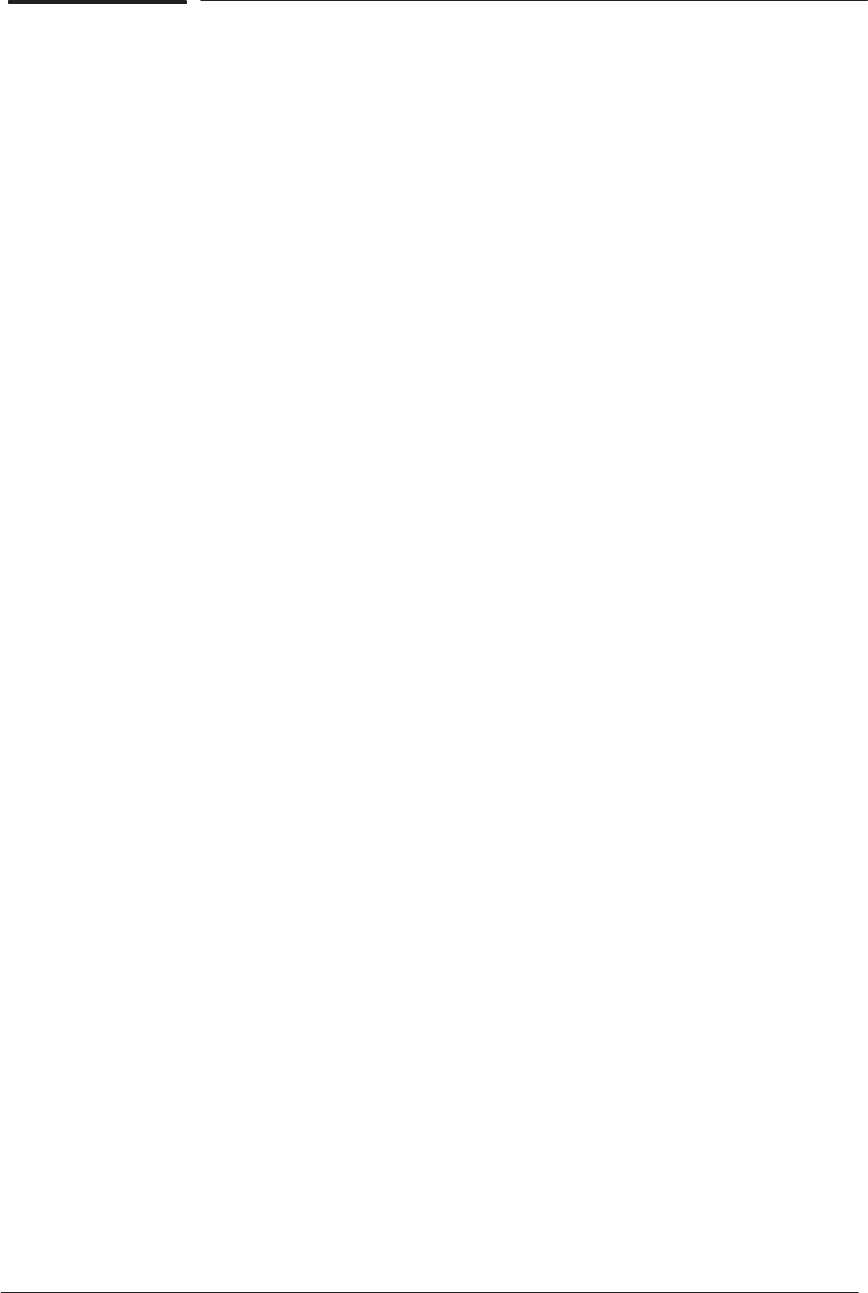
6-2 Image Quality
HP DesignJet CP Series Printers
Image Quality Troubleshooting Checklist
When faced with an Image Quality problem, use the following checklist as a
guide in troubleshooting the problem:
1 Problem reproduction
D Reproduce the problem that the customer is seeing using their
original settings.
2 Printer configuration:
D Printhead Service check: Set frequency to “1 Page” (Maximum) (Select
Image Quality / Printhead Service / Check from the front-panel).
D Print Mode: Set to “Best” (in the printer and in the drivers).
D Dry time: Set to “Automatic”.
D Select the correct media setting when loading the media.
D Close Loop Color Calibration: Set to “On” (Select Image Quality /
Color Calib. from the front-panel).
D Printhead Alignment: Select Image Quality / Printhead Service /
Align Now from the front-panel.
3 Hardware check list
Firmware Revision
D Check if the latest version of the firmware is installed. If not Install
the latest firmware revision or download the latest version from the
Plotter Support Web Page. Refer to page 1-3 for information on how
to upgrade the firmware revision. Refer to Chapter 7 for the part
number of the Flash SIMM.
4 Printheads
Printhead Troubleshooting Process:
D If you don’t have any samples yet, reproduce the original problem
with the correct printer settings.
D Print the Image Quality Print using the exact settings and Media that
the Customer used when faced with the Image Quality problem ' page
6-5.
Printhead Alignment and Check:
D Perform the Printhead Alignment (details ' page 5-13) using HP
High-Gloss Film. If not available, use Coated media if required.
D Perform the Printhead Check calibration (details ' page 5-14).
5 Media
D Make sure that you use HP or HP-approved media.
D Select the correct media type through the front-panel when loading it.