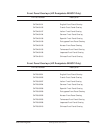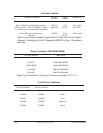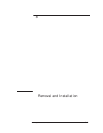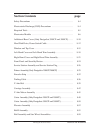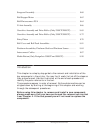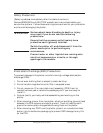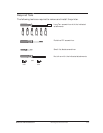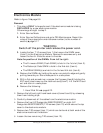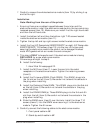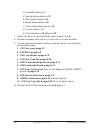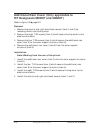Removal and Installation
8-7
HP DesignJet CP Series Printers
7. Carefully remove the whole electronics module (item 13) by sliding it up
and to the right.
Installation
Note: Working from the rear of the printer.
1. Ensuring there are no cables trapped between the printer and the
electronics module, install the electronics module onto the two remaining
loosened screws (item 12). Make sure you install first the right hand side
and then the left hand side.
2. Install the bottom left and then the bottom right T-20 screws located
inside the electronics module (item 11).
3. Tighten the top left and top right screws inside the electronics module.
4. Install the five (HP DesignJets 2500CP/2000CP) or eight (HP DesignJets
3500CP/3000CP) T-20 screws (item 10) into the rear of the top cover,
securing the electronics module. Be careful not to damage the sheet
metal MIO gasket which surrounds the centronics port.
5. This step is ONLY to be performed if the electronics module is being
REPLACED by a new electronics module.
Otherwise go straight to step 6.
2. Install the following:
1. Hard Disk Drive ' page 8-12.
1. Install the MIO card (item 7). Lower the card into the metal
receptacle in the electronics module. Tighten the retaining screws
(item 6).
2. Install the Firmware SIMM (Flash SIMM). This SIMM plugs into
the 1st slot on the left (item 3). Be careful not to bend the contacts in
the plug when installing.
3. Install the Postscript Code SIMM. This SIMM plugs into the 2nd slot
on the left (item 4). Be careful not to bend the contacts in the plug
when installing.
4. Install the DRAM SIMM(s). These SIMMs plug into the 3rd and 4th
slot from the left (item 5). Be careful not to bend the contacts in the
plug when installing.
5. Slide the SIMM cover (item 2) over the hole. Install the three T-10
screws (items 1) into the SIMM cover securing it to the electronics
module. Tighten the 4th screw.
6. Carefully connect the following cables to the electronics module:
1. Front panel cable in J9
2. Stand-by switch cable in J2