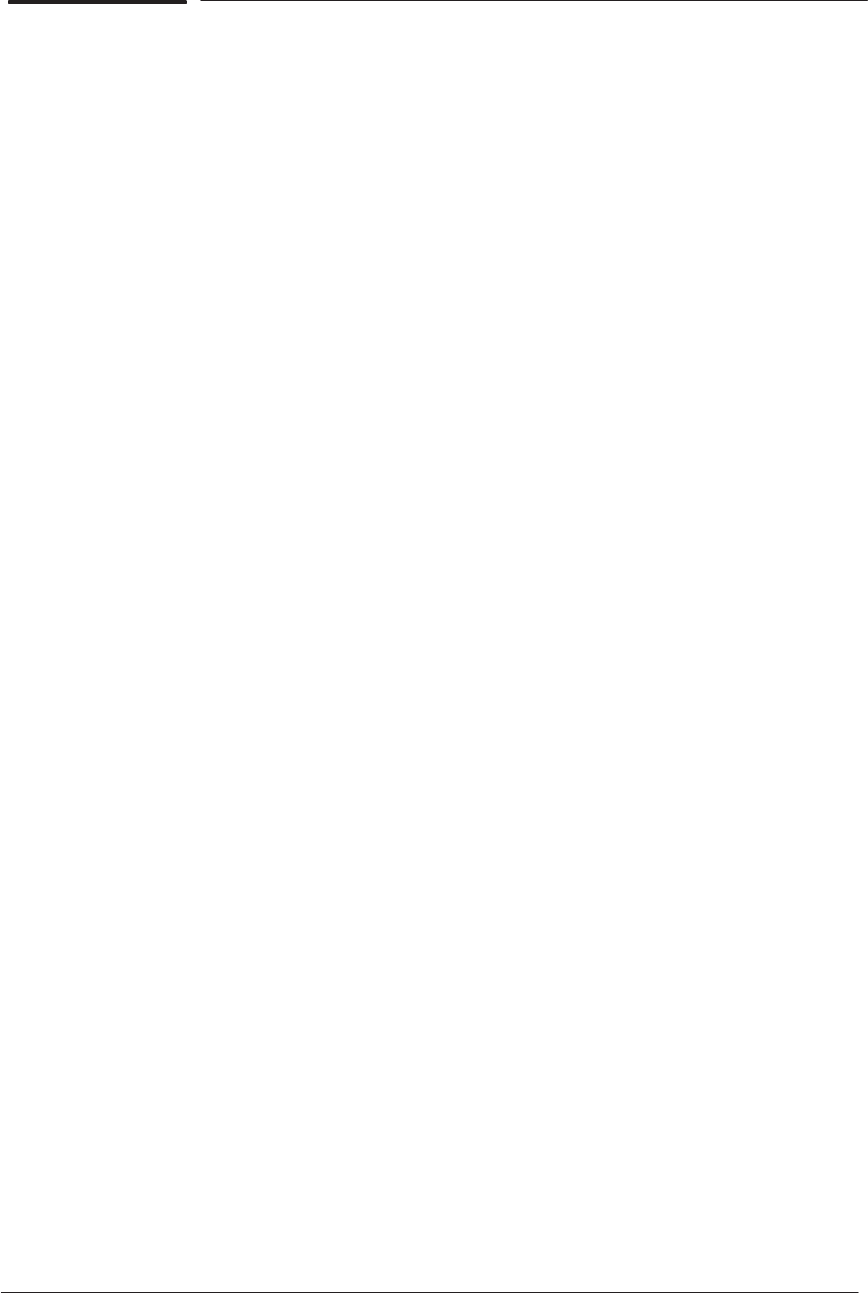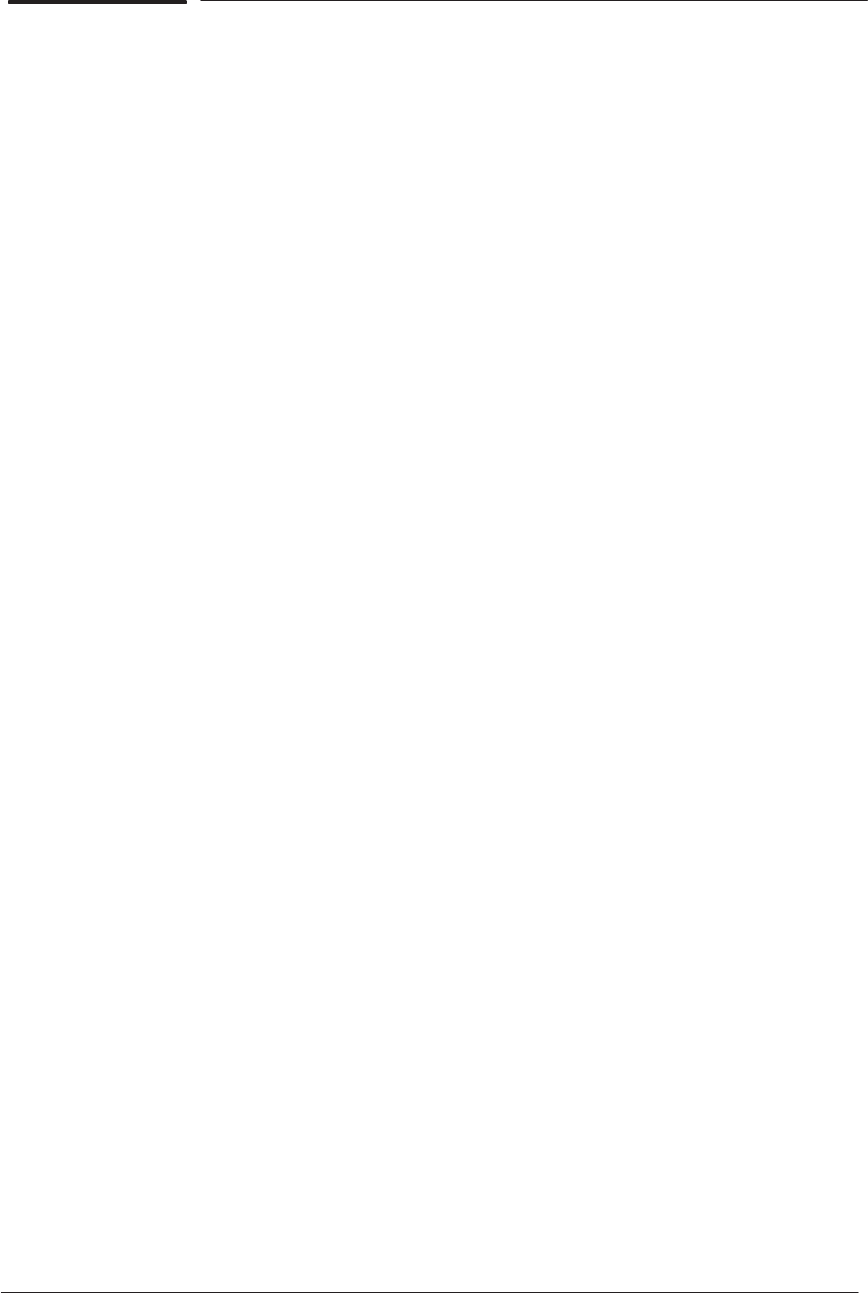
8-24 Removal and Installation
HP DesignJet CP Series Printers
Front Panel and Stand-by Button
Refer to figure 7 ' page 8-25
Removal
WARNING
Switch off the printer and remove the power cord.
1. Remove the following:
1. Window and Top Cover ' page 8-15.
2. Right Hand Cover ' page 8-21.
2. Remove the stand-by button cable and the front panel cable from the
wire clamps (item 1) on the inside of the right hand cover.
3. Remove the front panel (item 2) from inside the right hand cover (item 3)
by releasing it from the retaining clips.
4. Open the door (item 4) on the right hand cover.
5. Remove the stand-by button (item 5) by releasing it from the securing
clips located inside the right hand cover.
6. Remove the stand-by button through the front of the right hand cover.
Installation
1. Open the door (item 4) on the right hand cover. Feed the cable for the
stand-by button (item 5) through a hole in the front of the right hand
cover (item 3).
2. Secure the button in the cover by pushing it onto retaining clips.
3. Push the front panel (item 2) into the securing clips inside the right
hand cover.
4. Route the stand-by button cable and the front panel cable through cable
clamps (item 1) on the inside of the right hand cover.
5. Install the following:
1. Right Hand Cover ' page 8-21.
2. Window and Top Cover ' page 8-15.
6. Connect the power cord and turn the printer on in service mode.
7. Perform D07 Front Panel Service Test ' page 4-19