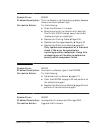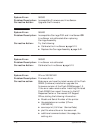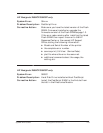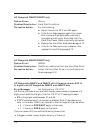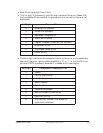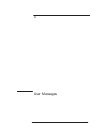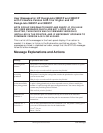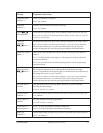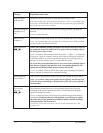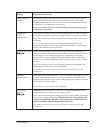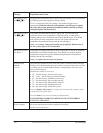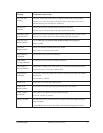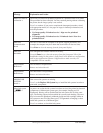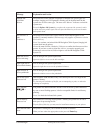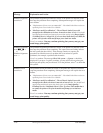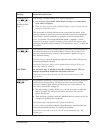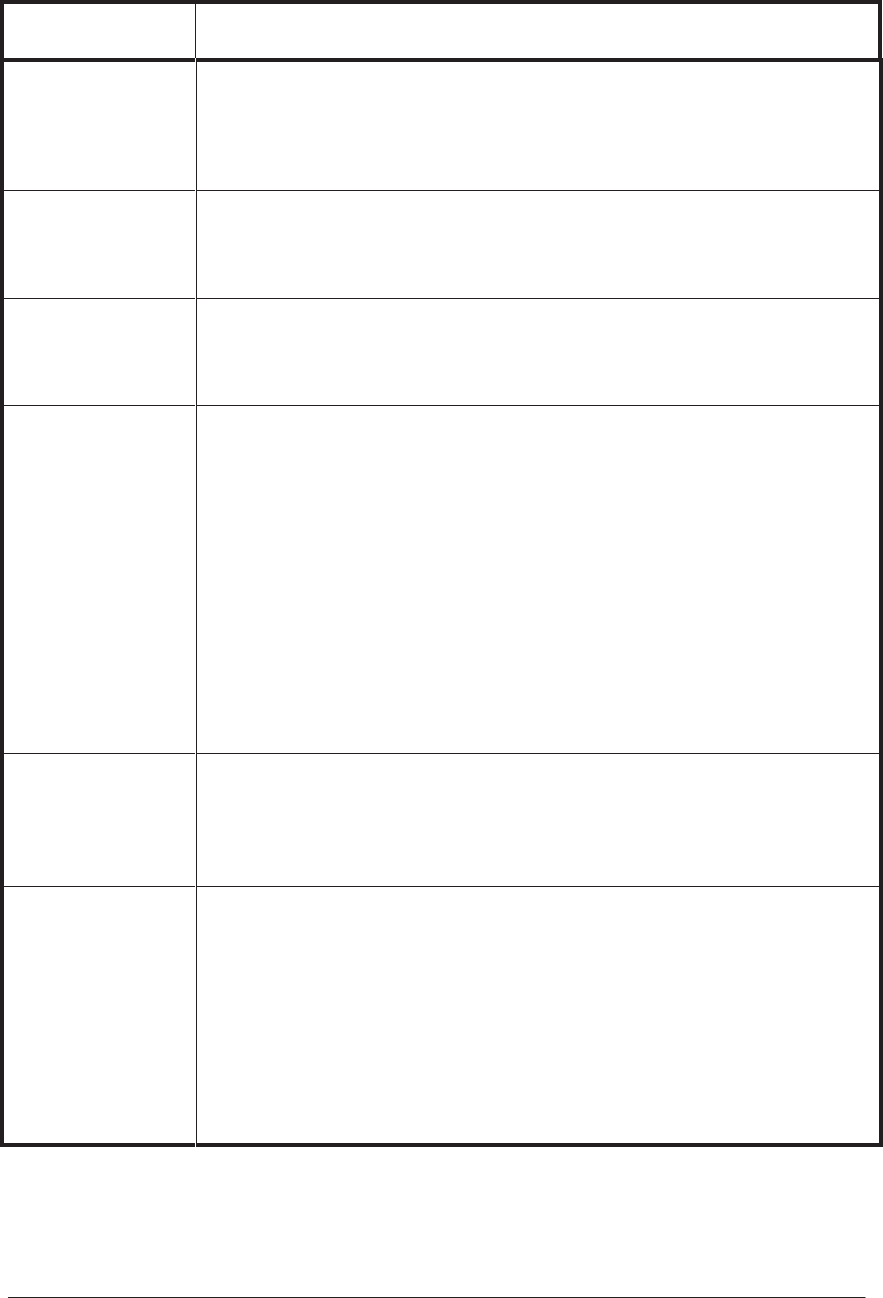
3-4 User Messages
HP DesignJet CP Series Printers
Message Explanation and Action
Edge not found
Reload media
The printer could not find edge of media during loading procedure.
Check the leading edge of the media for unevenness or tears; cut a straight edge,
if necessary, and reload. Be sure to position the right edge along the perforated
line on the entry platen when loading.
Error processing job
Flushing rest of
job→
An error was encountered while the print was being processed. The print has
been lost.
Press ↓ to delete the print.
Fatal disk error
Continue →
(HP DesignJet 2500CP/3500CP only) An error on the hard disk has been detected.
Press ↓ to continue. Retry the operation by cycling the power. If the problem
persists, Replace the Hard Disk Drive.
Head cleaner full
JJ-J →
Either: After finishing printing, the printer has detected that one or more of
the printhead cleaners are full of ink. The squares that are flashing indicate
the head cleaners that are full.
Press ↓ to continue. The message [Check ink system → / Ignore → {is displayed.
If you press ↓ again to continue, you may still be able to print again, but the ink
in the head cleaner may overflow and the print quality of your images may be
affected. To fix the problem, select ↑ to check the ink system.
Or: In the ink system replacement process, one or more of the printhead cleaners
have not been replaced at the same time as the corresponding printheads. The
squares that are flashing indicate the head cleaners that are full.
Press ↓ to continue. You may still be able to print again, but image print quality
may be affected, as indicated by a subsequent message.
Head cleaner ink
may overflow →
One or more of the printhead cleaners are full of ink, and the ink may overflow.
Press ↓ to continue. Image print quality may be affected, and ink may leak
inside the printer and damage it. Replacement of the ink systems affected is
recommended.
Head cleaner
removed
JJ-J →
The printer has detected that one or more printhead cleaners have become
dislodged or the printer cannot detect them, as indicated by the flashing
squares. Printing is disabled.
Press ↓ to check the failing head cleaner. You should reseat the head cleaners
immediately. If this does not solve the problem, you will have to replace
the entire ink system (printhead, printhead cleaner, and ink cartridge)
using the Replace Ink System key.
If you don’t correct the error now, you will see the status message “Ink
system error”.