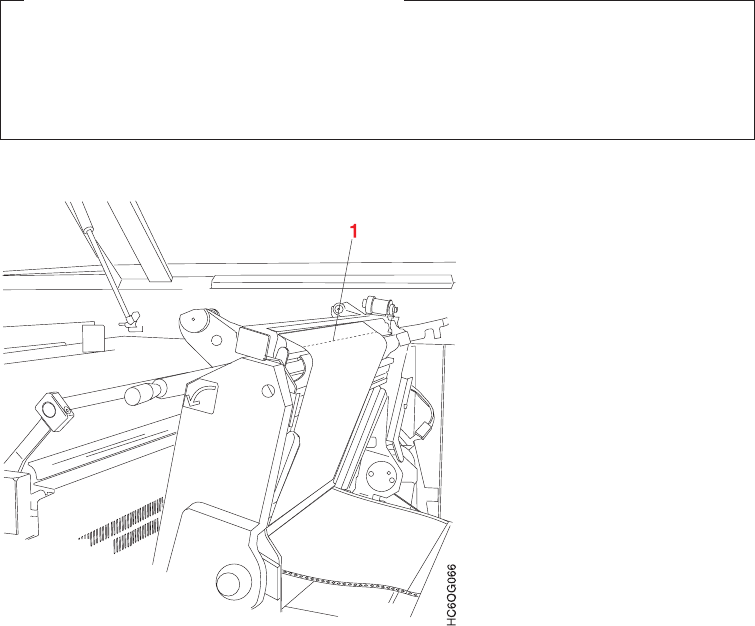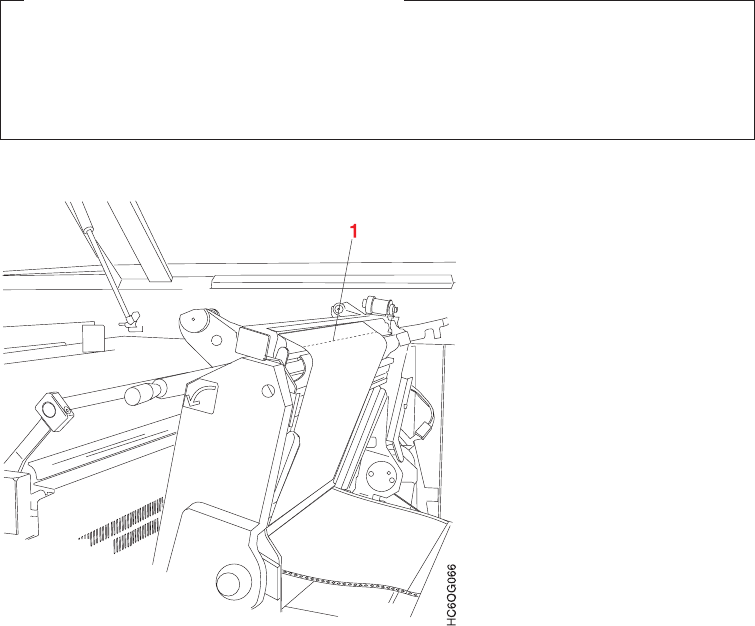
Notes to the Operator:
1. To use the eject-to-front-facing-page facility, you must set the printer
configuration item “Eject to Front Facing” to Yes (use the Configure Printer
procedure on the Configure pull-down menu).
2. Perform this task only for fan-fold forms that are to be stacked in the printer
stacker or re-folded in a postprocessing device. This task has no benefit if the
forms are processed by a postprocessing device that separates each page, either
by bursting or cutting processes the forms.
3. In duplex mode use this procedure only on Printer 1.
This procedure assumes the following:
v The Front Face Display Touch Screen window appears with the text
message Next Page is Front Facing.
v The Check Forms Alignment procedure has been completed (see
“Checking the Forms Alignment” on page 84).
1. Ensure that the forms perforation is aligned with the correct forms length (see
“Checking the Forms Alignment” on page 84).
2. Look at the direction of the forms fold at the first fold (1) before the forms
perforation at the length alignment mark. If you cannot see the perforation,
raise the transfer station; the perforation should be near the top of the raised
transfer station.
v If the fold is an up fold, the next page printed is a back-facing page.
v If the fold is a down fold, the next page printed is a front-facing page.
To check for a front-facing page, do the following:
82 InfoPrint 3000 Operator’s Guide
|
|
|