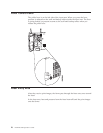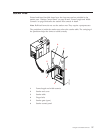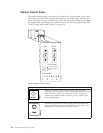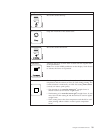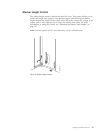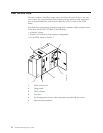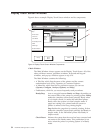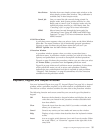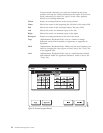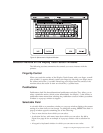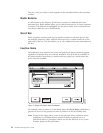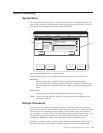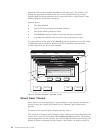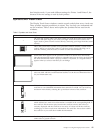Display Touch Screen Windows
Figure 4 shows a sample Display Touch Screen window and its components.
1 Main Window
The Main Window always appears on the Display Touch Screen. All of the
other pull-down menus, procedure windows, keyboard and keypad
windows, and pop-up windows appear on top of it.
The Main Window contains the following:
v A Title Bar, which lists the name of the printer and the current
authorization level of Key Operator or Customer Engineer.
v A Menu Bar, which lists the five pull-down menus you can use
(Operate, Configure, Analyze, Options, and Help).
v Pushbuttons, which let you access frequently-used procedures.
Ready/Stop Acts as a toggle between Ready and Stop, depending on
the current state of the printer or printing system. Ready
makes the complete system (both printers) Ready when
it is in duplex mode, or makes the individual printer
Ready when the system is in dual simplex mode. If
pages are waiting to be printed and the system or
printer is online to the host, printing begins.
Stop finishes the page that is currently printing. It then
makes the complete system (both printers) Not Ready in
duplex mode, or the individual printer Not Ready in
simplex mode.
Check Reset Informs the system that the error has been corrected and
can return to the Ready status. This pushbutton is not
active when the printer or printing system is in Ready
mode.
Operate
Configure
Analyze Options Help
Check
Reset
NPRO Cancel Job
Ready
Attachments
Status
Messages
Reset
Counter
Help
Not Ready
Tracing
Printer Status
Parallel Channel A:Disabled
Parallel Channel B:Disabled
Printer Error: D205
No Attachments Enabled
Print Counter 1 : 135 Feet
Print Counter 2 : 4 Feet
Reset Counter : 135 Feet
Ready
Stop
Printer Status...
Cancel Job
Clear Buffers
Thread/Align Forms...
NPRO
NPRO Page
Shutdown/Restart
HC6OG086
2
1
3
Figure 4. Display Touch Screen Window Components
34 InfoPrint 3000 Operator’s Guide