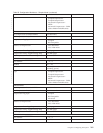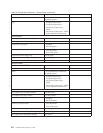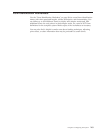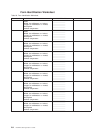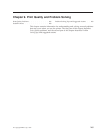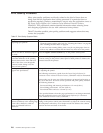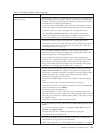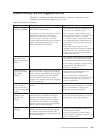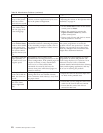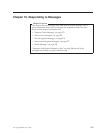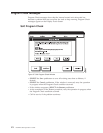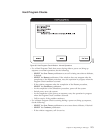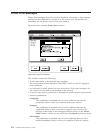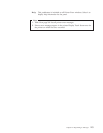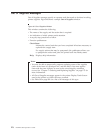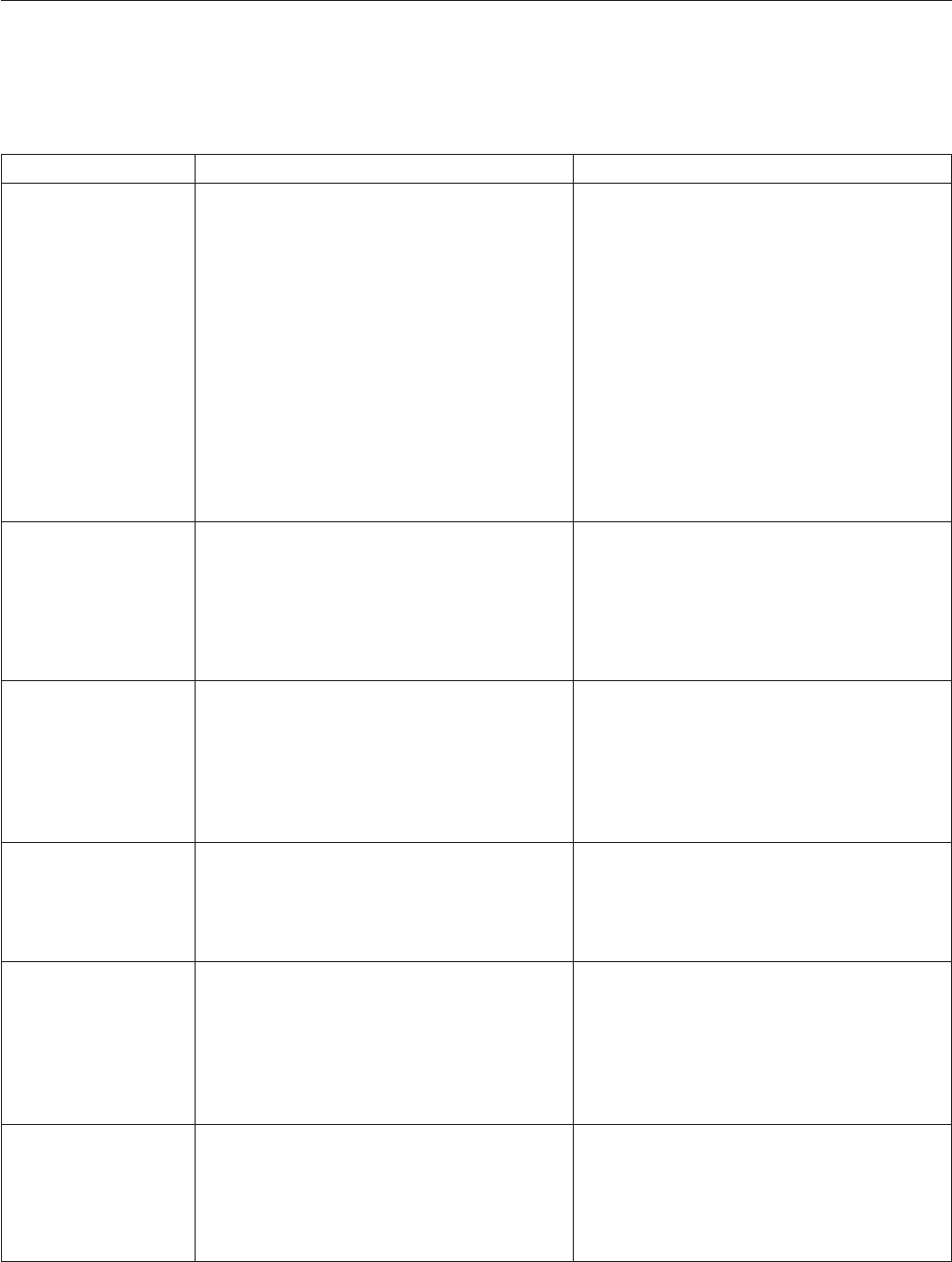
Problem Solving Tips and Suggested Actions
Table 28 is a summary of some hard-to-classify symptoms, a discussion of the
probable cause, and some actions for you to try.
Table 28. Miscellaneous Problems
Symptom Discussion Suggested Action
The printer frequently
jams during loading.
Loading problems are usually caused by the
forms that are being loaded.
If a particular form jams frequently, refer the
application owner to the Forms Design
Reference for Continuous Forms Advanced
Function Printers, G544-3921. This book
contains detailed information about selecting
forms and designing applications for use
with a continuous forms printer.
v Ensure that the folded or leading edge of
the form is not wrinkled or torn.
v If the first page is folded under, ensure
that the tractor holes line up exactly.Ifyou
are using forms with a ¹/₃- inch or
²/₃-inch increment, ensure that the fold is
on a perforation that is centered between
tractor holes. This occurs only once every
three pages.
v If the stack of forms seems to curve
(dishing), roll the first form in the opposite
direction of the curve, and then unroll it
before you put the form on the transfer
station lower tractors.
A message appears
repeatedly on the
Display Touch Screen
window.
None
v See “Chapter 10. Responding to Messages”
on page 271. Ensure that you have tried
all of the actions described in the message.
v If the message continues, call your service
representative. See “Service Call
Procedure” on page 13.
A status message is
displayed for a long
time without
changing.
Some messages give status about operations
that really do take a long time. For example,
during a Restart operation the control unit is
transferring programs from the hard disk
into the control unit memory; it cannot
display a new message until those programs
are up and running.
v Wait at least five minutes before you
attempt any recovery action.
v If the message does not change and
recovery actions fail, use the “Service Call
Procedure” on page 13 to contact your
service representative.
The Display Touch
Screen monitor is
blank, all indicators
are off, and the printer
is silent.
The printer is not getting any electrical
power.
Determine if some or all of your building is
experiencing a power outage. If not, use the
“Service Call Procedure” on page 13 to
contact your service representative.
Some function
switches do not
respond when
pressed.
The printers keep only potentially valid
controls (hardware switches and Display
Touch Screen pushbuttons) active while
operating. For example, when the Display
Touch Screen shows READY, only the Stop
function is active. You must stop the printer
before using any other functions.
If a function key should be active but is not,
use the “Service Call Procedure” on page 13
to contact your service representative.
The alarm is
sounding.
The audible alarm tone should sound
whenever an interruption message appears
in a Display Touch Screen window. The
intervention light on top of the printer comes
on at the same time.
v SELECT the Check Reset pushbutton on
the interruption window.
v If the alarm continues, use the “Service
Call Procedure” on page 13 to contact your
service representative.
Chapter 9. Print Quality and Problem Solving 269