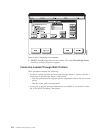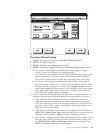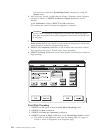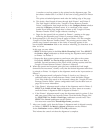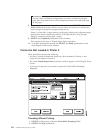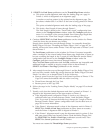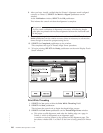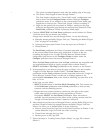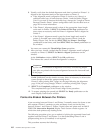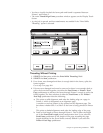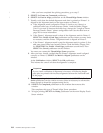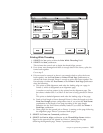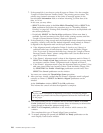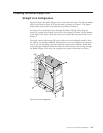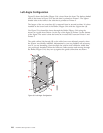8. Visually verify that the dashed alignment mark that is printed on Printer 1 is
aligned to the alignment mark on the input station on Printer 2.
a. If the alignment mark is aligned at Printer 2, check to see if there is a
sufficient buffer loop of forms between Printer 1 and the Buffer/Flipper
Unit. If you need to increase the buffer loop, change the “Length of Forms
Between Transfer Points” printer configuration item. See the table item on
page 223 for more information.
b. If the Printer 1 alignment mark is short of the appropriate forms length
scale mark in Printer 2, SELECT the Printer 2 Feed Page pushbutton as
many times as necessary until the Printer 1 alignment mark is aligned at
Printer 2.
c. If the Printer 1 alignment mark is past the forms length scale mark in
printer 2, first add some more buffer loop between Printer 1 and the
Buffer/Flipper Unit. Do this by SELECTING the Printer 1 Feed Page
pushbutton several times, and then SELECTING the Cancel pushbutton on
the window.
You must now restart this Thread/Align Forms procedure.
9. After you have visually verified that the Printer 1 alignment mark is aligned
correctly on Printer 2, SELECT the Mark is Aligned pushbutton on the
window.
At the Verification window, SELECT the OK pushbutton.
This informs the control unit that the alignment is complete.
Important
If your visual verification of alignment is incorrect, all following duplex
print jobs are printed with incorrect alignment between the front and back
of the pages.
10. If a postprocessing device is installed and not threaded, SELECT the Feed
Forms pushbutton on the window as many times as necessary to advance the
forms enough to thread the postprocessing device.
Printer 2 starts printing Side 2 pages on the page following the alignment
page. If the job is long enough, Printer 1 continues printing Side 1 pages.
11. SELECT the Completed pushbutton on the window.
This completes this type of the Thread/Align Forms procedure.
12. To resume printing the queued job, SELECT the Ready pushbutton on the
main Display Touch Screen window.
Forms Are Broken Between the Printers
A jam occurring between Printer 1 and Printer 2 normally causes the forms to tear
and separate. Printer 1 continues to print and dump forms out on the floor
between Printer 1 and Printer 2. Printer 2 feeds forms and prints until an END OF
FORMS 078A Intervention Required Display Touch Screen window appears. At
which time both printers stop feeding forms.
The following procedure gives you a method of splicing the separated forms back
together between Printer 1 and Printer 2, so that rethreading Printer 2 and a
postprocessing device (if installed) is not required.
This procedure assumes the following:
162 InfoPrint 3000 Operator’s Guide