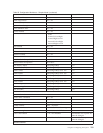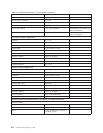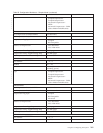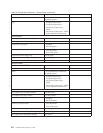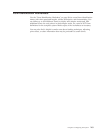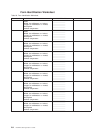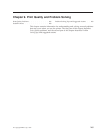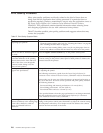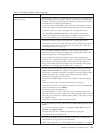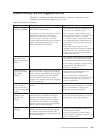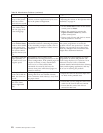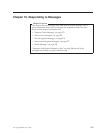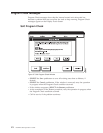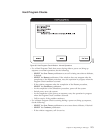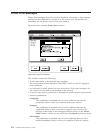Table 27. Print Quality Symptom Table (continued)
Symptom Action
Blank spots (voids) or light areas not
near perforations
v Ensure that the forms are smooth and flat. Feel the forms, especially near
the perforation. If you find lumps, bumps, or wrinkles, load another box
of forms. This kind of problem can be caused by storing forms in a poor
environment (for example, high humidity).
v If you have been running labels, print a test job on plain paper forms to
remove any adhesive residue that the labels may have left in the printer.
v Clean the coronas. See step 24 on page 95 in “Cleaning the Printer”.
v Press the Darker Contrast Control key on the printer control panel.
v If the void or light area is in the shape of an adhesive label, call your
service representative. See “Service Call Procedure” on page 13.
Print has white streaks.
v Clean the coronas. See step 24 on page 95 in “Cleaning the Printer”.
If necessary, remove the coronas and look for forms chads in the wire or
corona housing. Be careful not to touch the wire with your hands. See
“Cleaning the Printer” on page 88.
Print is too light.
v Press the Darker Contrast Control key on the printer control panel.
v Clean the coronas. See step 24 on page 95 in “Cleaning the Printer” and
step 10 on page 90 in “ Cleaning the Printer”.
v If you opened and closed the developer drain without replacing the
developer mix, replace the developer mix now. Opening the drain resets
the developer mix usage timer; this could result in the developer mix
being used beyond its normal life and result in immediate print quality
problems. See “Changing the Developer Mix” on page 191.
Print rubs off easily.
v If print rubs off solid fill areas (logos, bar codes) on the form, press the
Lighter Contrast Control key setting on the printer control panel until
fuse grade is acceptable. Remember to adjust the contrast setting on both
printers, when they are in duplex mode. This balances the contrast
between the front and back of the forms.
v Ensure that the Forms Select switch is set correctly for the forms being
used.
v Clean the oiler belt. See “Cleaning the Oiler Belt” on page 86.
v Ensure that the forms were fused. For example, did you use Forms Feed
when you should have used NPRO?
v Ensure that the hot roll shield is up.
v Load a different box of forms. The forms you are running may be too
heavy (more than 160 g/m² (42 lb) when running simplex mode, or more
than 105 g/m² (28 lb) when running duplex mode), or too moist, or have
too rough a surface.
v Ensure that no adhesive labels are on the hot roll.
Print is offset (double images).
v If you are printing on labels, ensure that the Forms Select switch is set on
Plastic.
v If you are not printing on labels, try setting the Forms Select switch to
23–42lbs. (72–135kg) 83–157g.
v Clean the oiler belt. See “Cleaning the Oiler Belt” on page 86.
v Ensure that the hot roll shield is up.
Print is not correctly registered.
v Ensure that the print position is adjusted correctly. See “Adjusting the
Print Position” on page 68 for more information.
v Check forms alignment. See “Checking the Forms Alignment” on page 84.
Chapter 9. Print Quality and Problem Solving 267