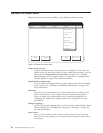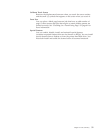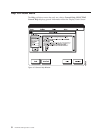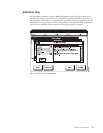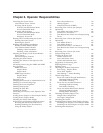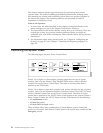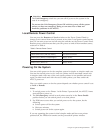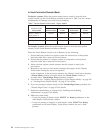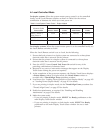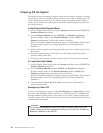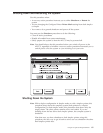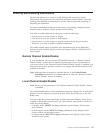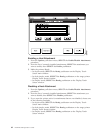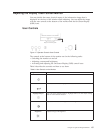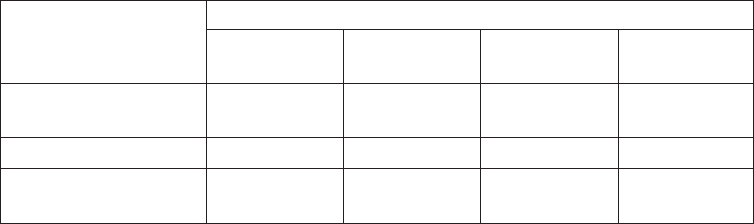
In Host-Controlled Remote Mode
For duplex systems: When the system master power control is from the host
system console, set the Local/Remote switches as shown in Table 7 for the various
combinations of elements you want to be powered-on.
Table 7. Remote System Power Control - Duplex Models
Elements To Be
Powered-On
Local/Remote Switch Setting
AFCCU Frame
Printer 2
Frame PUM Frame
Printer 1
Frame
AFCCU, Printer 1,
PUM, Printer 2
Remote Remote Remote Remote
AFCCU, Printer 2 Remote Remote Local Local
AFCCU, PUM, Printer
1
Remote Local Remote Remote
For simplex systems: When the system master power is from the host system
console, set the Local/Remote switches to Remote.
When the Local/Remote switch is set to Remote, do the following:
1. Ensure that both printers in a duplex system are connected to a three-phase
electrical outlet that is reserved for the printers.
2. Ensure that the printer in a simplex system is connected to a three-phase
electrical outlet that is reserved for the printer.
3. Inform the host system console operator that the system is ready to be
powered-on.
4. Respond to any error or intervention messages that appear on the Display
Touch Screen during the power-on sequence.
At the completion of the power-on sequence, the Display Touch Screen displays
a Printer Status window. In duplex mode, the Printer Status window is
overlaid with a Thread/Align Forms procedure window.
5. Load forms. See “Loading Forms (Simplex or Dual Simplex Mode)” on page 102
or “Loading Forms (Duplex Mode)” on page 115 for details.
6. If you are printing in duplex mode, do the Thread/Align Forms procedure. See
“Thread/Align Forms” on page 152 for details.
7. Enable host attachments, as required. See “Enabling and Disabling
Attachments” on page 63 for details.
8. Make the system ready.
v If you are printing in duplex mode, SELECT the Ready pushbutton on the
main Display Touch Screen window.
v If you are printing in simplex or dual simplex mode, SELECT the Ready
pushbutton on the main Display Touch Screen window for one or both
printers.
58 InfoPrint 3000 Operator’s Guide