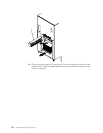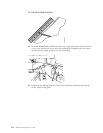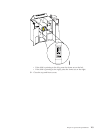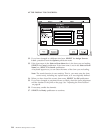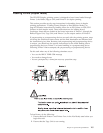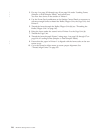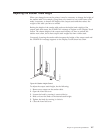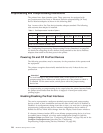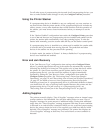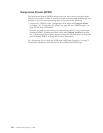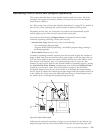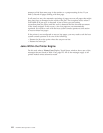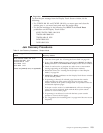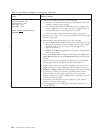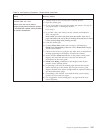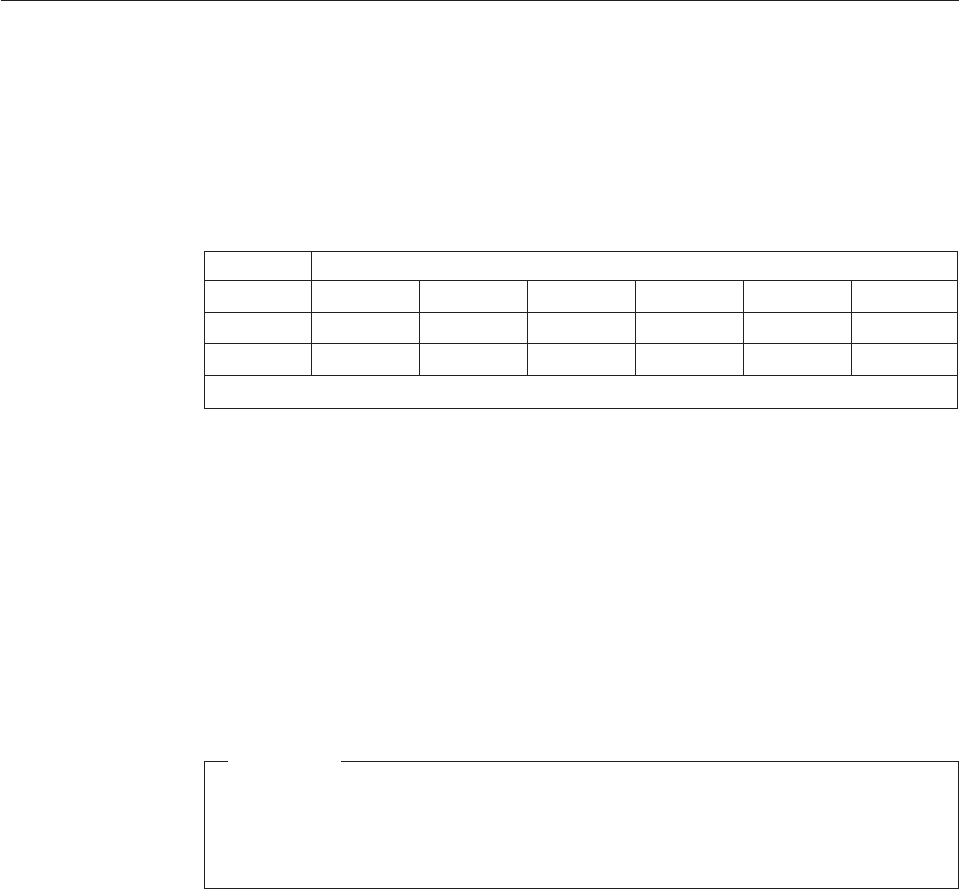
Preprocessing and Postprocessing Instructions
The printers have three interface ports. These ports may be equipped with
pre/postprocessor (Pre/Post) or Advanced Function postprocessing (AF Post)
device interface adaptors as shown in the following table.
Port 1 comes with a Pre/Post device interface adaptor standard. The following
table assumes that adaptor is installed.
Table 11. Pre/Postprocessor Interface Options
Port Configuration Options
1 Pre/Post Pre/Post Pre/Post Pre/Post Pre/Post Pre/Post
2 — Pre/Post Pre/Post AF Post Pre/Post AF Post
3
1
— — Pre/Post — AF Post Pre/Post
1
Port 3 is not available on Model ED2.
See “Configuring Preprocessing/Postprocessing Devices/Interfaces” on page 241
for details on configuring devices that are being attached to the device interface
adaptors that reside in the three ports in the printer.
Powering On and Off Pre/Post Devices
The following procedures may be necessary for the protection of the operator and
the equipment.
The printers recognize electronically attached devices only if those devices are
powered-on.
Attention!
To avoid damage to the printer stacker table, switch power on to any
postprocessing device before you switch power on to the printer to which it
is attached. For the same reason, switch power off to the postprocessing
device last.
If a preprocessing or postprocessing device stops before the printer becomes Ready,
the printer cannot detect that the device is stopped. A forms jam results when
printing begins.
Enabling/Disabling Pre/Post Interfaces
The service representative configures attached preprocessing and postprocessing
devices at time of their installation and sets the state of each device to Enabled or
Disabled. As configurations change from time to time, you may have to change the
preprocessing/postprocessing device interface configurations and to enable or
disable the devices. Make these changes from the Display Touch Screen windows.
If a burster/trimmer/stacker (BTS) or an offsetter postprocessing device is to have
its enabled status changed, you must make configuration changes in both the
Configure Printer procedure (see “Configuring the Printer” on page 219) and in the
Configure Pre/Postprocessor procedure (see “Configuring
Preprocessing/Postprocessing Devices/Interfaces” on page 241).
118 InfoPrint 3000 Operator’s Guide