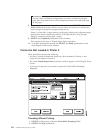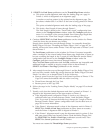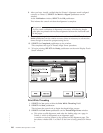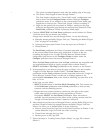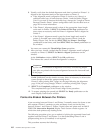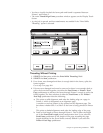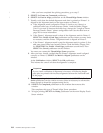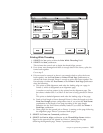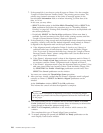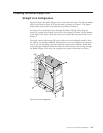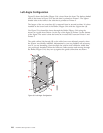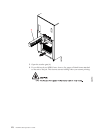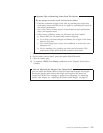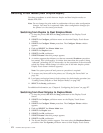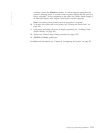7. If the queued job is too short to print all pages on Printer 1 for the complete
“Length of Forms Between Transfer Points”, the printing process ceases. The
printers stop forward movement of the forms. A message appears in the
non-selectable Information field on window informing you that there is No
Data to Print.
In this case you may either:
v SELECT the No option in the Print While Threading? field or SELECT the
Start pushbutton and follow the procedure steps in “Threading Without
Printing” on page 163. Printing while threading cannot be accomplished with
the current queued job.
v Periodically SELECT the Feed to Align pushbutton. When more data is
available, forward movement of the forms while printing resumes until the
“Length of Forms Between Printers” distance is achieved.
8. If the queued job is long enough and the fixed-length forms forward movement
completes, visually verify that the dashed alignment mark printed on Printer 1
is aligned to the alignment mark on the input station on Printer 2.
a. If the alignment mark is aligned at Printer 2, check to see if there is a
sufficient buffer loop of forms between Printer 1 and the Buffer/Flipper
Unit. If you need to increase the buffer loop, change the “Length of Forms
Between Transfer Points” printer configuration item. See the table item on
page 223 for more information.
b. If the Printer 1 alignment mark is short of the alignment mark in Printer 2,
SELECT the Printer 2 Feed Page pushbutton on the window as many times
as necessary until the Printer 1 alignment mark is aligned at Printer 2.
c. If the Printer 1 alignment mark is past the alignment mark on printer 2, first
add some more buffer loop between Printer 1 and the Buffer/Flipper Unit
by SELECTING the Printer 1 Feed Page pushbutton several times. Then
SELECT the Cancel pushbutton on the window.
You must now restart this Thread/Align Forms procedure.
9. After you have visually verified that the Printer 1 alignment mark is aligned
correctly on Printer 2, SELECT the Mark is Aligned pushbutton on the
window.
At the Verification window, SELECT the OK pushbutton.
This informs the control unit that the alignment is complete.
Important
If your visual verification of alignment is incorrect, all following duplex
print jobs are printed with incorrect alignment between the front and back
of the pages.
10. If a postprocessing device is installed and not threaded, SELECT the Feed
Forms pushbutton on the window as many times as necessary to advance the
forms enough to thread the postprocessing device.
11. SELECT the Completed pushbutton on the window which removes this
window.
This completes this type of Thread/Align Forms procedure.
12. To resume printing the queued job, SELECT the Ready pushbutton on the
main Display Touch Screen window.
166 InfoPrint 3000 Operator’s Guide