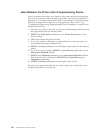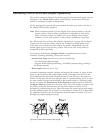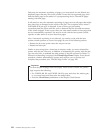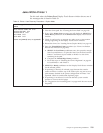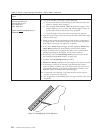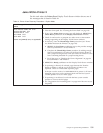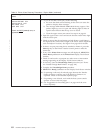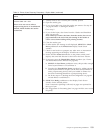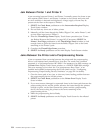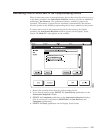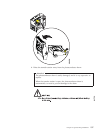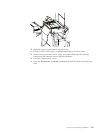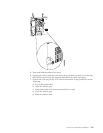Jam Between Printer 1 and Printer 2
A jam occurring between Printer 1 and Printer 2 normally causes the forms to tear
and separate. Both Printer 1 and Printer 2 continue to feed forms and print until
an error condition is detected and displayed. A large supply of forms may be
present on the floor at the output of Printer 1.
1. SELECT the Check Reset pushbutton on the Intervention Required Display
Touch Screen window.
2. Do not flush any forms out of either printer.
3. Manually pull the forms through the Buffer/Flipper Unit, under Printer 2, and
up into forms input area of Printer 2.
4. Enter the Thread/Align Forms Display Touch Screen procedure (see “Forms
Are Broken Between the Printers” on page 162). If necessary, SELECT the
Printer 1 Feed Page pushbutton on the Thread/Align Forms window to feed
enough forms to splice the forms from the Buffer/Flipper Unit to the forms
remaining in the Printer 2 path.
5. Complete the Thread/Align Forms procedure.
6. SELECT the Ready pushbutton on the main Display Touch Screen window.
Jams Between the Printer and a Postprocessing Device
A jam or separated form occurring between the printer and the postprocessing
device is not detected and presented as a form jam. The usual error condition
presented is a Pre/postprocessor NOT READY line became active D204 message on
a Printer Error Display Touch Screen window or a PRINTER ERROR D204 message.
This error message occurs when the “Pre/postprocessor Busy Timer” of an
installed and enabled postprocessing device has timed out (see “Configuring
Preprocessing/Postprocessing Devices/Interfaces” on page 241 for details).
1. Clear the forms path of any jam, or clear any forms feeding problem between
the postprocessing device and the printer.
2. SELECT the Check Reset pushbutton on the Printer Error Display Touch
Screen window.
3. If you must remove damaged or separated forms in the forms path between the
postprocessing device and the printer, advance the forms through the printers
enough to splice, on the floor between the printer and the postprocessing
device, the forms exiting the printer to the forms remaining in the
postprocessing device.
4. Make the postprocessing device Ready.
5. SELECT the Ready pushbutton on the Display Touch Screen for the affected
printer.
134 InfoPrint 3000 Operator’s Guide