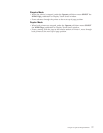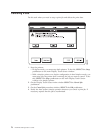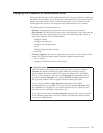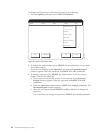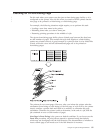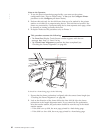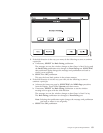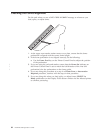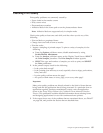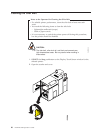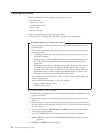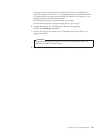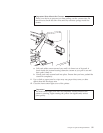Checking Print Quality
Print quality problems are commonly caused by:
v Paper chads in the transfer corona
v Dirty corona wires
v Photoconductor scratches
v Adhesive labels in the forms path or on the photoconductor drum.
Note: Adhesive labels are supported only in simplex mode.
Check print quality at least once each shift, and also when you do any of the
following:
v Print on labels or preprinted forms
v Change from one kind of form to another
v Print bar codes.
1. Inspect a sampling of printed output. To print a variety of samples, do the
following:
a. From the Options pull-down menu, disable attachments by using
Enable/Disable Attachments.
b. From the Analyze pull-down menu on the Display Touch Screen, SELECT
the Print Samples procedure. The Print Samples window appears.
c. SELECT the type and number of samples you wish to print, and SELECT
the Print pushbutton.
2. In the printed output, check for the following:
v Is the print dark enough?
v Is the printing clear and easy to read, especially close to edges, perforations,
holes, and cuts?
v Is print quality uniform across the page?
v Are spots or blank areas on every page, or on every other page?
Important:
Many print quality problems are directly related to the kind of forms that are
being used and the application that is being processed. If a particular form or
application regularly produces unsatisfactory output, refer the application
owner to the Forms Design Reference for Continuous Forms Advanced Function
Printers. This publication contains detailed information about selecting forms
and designing applications for use with continuous-forms printers.
3. If the output shows any of the problems that are mentioned above, see Table 27
on page 266, and perform the actions that are detailed there.
Chapter 6. Operator Responsibilities 85