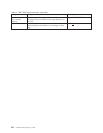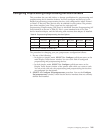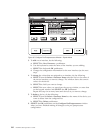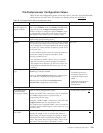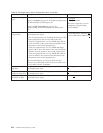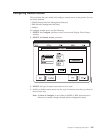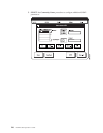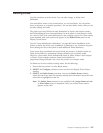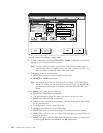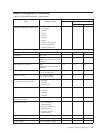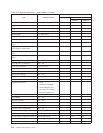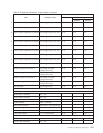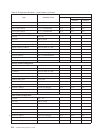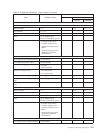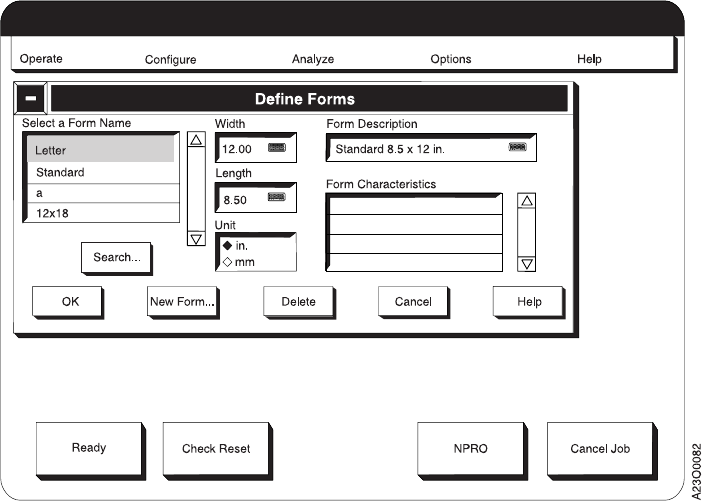
4. To find a particular form name, SELECT the Search pushbutton. A keyboard
appears so you can enter the form name.
Note: Use care when you define a form name. Searching for form names is
case sensitive; that is, if capitol letters are used to define the form, you
must use them to enter the form name for a search.
5. To delete a form, do the following:
a. SELECT the form you want to delete from the list.
b. SELECT the Delete pushbutton.
Note: You cannot delete the last remaining Form Name or the loaded Form
Name. To rename the last defined form, you must use the New Form...
pushbutton to add a new Form Name, and then delete the old Form
Name.
6. To define a new form, do the following:
a. SELECT the New Form... pushbutton.
b. Use the keyboard to enter the name you choose for the new form.
c. SELECT the keyboard OK pushbutton.
d. The new form is added to the list and is initially assigned the same values
as the previous form.
e. To change these values, see the next step.
7. To change a form definition, do the following:
a. SELECT the form you want to change. The current definition appears.
b. SELECT the field you want to change. You see either a pop-up window or
a keypad window.
c. SELECT the new value you want from the pop-up window, or enter data
on the keypad window and SELECT the OK pushbutton.
Figure 36. Define Forms Window - Duplex Mode
248 InfoPrint 3000 Operator’s Guide