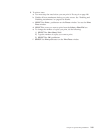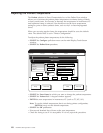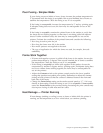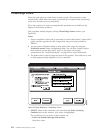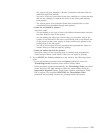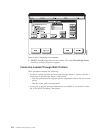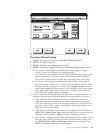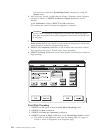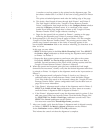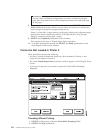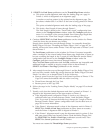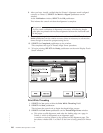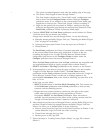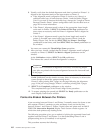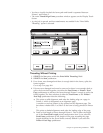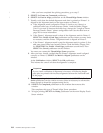A one-bar or two-bar pattern is also printed on the alignment page. The
bar shows whether Side 1 or Side 2 of the form is being printed on Printer
1.
This prints a dashed alignment mark after the leading edge of the page.
b. This feeds a fixed length of forms through both Printer 1 and Printer 2.
The fixed length is based on the “Length of Forms Between Transfer
Points” configuration item length shown on the Configure Printer window
under the Configure pull-down menu. It is a multiple of the current
loaded Form Name page length that is closest to the “Length of Forms
Between Transfer Points” length without exceeding it.
c. Pages for the queued job are printed on Printer 1, starting on the page
following the alignment page. Printer 2 processes blank pages.
5. If the queued job is too short to print all pages on Printer 1 for the complete
“Length of Forms Between Transfer Points”, the printing process ceases. The
printers stop forward movement of the forms. A message appears in the
non-selectable Information field on the window informing you that there is No
Data to Print.
In this case you may either:
v SELECT the No option in the Print While Threading? field. Then SELECT
the Feed to Align pushbutton to finish moving the alignment mark printed
on Printer 1 to Printer 2.
v Request the host system operator to send more print jobs to the system.
Periodically SELECT the Feed to Align pushbutton. When more data is
available, forward movement of the forms while printing resumes until the
“Length of Forms Between Printers” distance is achieved.
6. When the queued and requested print jobs have satisfied the fixed length
forward forms movement, visually verify that the dashed alignment mark that
is printed on Printer 1 is aligned to the alignment mark on the input station on
Printer 2.
a. If the alignment mark is aligned at Printer 2, check to see if there is a
sufficient buffer loop of forms between Printer 1 and the Buffer/Flipper
Unit. If the buffer loop needs to be increased, change the “Length of Forms
Between Transfer Points” printer configuration item. See the table item on
page 223 for more information.
b. If the Printer 1 alignment mark is short of the alignment mark in Printer 2,
SELECT the Printer 2 Feed Page pushbutton as many times as necessary
until the Printer 1 alignment mark is aligned at Printer 2.
c. If the Printer 1 alignment mark is past the alignment mark in printer 2, first
add some more buffer loop between Printer 1 and the Buffer/Flipper Unit
by SELECTING the Printer 1 Feed Page pushbutton several times. Then
SELECT the Cancel pushbutton on the window.
You must now restart this Thread/Align Forms procedure.
7. After you visually verify that the Printer 1 alignment mark is aligned correctly
on Printer 2, SELECT the Mark is Aligned pushbutton on the window.
At the Verification window, SELECT the OK pushbutton.
This informs the control unit that the alignment is complete.
Chapter 6. Operator Responsibilities 157
|
|
|
|