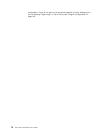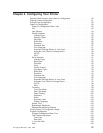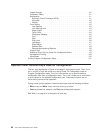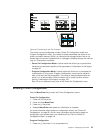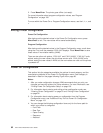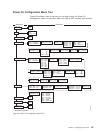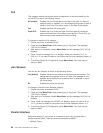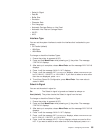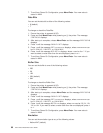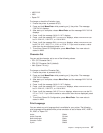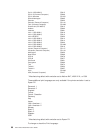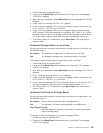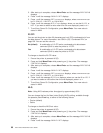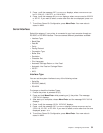Pull
This category selects the physical printer configuration of the forms handling. You
can set Pull to one of the following values:
No (default) Enables the Front Push path or the Rear Push path. If a second
optional tractor is installed, PULL=NO configures the printer for both a
tractor in the Front Push and a tractor in the Rear Push position.
Yes Enables the Rear Pull forms path.
Push+Pull Enables the Front Push and Rear Pull forms path to handle the
same continuous form. By configuring the printer in Push+Pull, you
have the use of both tractors for forms handling.
To change or check the Pull category:
1. Ensure the printer is powered off (O).
2. Press and hold Menu/Enter while powering on (|) the printer. The message
STARTING UP displays.
3. After start-up is complete, release Menu/Enter and the message PRINT OUT=NO
displays.
4. Press ↓ and the message PULL=xxx displays, where xxx can be NO, YES,or
PUSH+PULL. If you want to select a value other than the one displayed, press ← or
→.
5. To exit from Power On Configuration, press Menu/Enter. Your new value is
stored in NVM.
Jam Sensors
You can set Jam Sensors to either of the following values:
Yes (default) Enables the forms jam sensors on the front and rear tractors. This
setting alerts the operator with an 02 FORMS JAM message on the
operator panel display when a jammed form is detected in one of
the forms paths.
No Disables the forms jam sensors.
To change or check the Jam Sensors category:
1. Ensure the printer is powered off (O).
2. Press and hold Menu/Enter while powering on (|) the printer. The message
STARTING UP displays.
3. After start-up is complete, release Menu/Enter and the message PRINT OUT=NO
displays.
4. Press ↓ until the message JAM SENSORS=xxx displays, where xxx can be NO or
YES. If you want to select a value other than the one displayed, press ← or →.
5. To exit from Power On Configuration, press Menu/Enter. Your new value is
stored in NVM.
Parallel Interface
Select this category if your printer is connected to your host computer with a
parallel interface cable. There are several parameters available:
v Interface Types
84 4247 Printer Model A00 User’s Guide